Loading ...
Loading ...
Loading ...
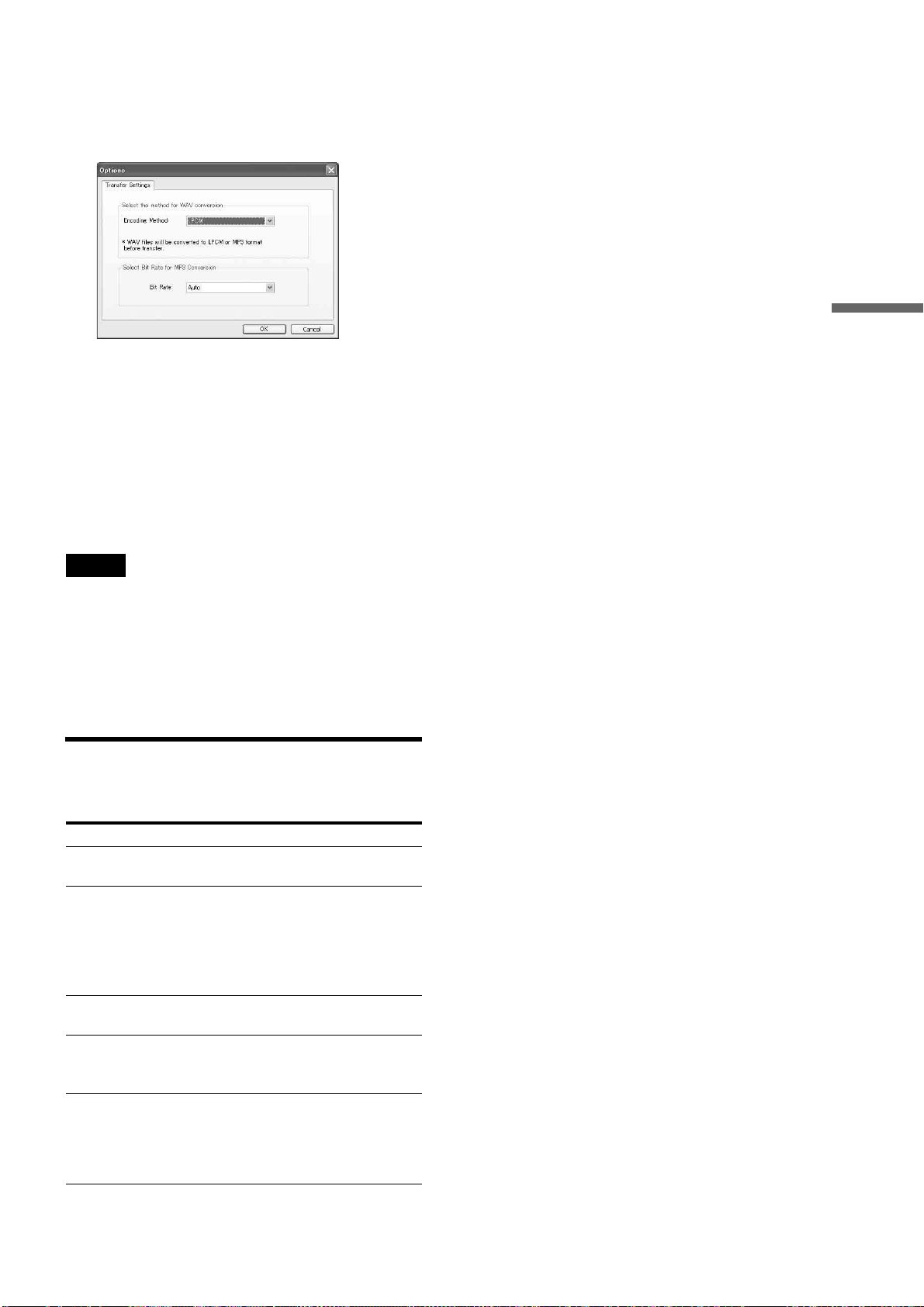
53
Importing to HDD
To change the transfer method
Before transfer, the software converts WAV, WMA, AAC, and
ATRAC files to formats playable on the server — WAV files to
LPCM or MP3; and WMA, AAC, ATRAC files to MP3. You
can select the conversion settings.
1 On the “Tools” menu, click [Options].
2 Select the format for WAV files, from LPCM or
MP3.
3 Select the bit rate for MP3 files.
When [Auto] is selected, the optimum bit rate will be
assigned to each MP3 file.
Bit rate is fixed to 128 kbps when converting WAV
to MP3 with [Bit Rate] set to [Auto].
z Hint
You can turn off the server by pressing \/1 while “Music Transfer” is
running. The operation continues even after the server is turned off.
Notes
• Music files cannot be transferred when the server is:
– importing data (photo, music, video, or “x-ScrapBook”) to the HDD.
– copying photos and videos to a disc.
– playing music recorded on the HDD.
– playing a photo.
– playing, creating, or copying “x-Pict Story” files.
–sharing music.
– changing the server settings.
• The same restrictions apply as the music file import (page 47).
Note about non-transferable files
Non-transferable files are so indicated in “Status.” The messages
include the following meanings.
Messages Meanings
Unavailable (DRM) The file is protected against copying by
Digital Rights Management (DRM).
Content Error Indicates one of the following. 1) The file
is broken, 2) not recorded in a supported
format, 3) format conversion failed, or 4)
playback time exceeded the limit (75 min
30 sec for WAV, 2hrs 30 min for other
formats), 5) the file name is too long.
Missing Music The data is no longer found on the
registered path.
Transfer Error Transfer failed due to an error that
occurred during transfer. The file itself
may be transferable if you try again.
Incorrect Setting Indicates that the WAV to LPCM
conversion has failed. The file may be
transferable if you convert the WAV file to
MP3. See “Supported file formats”
(page 52).
Loading ...
Loading ...
Loading ...