Loading ...
Loading ...
Loading ...
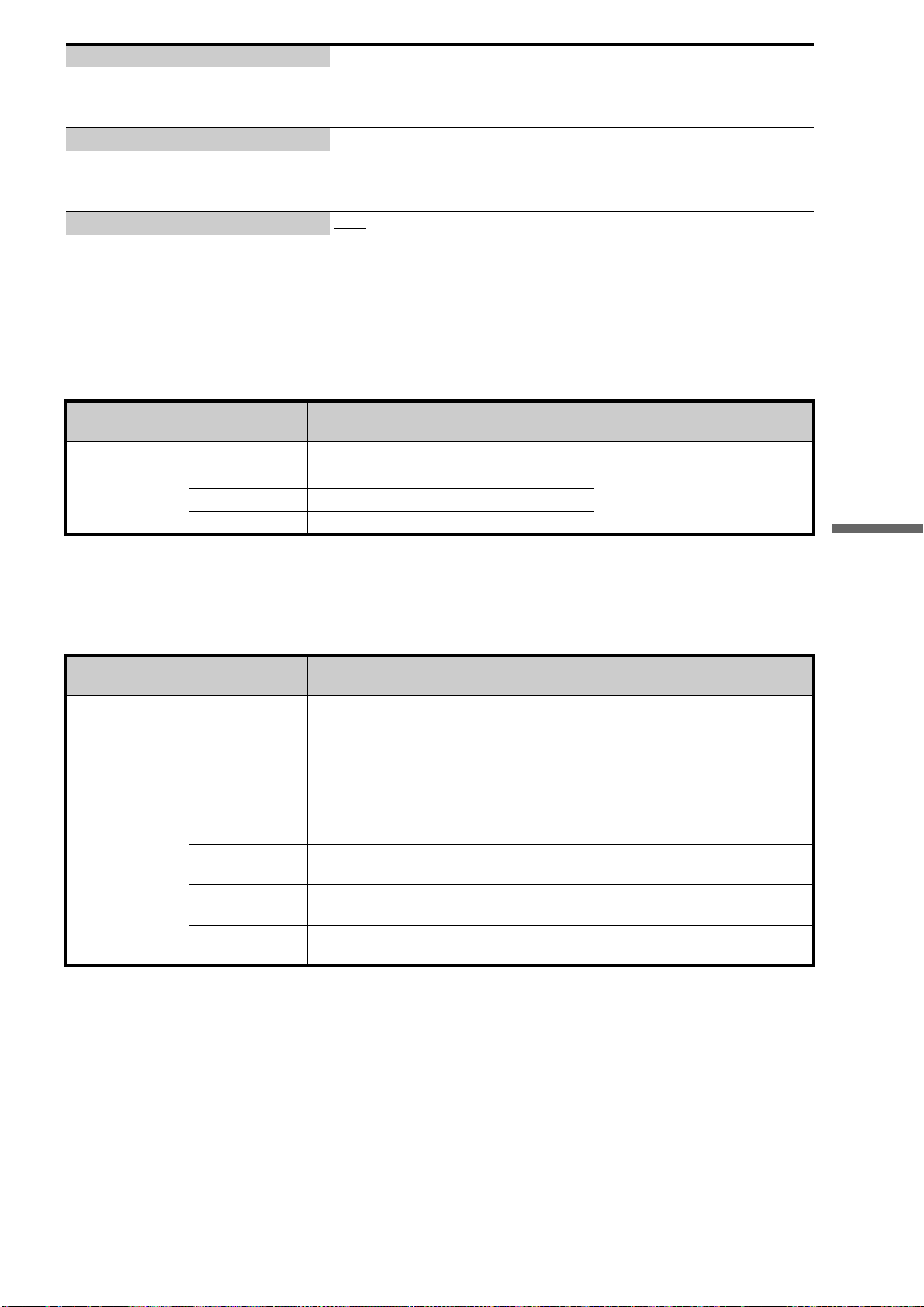
113
Changing the Server Settings
To set the output resolution
Note that the resolution differs depending on the display device, connecting jack, and the source material as below.
When the COMPONENT setting is prioritized
z Hint
To change [Component Resolution], press ENTER while holding down RETURN (both are in the retractable input and control panel).
The output changes with each press: 480i t 480p t 1080i t 720p
When the HDMI setting is prioritized
z Hints
• For HDMI Resolution, the resolution that the connected TV can display appears.
• You can change the priority from HDMI to Component by pressing ENTER while holding down RETURN.
Black Level (VIDEO OUT) On
–Sets the black level of the output signal to the standard level. Normally select this.
Off
– Lowers the standard black level. Use this if the picture becomes too white.
– Sets the black level setting for video signals
output from the VIDEO OUT jacks.
Black Level (COMPONENT OUT) On
– Raises the standard black level. Use this setting if the picture appears too dark.
Off
–Sets the black level of the output signal to the standard level. Normally select this.
– Sets the black level setting for video signals
output from the COMPONENT VIDEO
OUT jacks.
Pause Mode Auto
– Normally select this. Dynamic moving pictures appear without blur.
Frame
– Displays static pictures at high resolution.
– Sets the picture mode for DVD playback
pause status. For BD-ROMs or discs
containing AVCHD files, [Auto] will be
automatically selected.
Output Resolution
Priority
Component
Resolution
COMPONENT VIDEO OUT HDMI OUT
Component
480i 480i Not displayed
480p 480p
The same resolution as for
COMPONENT VIDEO OUT
1080i 1080i (When playing a DVD Video: 480p)
720p 720p (When playing a DVD Video: 480p)
Output Resolution
Priority
HDMI Resolution HDMI OUT COMPONENT VIDEO OUT
HDMI
Auto
Automatically selects the highest resolution
acceptable for your TV.
The same resolution as for HDMI
OUT (however, outputs in 1080i
when set to 1080p)
(When playing a DVD Video: Not
displayed if other than 480p is
selected)
480p 480p 480p
1080i 1080i
1080i (When playing a DVD Video:
Not displayed)
720p 720p
720p (When playing a DVD Video:
Not displayed)
1080p 1080p
1080i (When playing a DVD Video:
Not displayed)
Loading ...
Loading ...
Loading ...