Loading ...
Loading ...
Loading ...
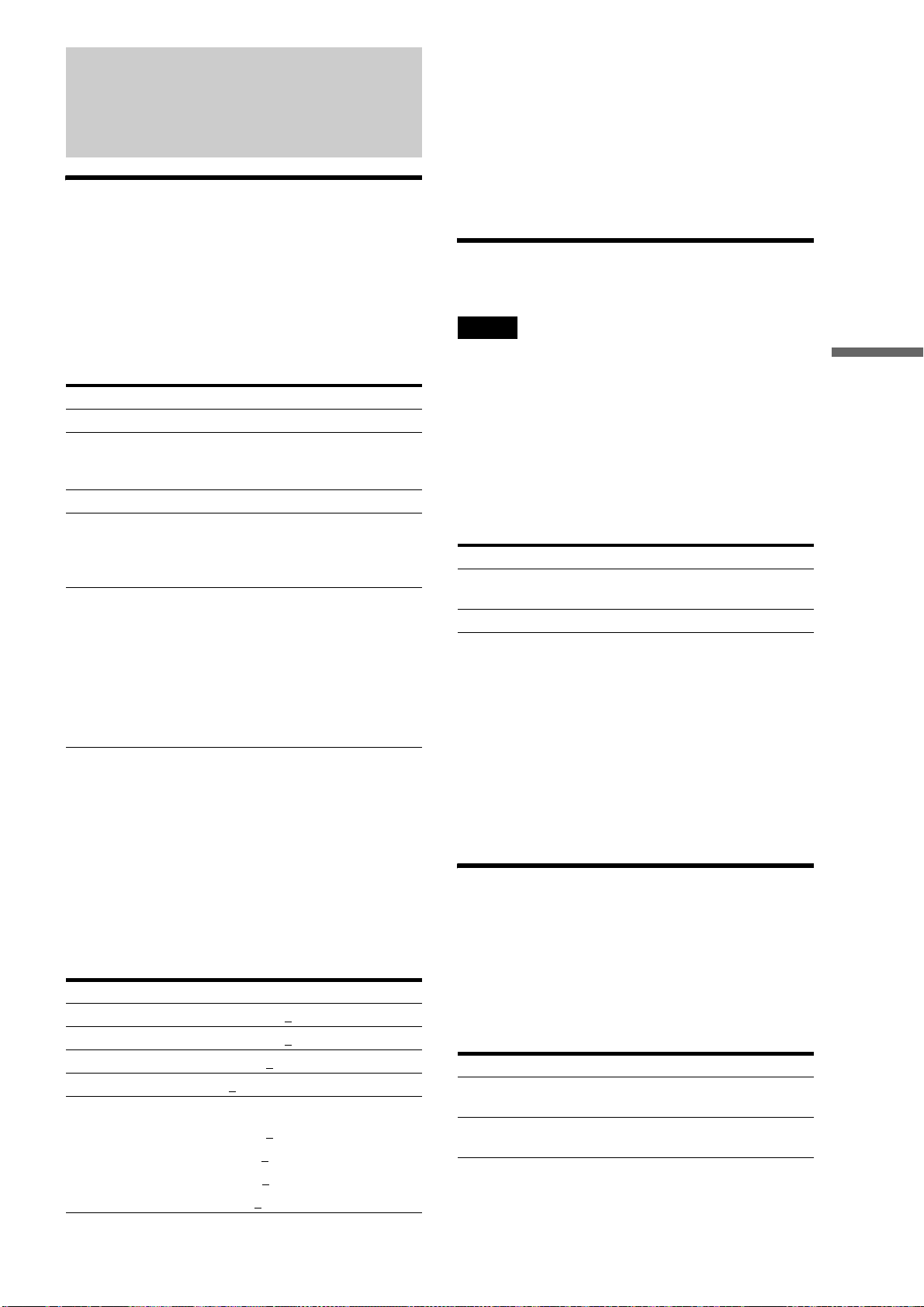
59
Enjoying Videos, Photos, and Music
Adjusting Pictures and
Sound for Videos
Adjusting the picture quality
a When playing a video title or viewing an
external video input picture, press OPTIONS
to turn on the Options menu.
b Select [A/V Settings] – [Picture Settings] and
press ENTER.
The following items appear.
*1
Cannot be used for BD-ROMs or discs recorded in AVCHD format.
*2
Effective only for Standard Definition pictures.
*3
Effective for the video title currently being played.
c Select a setting and press ENTER.
You can return these settings to the defaults by
selecting [Reset].
d Select or adjust the settings and press
ENTER.
The default settings are underlined.
Repeat steps 3 and 4 to adjust any other items.
z Hint
The server is equipped with “D Matrix NR HD” and “D Matrix NR”
functions that automatically adjust the [FNR], [BNR/MNR] settings
according to the noise level in the current playback pictures.
Manual adjustment of these items changes the effectiveness of “D
Matrix NR HD” and “D Matrix NR.”
Each is effective for different title types: “D Matrix NR HD” is for High-
Definition quality videos; “D Matrix NR” is for Standard-Definition
quality videos.
Adjusting the audio quality (Audio
Filter)
Note
This function does not work for digital audio signals output from the
DIGITAL OUT (OPTICAL/COAXIAL) jacks.
a When playing a video title or viewing an
external video input picture, press OPTIONS
to turn on the Options menu.
b Select [A/V Settings] – [Audio Filter] and
press ENTER.
The following items appear.
c Select an Audio Filter setting and press
ENTER.
About audio output when playing BD-ROMs
The server outputs Dolby
*1
Digital signals when Dolby True-
HD or Dolby Digital Plus is selected, and DTS
*2
signals when
DTS-HD is selected.
*1
Manufactured under license from Dolby Laboratories. Dolby and the
double-D symbol are trademarks of Dolby Laboratories.
*2
“DTS” is a registered trademark of DTS, Inc. and “DTS 2.0 + Digital
Out” is a trademark of DTS, Inc.
Adjusting audio input signals
a When viewing external input picture, press
OPTIONS.
b Select [A/V Settings] - [Audio Input Settings]
and press ENTER.
The following items appear.
c Select [LINE 1 Level Adjust] or [LINE 2
Level Adjust] and press ENTER.
Items Details
FNR
*1
Reduces noises appearing in the picture.
BNR
*1*3
/
MNR
*1*2*3
Adjust the signals to reduce mosaic-like
block noises and minor noises around the
picture outlines (mosquito noises).
Sharpness Sharpens the picture outlines.
A/V Sync Adjusts the gap between picture and
sound, by delaying the sound output in
relation to the picture output (0 to 100 mili-
seconds).
Adjust Picture
*3
Adjusts each of the following picture
elements:
Select an item and press ENTER.
• Contrast: Changes the contrast.
• Brightness: Changes the overall
brightness.
• Chroma: Makes deep colors deeper, or
light colors lighter.
• Hue: Changes overall color balance.
Items Details
FNR (weak) Off 1 2
3 (strong)
BNR/MNR (weak) Off 1 2
3 (strong)
Sharpness (weak) –3 ~ 0
~ 3 (strong)
A/V Sync (short) 0
~ 100 msec (long)
Adjust Picture
Contrast (weak) –3 ~ 0
~ 3 (strong)
Brightness (dark) –3 ~ 0
~ 3 (bright)
Chroma (light) –3 ~ 0
~ 3 (deep)
Hue (red) –3 ~ 0
~ 3 (green)
Items Details
Sharp Provides a wide frequency range and
spatial feeling. Normally select this.
Slow Provides smooth and warm sound.
Items Details
LINE 1 Level Adjust Adjusts audio input level for LINE IN 1
jacks.
LINE 2 Level Adjust Adjusts audio input level for LINE IN 2
jacks.
,continued
Loading ...
Loading ...
Loading ...