Loading ...
Loading ...
Loading ...
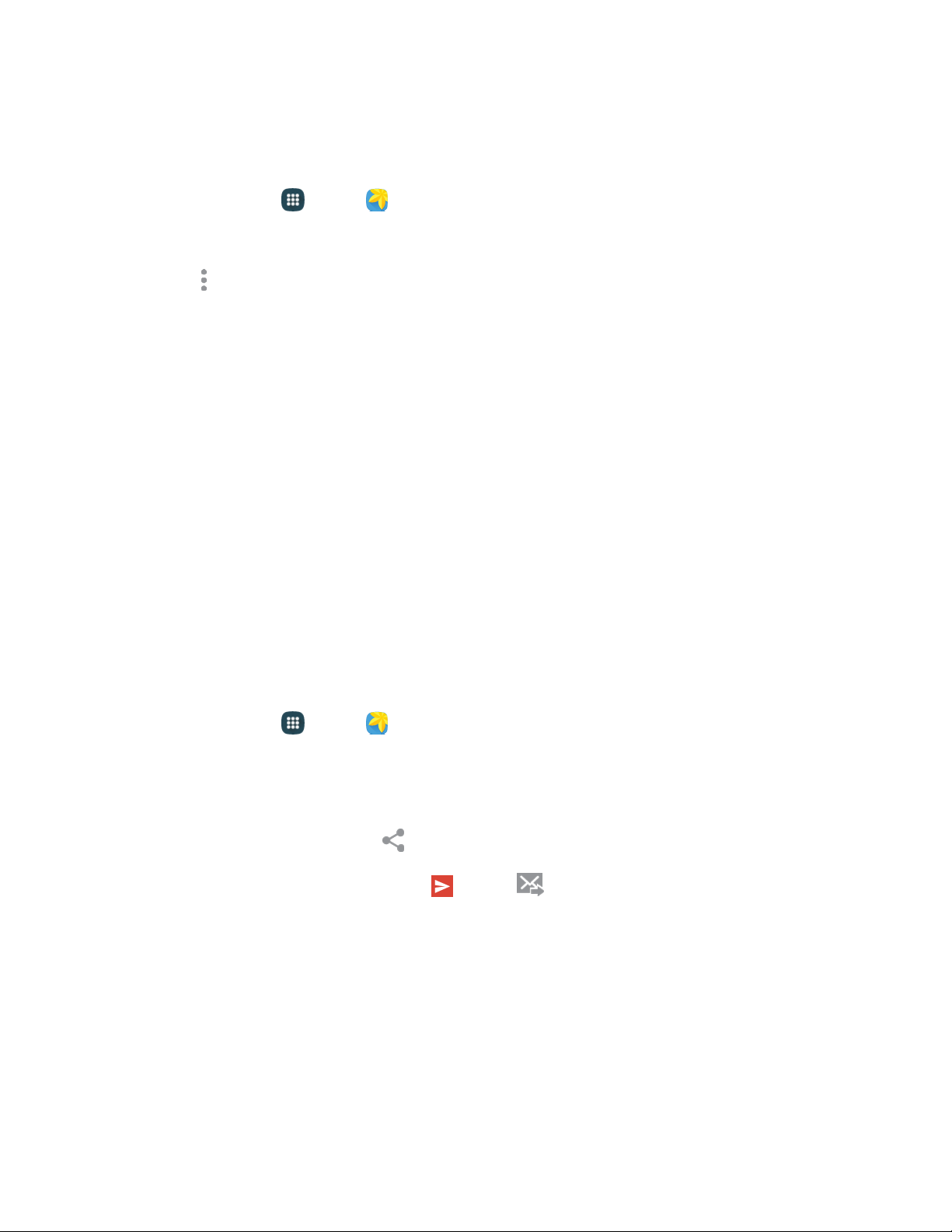
Crop a Photo
To crop your photos, follow the below procedures.
1. From home, tap Apps > Gallery.
2. S
elect a folder location (such as Camera) and tap an image to view your picture.
3. Tap
More options > Crop.
4. T
o adjust the crop box size, touch and hold the edge of the box. When directional arrows appear,
drag your finger inward to or outward to resize the crop box.
5. To move the crop box to the part of the photo that you want to crop, drag the crop box to the
desired position.
6.
T
ap Done to apply the changes to the picture.
The cropped picture is saved along with the original copy in your default storage location.
Share Photos and Videos
You can share and send pictures and videos from your phone using several different methods, including
messaging, email, social media apps, Bluetooth, cloud storage, and more. To share photos and videos,
follow these procedures.
Send Photos and Videos by Email or Gmail
You can send several photos, videos, or both in an email message. They are added as file attachments in
your email.
1. From home, tap
Apps > Gallery.
2. T
ap the album that contains the photos or videos you want to share.
3. Tap the photos you want to send.
4. Touch the screen and then tap
Share > Gmail or Email.
5. Compose your message and then tap Send or Send.
Note: If you selected Email and you have multiple email accounts, the default email account will be used.
Camera and Video
88
Loading ...
Loading ...
Loading ...