Loading ...
Loading ...
Loading ...
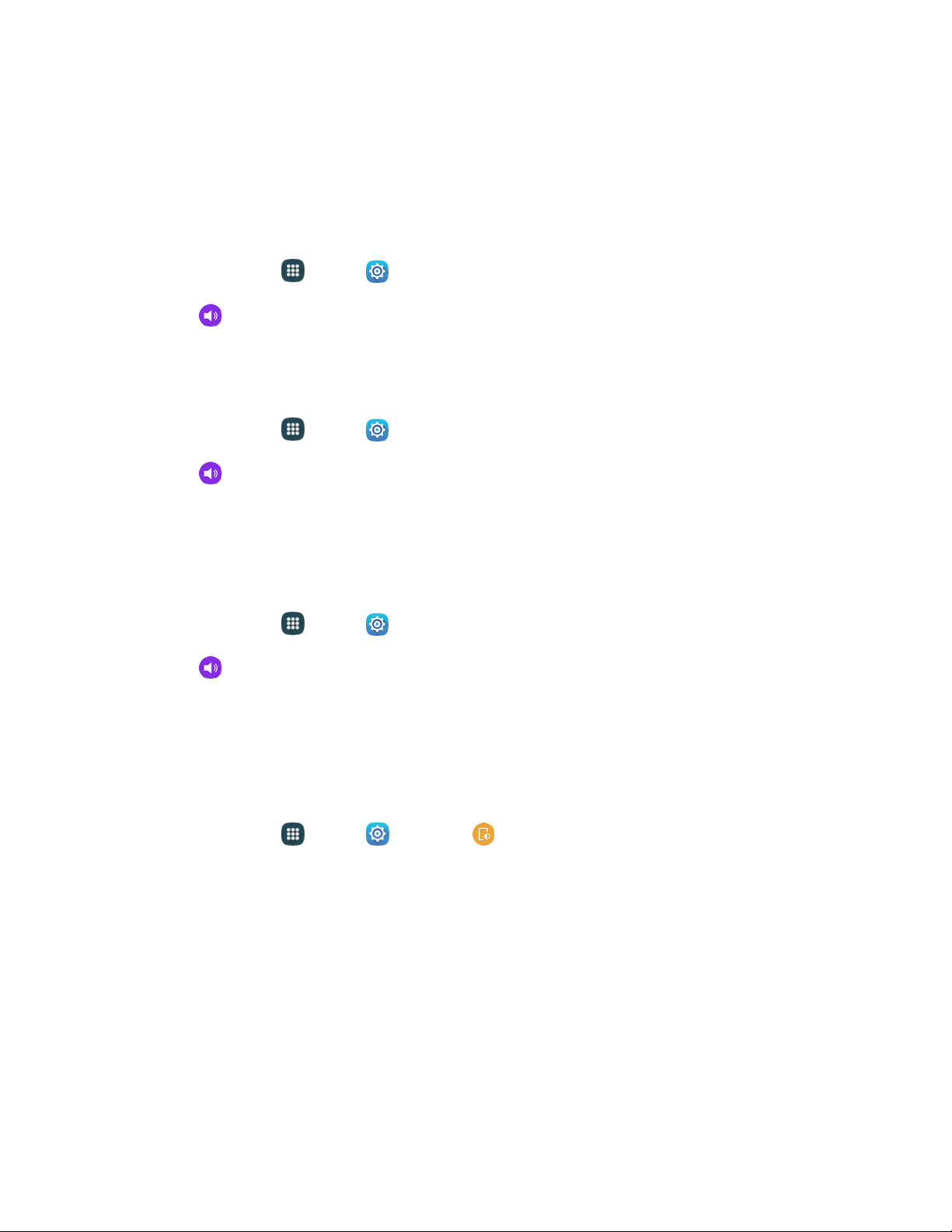
Allow exceptions: Tap the checkbox to reveal the kinds of calls and alerts that you can
choose to allow even when your phone is muted. Tap the checkbox to allow the call or alert
type when the phone is in Do not disturb mode.
Notifications on Locked Screen
Choose whether to display sensitive content and notifications when the screen is locked.
1. From home, tap Ap
ps > Settings.
2. Tap Sounds and notifications > Notifications on lock screen and set options.
Application Notifications
Set applications as priority, allowing them to interrupt with notifications.
1. From home, tap Apps > Settings.
2. Tap Sounds and notifications > Application notifications.
3. Tap an
application to set notification options.
Notification Access
Applications cannot read notifications unless you give them access.
1. From home, tap Ap
ps > Settings.
2. Tap Sounds and notifications > Notification access.
3. Tap an
application to give it access to notifications.
Display Settings
Configure settings for your phone’s display.
1. From home, tap Apps > Settings > Display.
2. Set di
splay options:
Brightness: Adjust the screen brightness to suit your surroundings or to your personal
preference. You may also want to adjust screen brightness to conserve battery power.
Font: Set the font style and size for all text that displays on the screen.
Screen rotation: The screen automatically updates when you rotate the phone. You can also
choose to enable Smart rotation to have your phone use the front camera to check the
orientation of your face to the screen and adjust the screen automatically.
Smart stay: Your phone uses the front camera to detect your face and will not time out as
long as you are facing the screen.
Settings 131
Loading ...
Loading ...
Loading ...