Loading ...
Loading ...
Loading ...
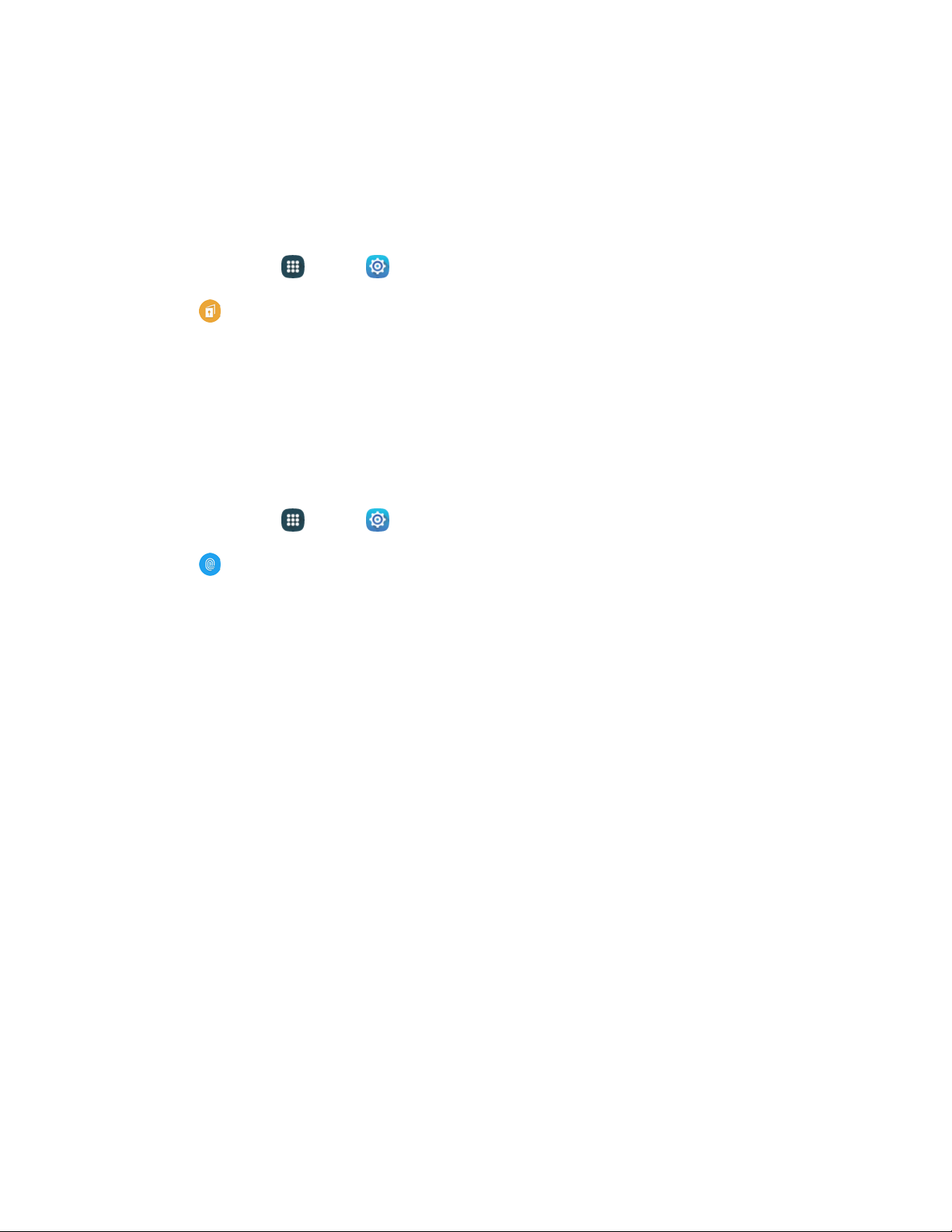
Private Mode Settings
Private mode secures your personal content and keeps it hidden on your device. Private mode is
available for certain applications, including Gallery, Video, Music, Voice Recorder, and My files.
When Private mode is enabled, you can select items you want to mark as private.
1. From home, tap
Apps > Settings.
2. Tap Private mode. When you access Private mode the first time, you will be prompted to set
up a secure screen unlock, such as Pattern, PIN, Password, or Fingerprint.
To turn off Private mode, you can use the On/Off switch in Settings, or turn it off on the
Notification panel.
Finger Scanner
You can use fingerprint recognition as an alternative to entering passwords.
1. From home, tap
Apps > Settings.
2. Tap
Finger Scanner
to configure options:
Fing
erprint manager: Tap to register up to three fingerprints.
Change backup password: Modify the password you set to back up your fingerprints.
Screen lock: Select a screen lock. For more information, see Screen Lock.
Web sign-in: Sign-in to websites that can remember your password using your fingerprints.
Verify Samsung account: You can choose to verify your identity using your fingerprints
when logging in to your Samsung account.
Pay with PayPal: Configure options to link your PayPal account to your device to make
faster and more secure PayPal payments using any of your registered fingerprints. After
linking your PayPal account, you have access to special offers from your favorite stores. If
you do not have a PayPal account, you can sign up for one on your phone.
• FIDO Ready support: FIDO Ready support must be installed before you can link your
PayPal account. Tap Install, and then follow the onscreen instructions to install the
application.
• PayPal: After you install FIDO Ready support, tap Link to link your PayPal account to
your phone and fingerprint.
Settings 144
Loading ...
Loading ...
Loading ...