Loading ...
Loading ...
Loading ...
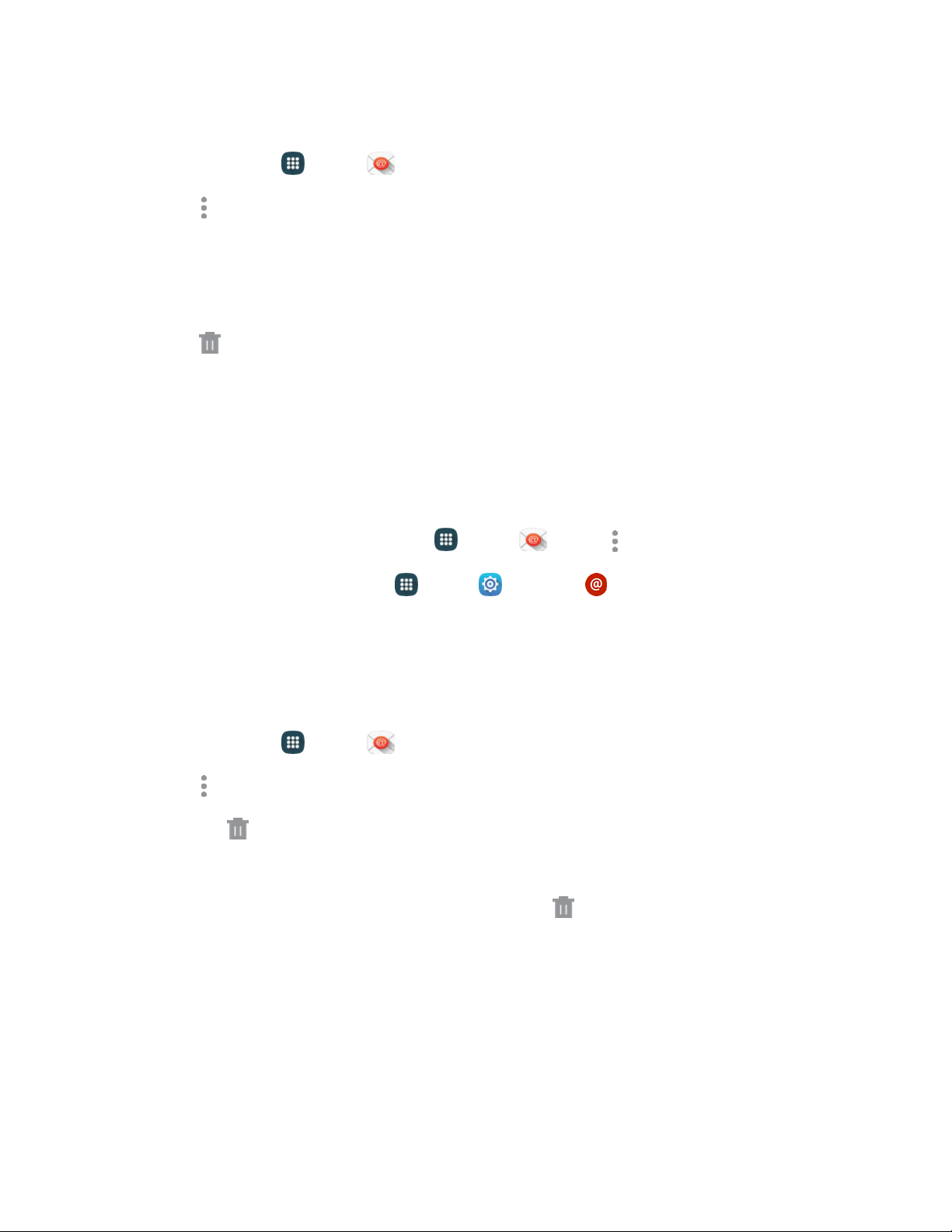
Delete Multiple Email Messages
1. From home, tap Apps > Email.
2. Tap More options > Select, and tap the check boxes beside messages you want to delete.
– or –
T
ouch and hold on a message you want to delete, and then tap check boxes for additional
messages to delete.
3. Tap
Delete.
Edit Email Settings
You can edit general preferences, which apply to all email accounts, or configure settings for specific
email accounts, such as email address and password, name display and signature, frequency of retrieval,
and more.
You can access Email settings in two ways:
● From the Email app: F
rom home, tap
Apps
>
Email
>
More options >
Settings.
● From Settings:
From home, tap
Apps > Settings > Email.
For deta
ils about Email settings, see
Email Settings.
Delete an Email Account
If you no longer want an email account on your phone, you can remove it.
1. From home, tap Apps > Email.
2. Tap More options > Settings > Manage accounts, and then choose an option:
Tap Delete, tap an account to select it, and then tap Done > Remove.
– or –
Touch and hold an account to select it and then tap Dele
te > Remove.
Ac
counts and Messaging
57
Loading ...
Loading ...
Loading ...