Loading ...
Loading ...
Loading ...
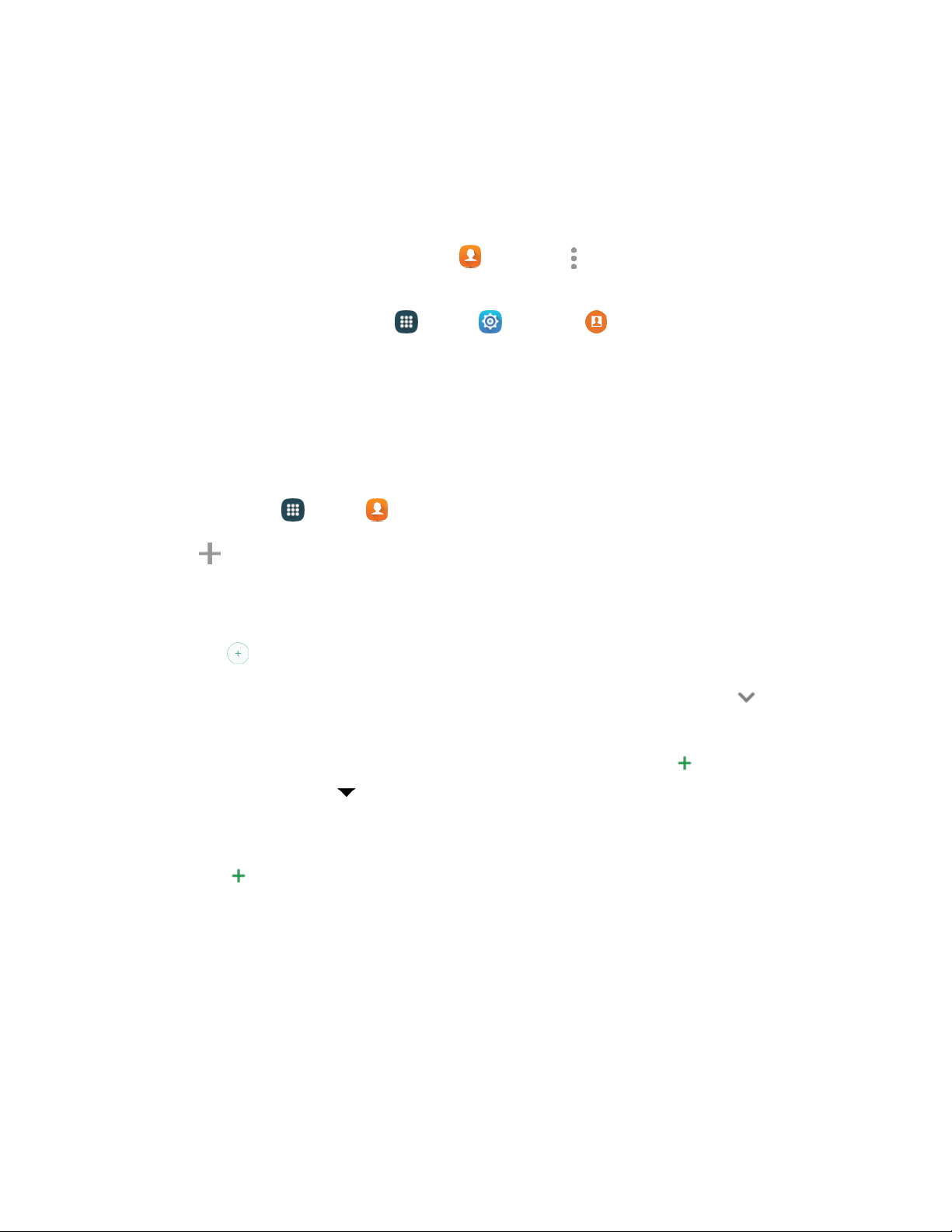
Access Contacts Settings
Choose options for contacts, including choosing how contacts display, importing and exporting contacts,
and more.
You can access Contacts Settings in two ways:
● From the Contacts app: F
rom home, tap Contacts > More options > Settings >
Contacts.
● From Settings: From home, tap Apps > Settings > Contacts.
For deta
ils about Contacts settings, see
Contacts Settings.
Add a Contact
You can add contacts directly from the Contacts application. Enter details such as name, phone numbers,
email addresses, mailing addresses, and more.
1. F
rom home, tap Apps > Contacts.
2. Tap Add, and then tap contact fields to enter information.
Cho
ose a storage account for the contact. You can choose Device to store the contact on the
phone, or choose an account.
Tap
Add photo to assign a picture to the new contact:
Tap the Name fields to use the onscreen keyboard to enter the full name. Tap Expand
for additional name fields.
Tap the Phone number field, and then enter the phone number. Tap Add to add another
phone number. Tap Label to choose a label for the number. If you add more than one
phone number, you will be prompted to choose a default phone number. The default phone
number is the one your phone will use in most cases.
Tap Add beside Email to enter an email address. If you add more than one email
address, you will be prompted to choose a default email address. The default email address
is the one your phone will use in most cases.
Tap G
roups to assign the contact to a group.
Tap Ringtone to choose a ringtone to play for calls from the contact.
Tap Add another field to add new fields for the contact.
3. Tap Save to save the new contact.
Contacts 42
Loading ...
Loading ...
Loading ...