Loading ...
Loading ...
Loading ...
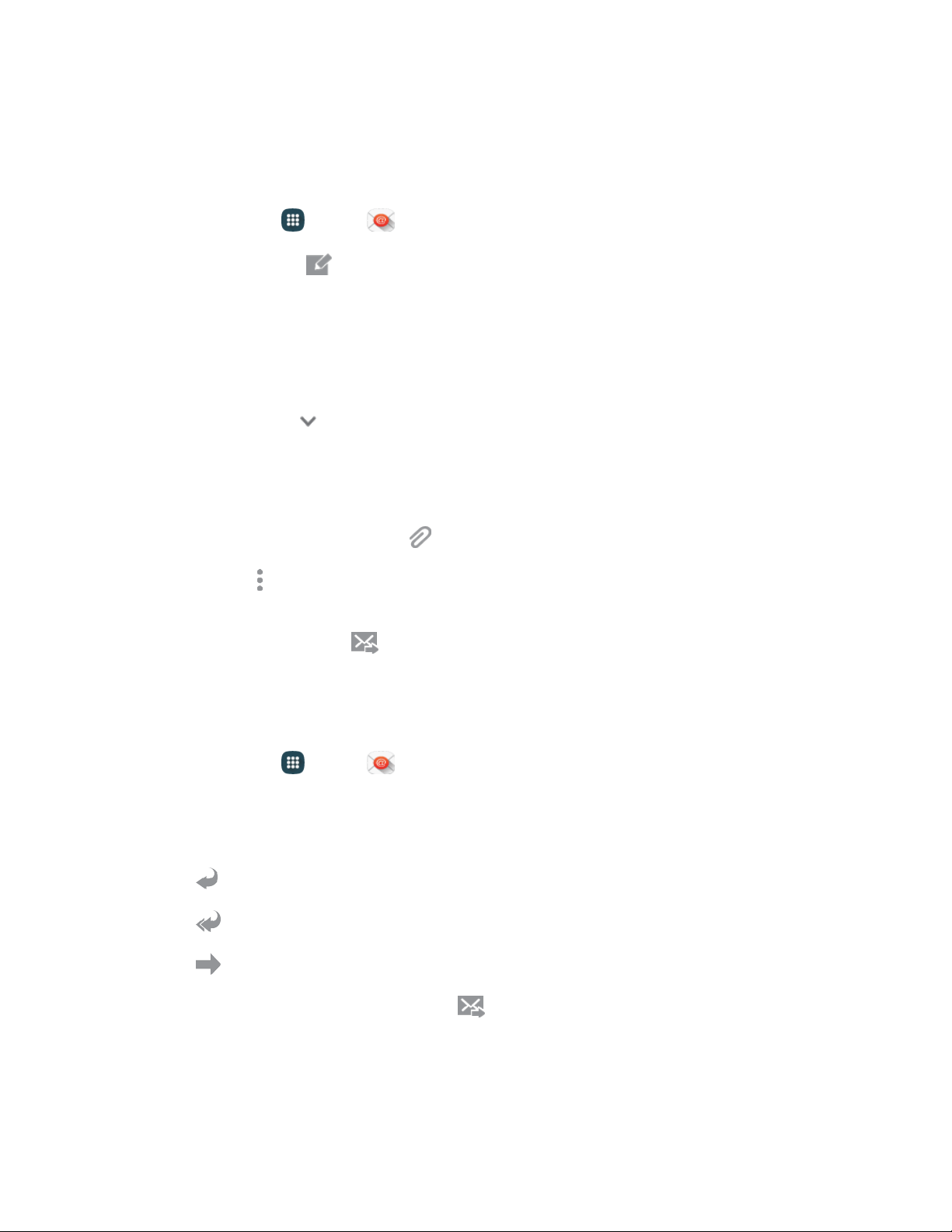
Compose and Send Email
Compose and send email using any account you have set up on your phone. Increase your productivity
by attaching files such as pictures, videos, or documents to your email messages.
1. F
rom home, tap Apps > Email.
2. From the Inbox, tap Compose.
3. T
ap fields to compose your message:
Tap the To field and enter the recipient’s email address. You can add multiple message
recipients.
To send a carbon copy (Cc) or a blind carbon copy (Bcc) of the current email to other
r
ecipients, tap
Expand, and then tap Cc
or Bcc.
Tap the Subject field and enter the email subject.
Tap the text entry field and compose your email.
• To add an
att
achment, tap
Attach
and follow the prompts to select a file type and file.
• Tap
More options
for more options, including Send email to myself, Schedule
email,
Priority,
and Security options.
4. To send the message, tap
Send.
Reply To or Forward Email
Reading and replying to email on your phone is as simple as on your computer.
1. From home, tap A
pps > Email.
2. O
n the email account Inbox, tap a message to view it.
3. Choose an option:
Reply: Send a message to the original sender.
Reply all: Send a reply to the original recipient list.
Forward: Send the message to new recipient(s).
4. Enter a m
essage (if desired) and then tap Send.
Ac
counts and Messaging
55
Loading ...
Loading ...
Loading ...