Loading ...
Loading ...
Loading ...
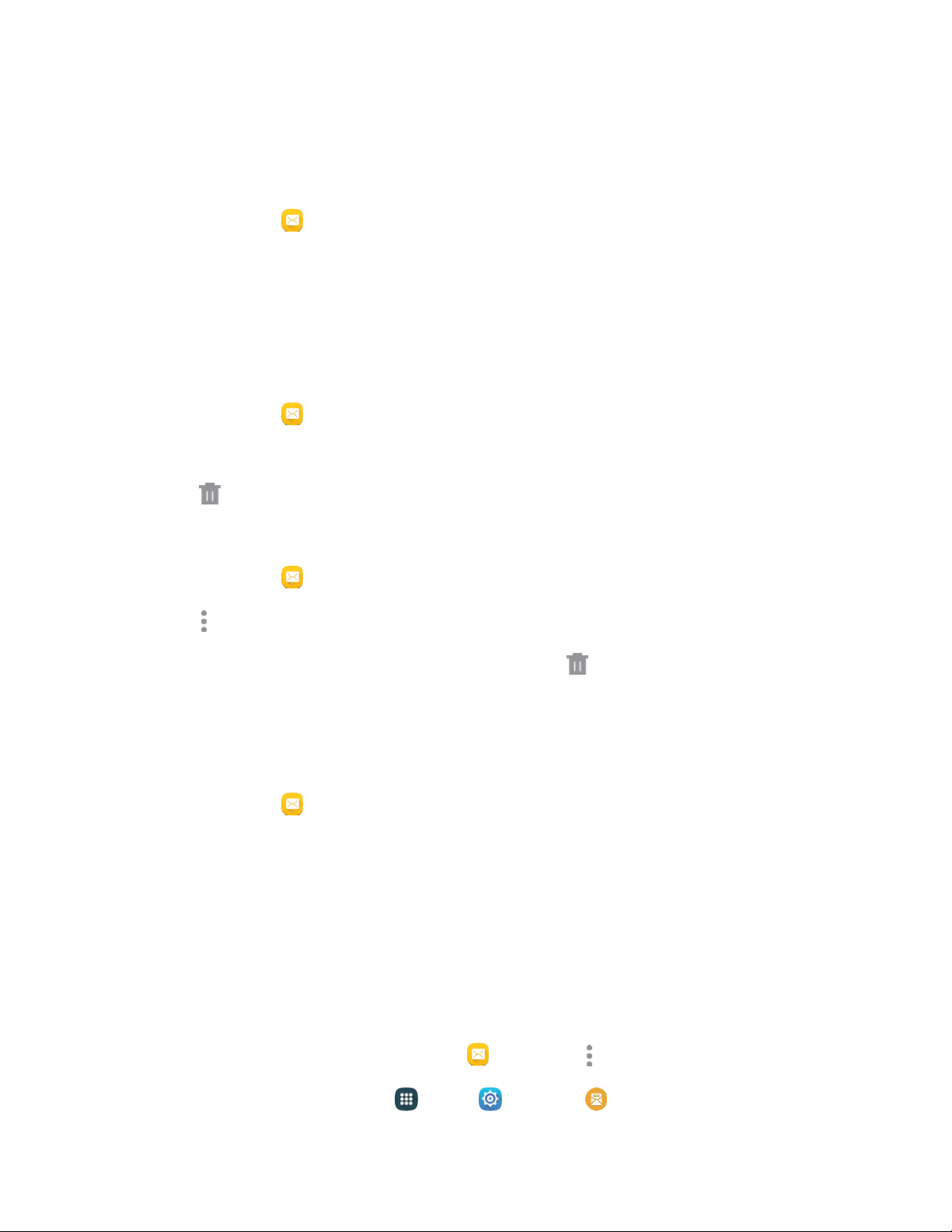
Protect a Message from Deletion
You can lock a message so that it will not be deleted even if you delete the other messages in the
conversation.
1. From home, tap Messages.
2. On t
he Messages screen, tap a conversation.
3. Touch and hold the message that you want to lock.
4. Tap Lock on the options menu. A lock icon displays at the lower right hand side of the message.
Delete a Conversation
1. From home, tap Messages > Delete.
2. Tou
ch and hold the conversation you want to delete.
3. Tap
Delete.
Delete Multiple Conversations
1. From home, tap Messages.
2. Tap More options > Select.
3. Select the conversations you want to delete, and then tap Delete > Delete.
Not
e: Locked messages will not be deleted, unless you select the Include protected messages check
box before confirming the deletion.
Delete a Message
1. From home, tap Messages.
2. Whi
le viewing a conversation, touch and hold the message that you want to delete.
3. Tap Delete on the options menu, and then follow the prompts to confirm the deletion.
Access Messages Settings
The messages settings menu lets you control options for your text and MMS messages including
message limits, size settings, and notifications.
You can access Messages settings in two ways:
● From the Messages app: F
rom home, tap Messages > More options > Settings.
● From Settings: From home, tap Apps > Settings > Messages.
Accounts and Messaging 61
Loading ...
Loading ...
Loading ...