Loading ...
Loading ...
Loading ...
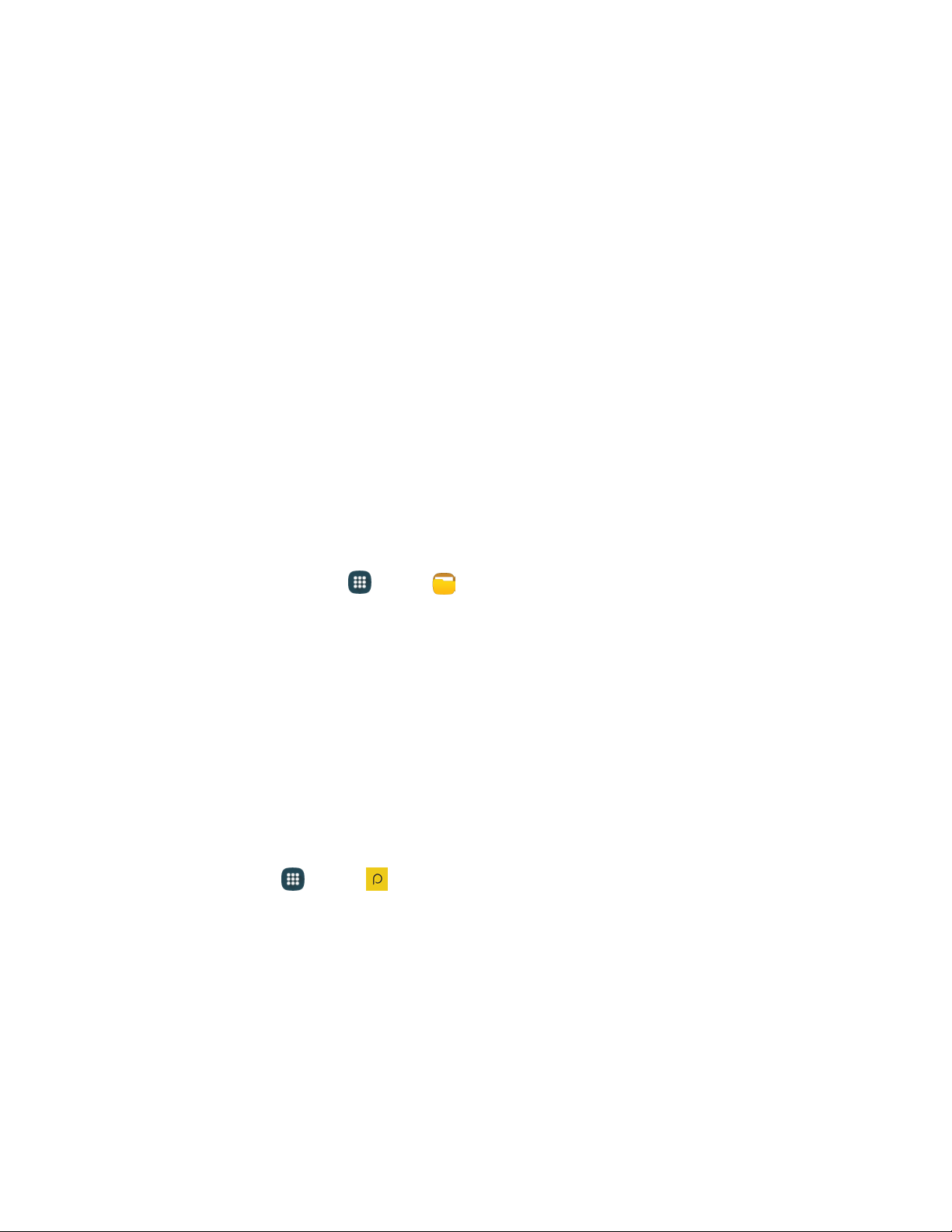
Videos: View video files.
Audio: View audio files.
Documents: View document files.
Downloaded apps: View downloaded apps.
Download history: View all apps and files that have been downloaded to the phone.
Shortcuts: Contains shortcuts to files or folders that you have added. This option only
appears if you have added shortcuts to the My Files main screen.
Local storage: View folders and files in their storage locations.
• Device storage: View folders and files located on the phone.
• SD card: View folders and files located on the memory card (if installed).
Cloud storage: Contains shortcuts to FTP servers or other cloud storage locations that you
have added. This option only appears if you have added shortcuts to the My Files main
screen.
To view files in My Files:
1. From a Home screen, tap
A
pps
>
My files.
2. Tap a category to view its files or folders.
3. Tap a file or folder to open it.
Note: Different folders may appear depending on how your phone is configured.
Peel Smart Remote
Use your phone to control your TV, Set-top box, DVR, Stereos, and other electronic devices.
Configure Peel Smart Remote
Choose your TV service and personalize your selections.
1. From home, tap Apps > Peel Smart Remote.
2. Fol
low the prompts to configure the service.
3. Continue following the prompts to read and agree to the disclaimer and complete configuration.
Tools and Calendar 103
Loading ...
Loading ...
Loading ...