Loading ...
Loading ...
Loading ...
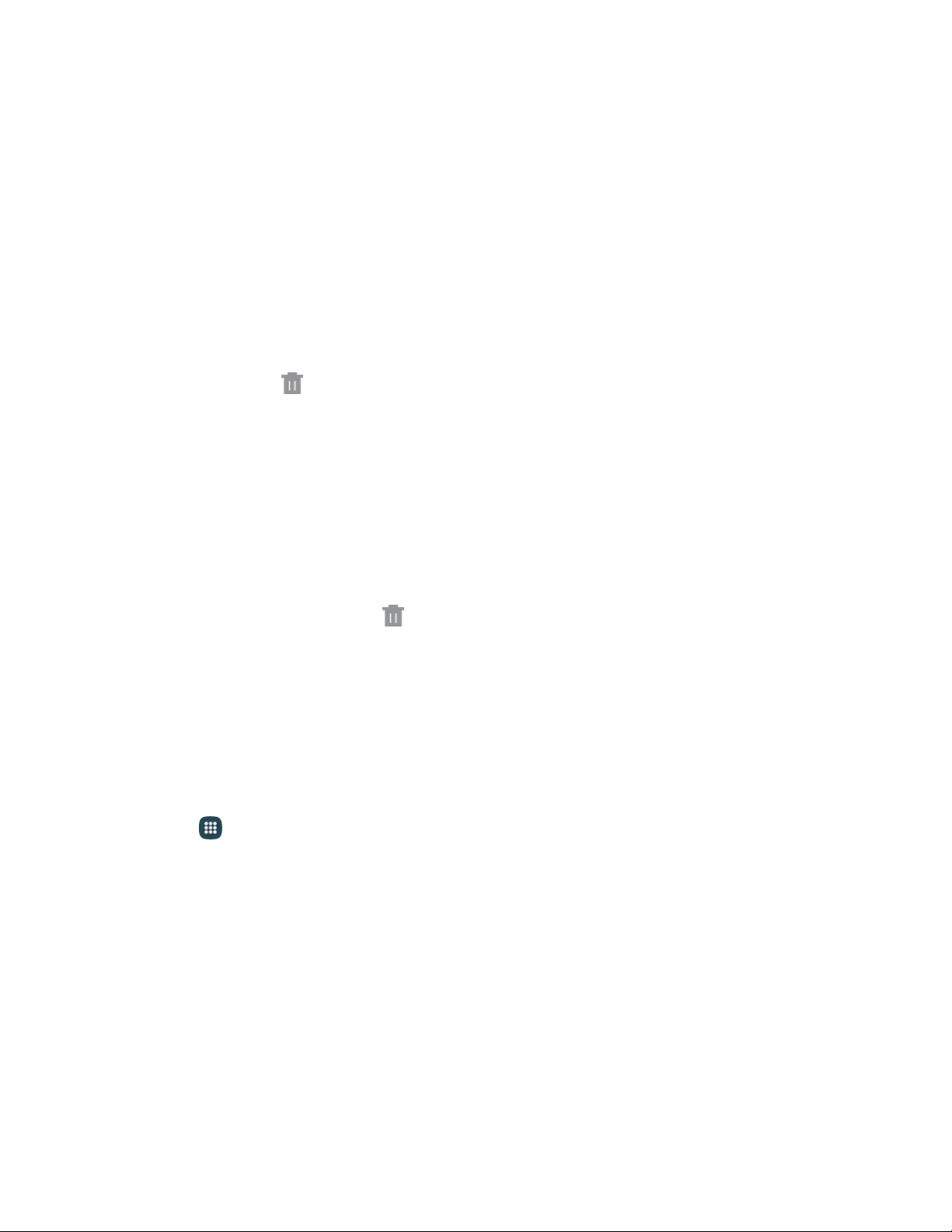
Move a Shortcut
Move a shortcut to another Home screen.
1. From home, touch and hold a shortcut to undock it.
2. Drag the icon to a different location, and then release it.
Remove a Shortcut
Remove a shortcut from the Home screen.
1. From home, touch and hold a shortcut to undock it.
2. Drag the icon to Remove an
d then release it.
Note: Removing a shortcut does not delete the app, it just removes the shortcut from the Home screen.
Remove a Primary Shortcut
Primary shortcuts are the Phone, Contacts, Messages, Internet, and Apps shortcuts that appear at the
bottom of the Home screen by default. You can remove or replace any of your primary shortcuts, except
the Apps shortcut.
1. From home, touch and hold a shortcut to undock it.
2. Drag it to another screen, or to
Remove.
Create a Primary Shortcut
Primary shortcuts appear at the bottom of the Home screen by default. You can remove or replace any of
the primary shortcuts, except the Apps shortcut.
1. From home, touch and hold a shortcut to undock it.
– or –
Tap Apps, and then touch and hold an app icon.
2.
Drag the shortcut to a new position in the primary shortcuts.
Note: If there are already five primary shortcuts, the new shortcut will replace one of the existing
shortcuts.
Phone Basics
18
Loading ...
Loading ...
Loading ...