Loading ...
Loading ...
Loading ...
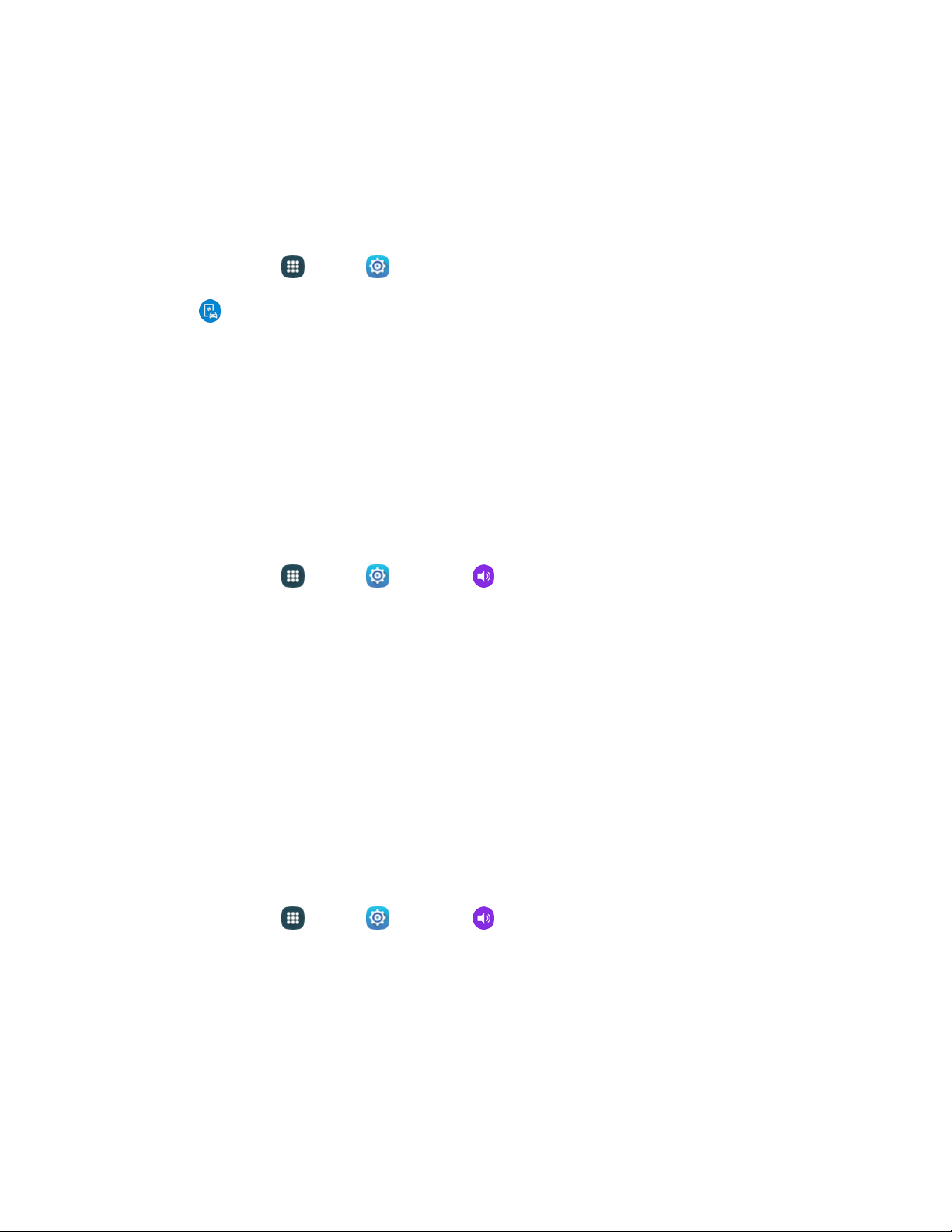
MirrorLink
Mirror your phone’s display on your car’s entertainment and information screen using a USB connection.
To use this feature, your car system must support MirrorLink.
1. Connect your phone to your car’s system using the USB cable.
2. From home, tap
Apps > Settings.
3. Tap MirrorLink, and then tap Connect to vehicle via USB.
Sounds and Notifications Settings
Configure the sounds, vibrations, and notifications your phone plays for incoming calls, notifications,
screen touches, connections, and other options.
Volume Settings
Set the system volume level, and set default volume for call ringtones, notifications, and other media.
Note: You can also set System volume by pressing the Volume key.
1. From home, tap A
pps > Settings > Sounds and notifications.
2. D
rag the sliders to set the default volume for:
Ringtone
Media
Notifications
System
Additional Sound and Notification Options
You can choose a variety of options including vibration options, ringtones, notification sounds, and more.
Sound Options
1. From home, tap Apps > Settings > Sounds and notifications.
2. Tap an item to set your sound options:
Sound mode: Set the sound mode to sound, vibrate or mute.
Vibration intensity: Set the level for vibration to accompany incoming calls, notifications,
and feedback for your screen touches (also known as haptic feedback).
Vibrate when ringing: Enable a vibration for calls and notifications along with the ringtone or
sound. You can use the Vibration intensity and Vibrations settings to customize the vibration.
Settings 129
Loading ...
Loading ...
Loading ...