Loading ...
Loading ...
Loading ...
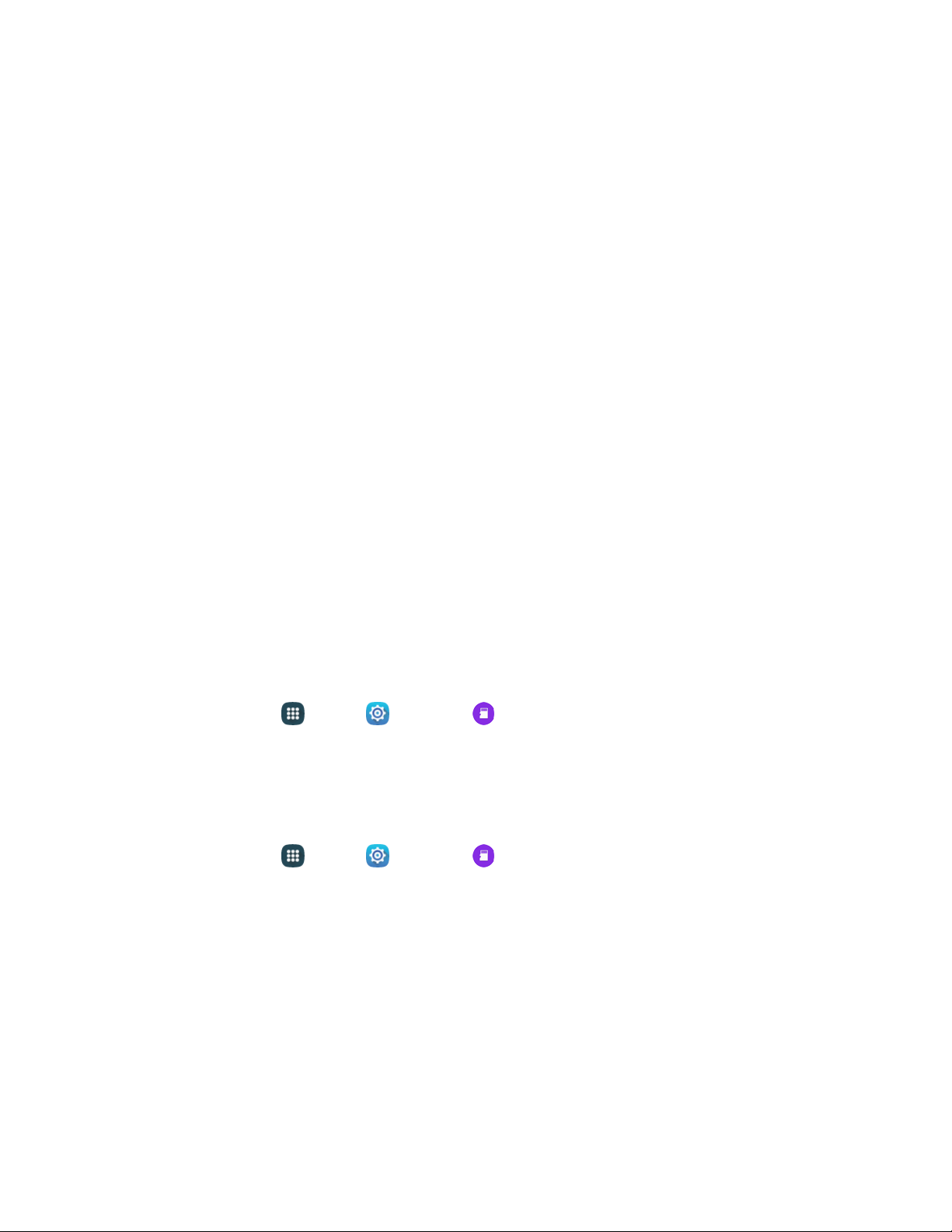
2. With the gold contacts facing down, slide the card into the slot. Note that the microSD card slot is
on top of the SIM card, which holds information about your phone and service, and should remain
installed.
3. Replace the battery compartment cover, making sure all the tabs are secure and there are no
gaps around the cover.
Important: Ensure that the back cover and the multipurpose jack cover are closed tightly to prevent water
and dust entering the device. Open or loose covers may allow water and dust to enter the device and
cause damage.
Remove a microSD Card
Use the following procedure to remove an optional microSD card from your phone.
Important: Before removing an optional installed microSD card, you must unmount the card first to
prevent corrupting the data stored on it or damaging the card. For more information, see Unmount a
microSD Card.
1. Using the slot provided, gently lift the cover off the phone.
2. Carefully slide the card out of the slot.
3. Replace the battery compartment cover, making sure all the tabs are secure and there are no
gaps around the cover.
View microSD Card Memory
Use the following procedure to view memory usage information for an optional installed microSD card
(not included).
■ From home, tap App
s > Settings > Storage > SD card. The total and available
memory space will be displayed. See
Storage S
ettings for more information.
Format a microSD Card
Formatting a microSD card permanently removes all files stored on the card.
1. From home, tap Apps > Settings > Storage > SD card.
2. Scr
oll down the screen, tap Format > Format.
Note: Formatting erases all the data on an installed microSD card, after which the files CANNOT be
retrieved. To prevent the loss of important data, please check the contents before you format the card.
Tools and Calendar 111
Loading ...
Loading ...
Loading ...