Loading ...
Loading ...
Loading ...
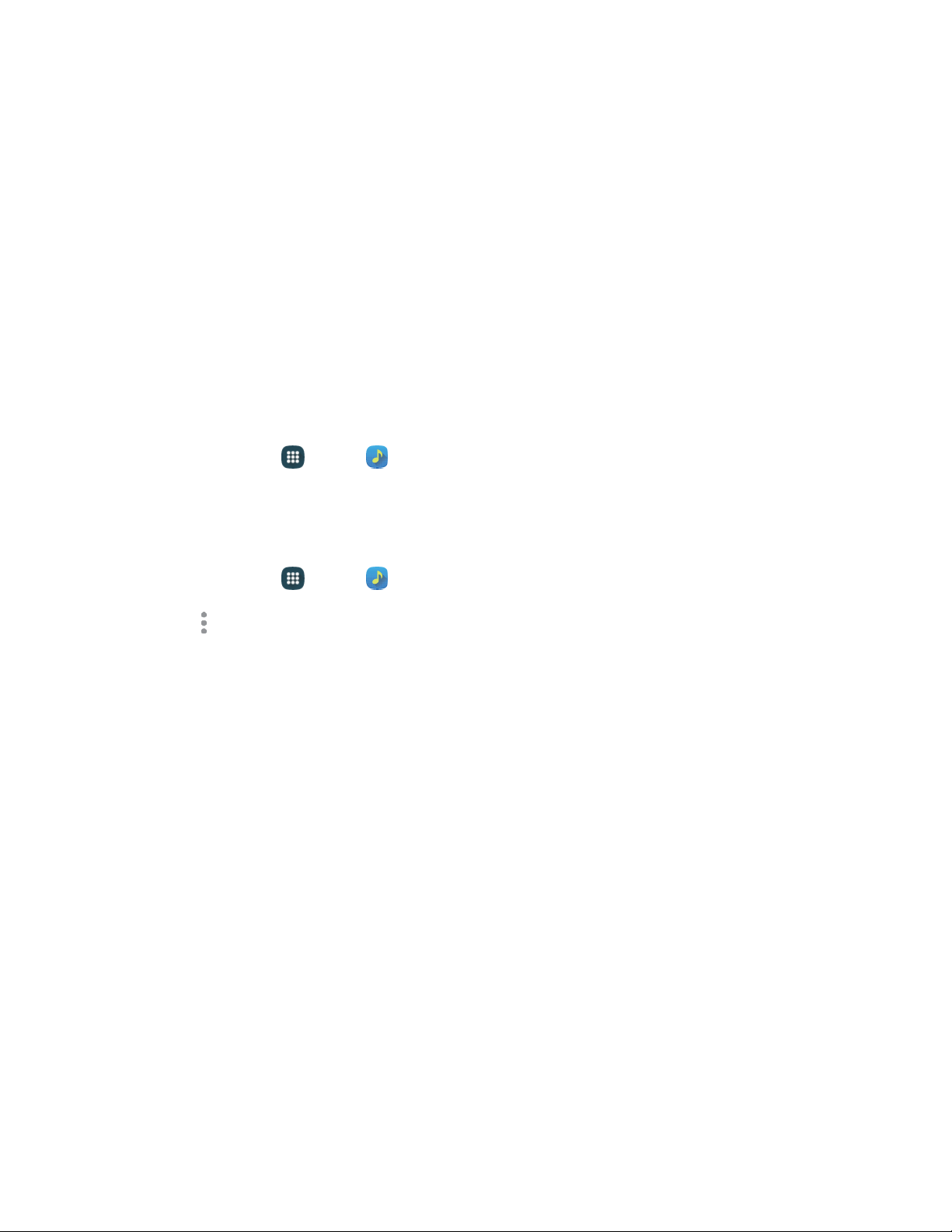
Choo
se what to set the song as:
• Phone ringtone: Plays the song for all incoming calls.
• Caller ringtone: Plays the song for calls from a Contact.
• Alarm tone: Plays the song as the notification for alarms.
4. After choosing options, tap Done, and then follow the prompts to complete the setup.
Share Music
You can share music with other nearby DLNA-compatible devices.
Note: Your phone, and the other DLNA-compatible device, must be connected to the same Wi-Fi
network, and the other device must have its Nearby devices feature turned on. For more information, see
Nearby Devices Settings.
1.
From home, tap
Apps
>
Music.
2. Tap the Devices tab, and then select the target device from the list.
Music Options and Settings
1. From home, tap Apps > Music.
2. Tap More options for options. Available options depend on the tab:
Select: Choose items.
Add to playlist/Create playlist: Depending on the tab, you can add songs to a playlist, or
create a new playlist.
Listen via Bluetooth: Play music through a Bluetooth-compatible device that is paired with
your phone. For more information about using Bluetooth, see
Bluetooth.
V
iew as: Choose a format for displaying items.
Delete: On the Tracks or Playlists tabs, you can choose songs to delete, or delete playlists.
Music square: Create a playlist based on mood using the songs on your phone.
Settings:
• Tabs: Choose tabs to display on the Music screen.
• Playlists: Choose default playlists. These default playlists will automatically update to
include songs you play.
• SoundAlive: Choose a setting to match the type of music you are playing.
• Adapt Sound: Customize sound output when you are listening with earphones. Only
available when earphones or a headset are inserted into the headset jack.
Apps and Entertainment
69
Loading ...
Loading ...
Loading ...