Loading ...
Loading ...
Loading ...
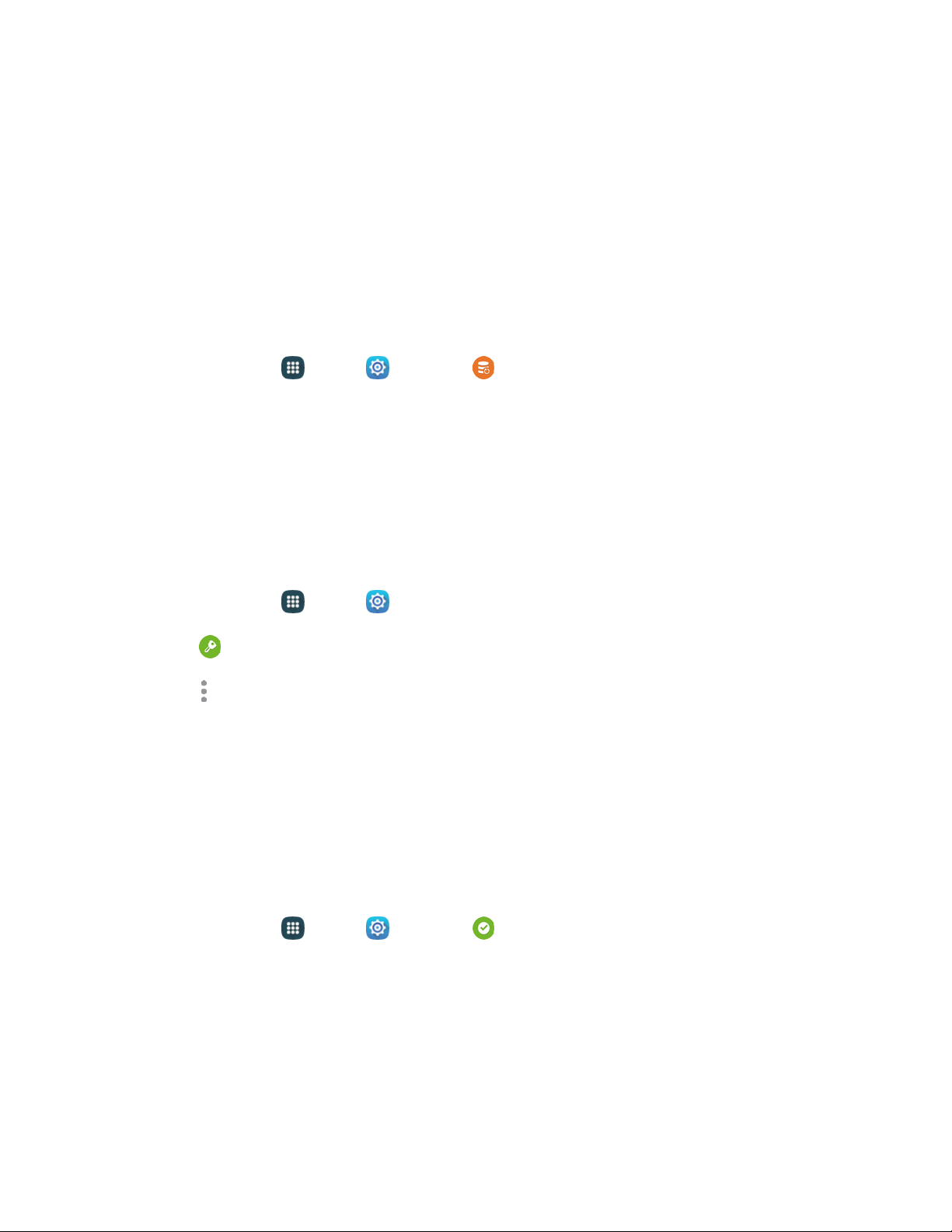
System Updates
From time to time, updates may become available for your phone. Use System update options to update
your phone’s internal software.
Before Updating Your Firmware
Updating your phone firmware will erase all user data from your phone. You must back up all critical
information before updating your phone firmware.
Back Up Information to Your Google Account
1. From home, tap Apps > Settings > Backup and reset.
2. T
ap Back up my data and then tap On/Off to turn the feature on.
Tap Backup account to choose or sign in to a Google Account to use for backups.
Tap Automatic restore if you want information saved to the Google Account above to be
restored when you reinstall apps, such as after a firmware update, or when setting up a new
device.
Back Up Account Information
1. From home, tap Apps > Settings.
2. Tap Accounts, and then tap an account.
3. Tap More options > Sync all.
Preserve Information on an Optional Installed Memory Card
As an added precaution, to preserve any data on an optional installed microSD card, please remove it
from your phone prior to starting the update process.
Update Your Phone
Use the System Update setting to update your phone’s software, firmware, Preferred Roaming List (PRL),
and other features.
1. From home, tap Apps > Settings > System update.
2. S
elect an option:
Download updates manually: Check for software updates, and install them, if desired.
Download updates automatically: When enabled, your phone will automatically check for
updates and install them.
Tools and Calendar
113
Loading ...
Loading ...
Loading ...