Loading ...
Loading ...
Loading ...
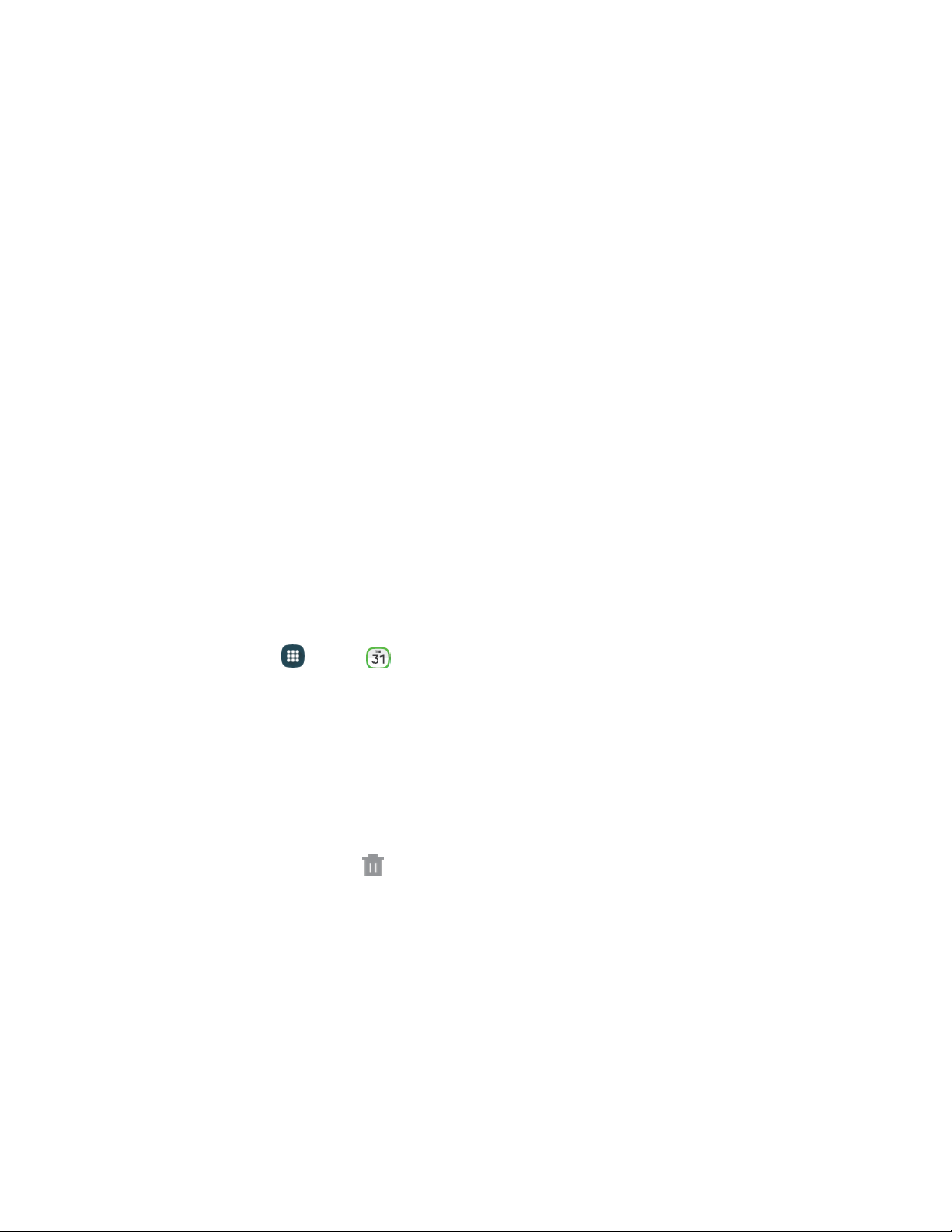
Week View
Week view displays a chart of the events of one week.
When in Week view:
● You can touch and hold a time slot to create a new event at that time.
● Tap an event to view its details.
● Slide left or right across the screen to view earlier or later weeks.
Year and Month Views
In Year or Month view, you will see markers on days that have events.
When in Year or Month view:
● Tap a day to view the events of that day.
● Touch and hold a day to create a new event on that day.
● Slide left or right to view earlier or later months or years.
Erase Events
The following procedures show you how to erase your calendar events.
1. From home, tap Apps >
Calendar.
2. Open the
calendar event details:
In Agenda, Day, and Week views, tap the calendar event you want to delete.
In Month view, tap the date where the calendar event occurs, and then tap the calendar
event.
In Year view, tap the month in which the event is located.
3.
4.
Tap
the event, and then tap
Delete.
In the Delete
c
onfirmation box, tap Delete.
–
or –
If th
e calendar event is recurring, select Onl
y this event, This and future events,
or
All events
in series, and then tap
Delete.
Tools
and Calendar 98
Loading ...
Loading ...
Loading ...