Loading ...
Loading ...
Loading ...
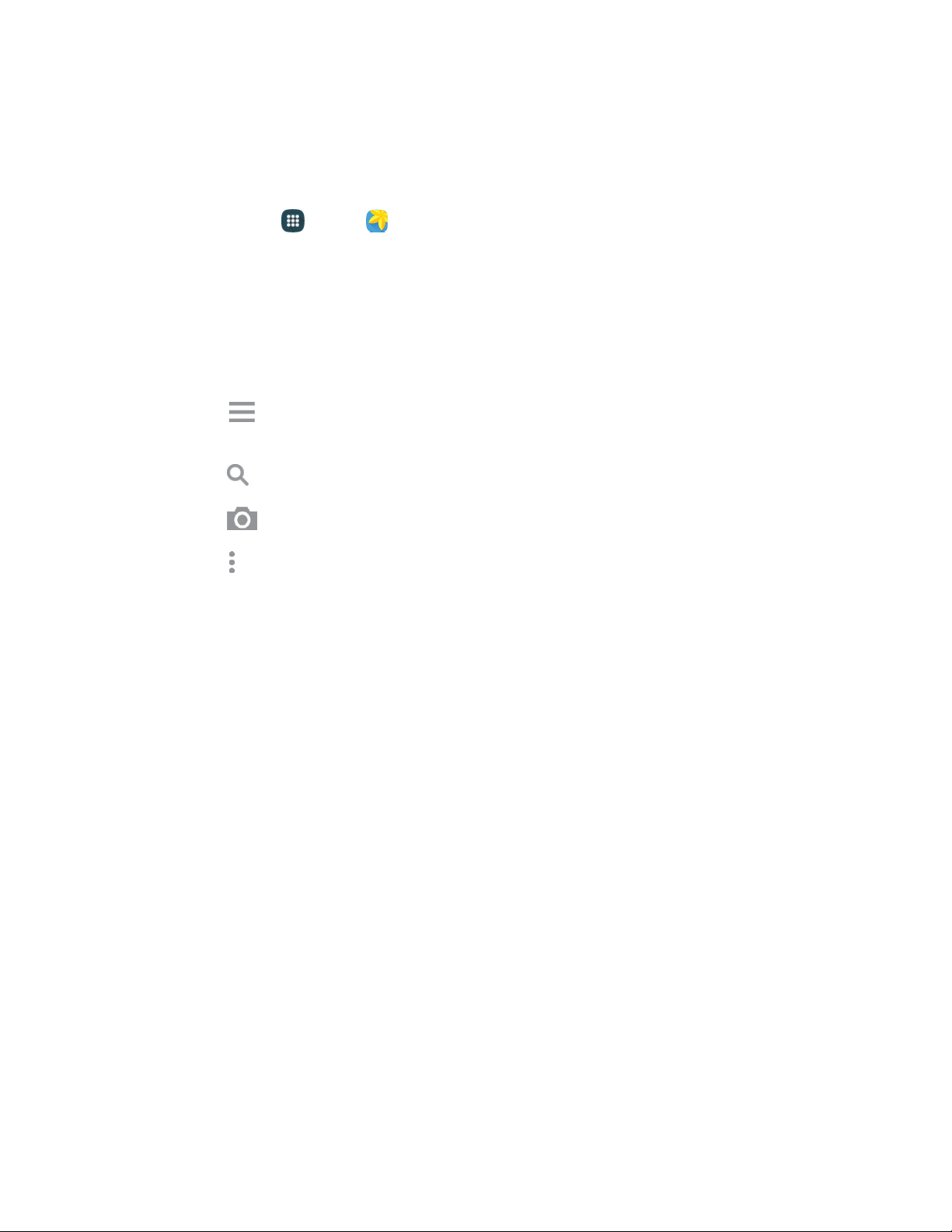
If you have pictures or videos stored on an optional memory card (not included), they will be display
folders they are stored in, and folders are treated as albums. The actual folder names will be used as the
album names. If you have downloaded any photos and videos, these will be placed in the All downloads
album.
1. From home, tap
A
pps
>
Gallery.
2. S
elect a folder location (such as Camera) and tap a thumbnail to view the picture or video.
3. From the Gallery screen, you can use these options:
Tap a picture or video to display it in full screen view.
Touch and hold thumbnails to select them (indicated by a check mark).
Tap
Sort by/Filter by
to choose a display style. You
can view
by Time or Album, or
Filter to show only people, scenery, documents, and
more.
Tap
Search
to enter keywords to search for items, or
choose a
view
or filter.
Tap
Camera
to launch the
Camera to take pictures or record video.
Tap
More options
for options. Available options depend on which gallery screen you are
viewing, and may
include:
• S
elect: Depending on the view, tap albums or items to select them. After selection, you
can tap More options again for options you can use with the selected item.
• Delete: Erase item(s).
• Sort by oldest/Sort by latest: Choose how items are listed by time.
• Create album: Create a new album to group pictures.
• Content to display: Choose whether to display all content, or only pictures stored on
your device, or from Dropbox, or Facebook (if you have those accounts set up on your
device).
• Slideshow: Choose options to create a slideshow for viewing your pictures and videos.
• Studio: Edit the item using the Studio tool.
• Settings: Configure Gallery settings. For more information, see
Gallery Settings.
No
te: Available options depend on which gallery screen you are viewing. Additional options may include
Content to display, Scan for nearby devices, and Show nearby devices.
Camera and Video
85
Loading ...
Loading ...
Loading ...