Loading ...
Loading ...
Loading ...
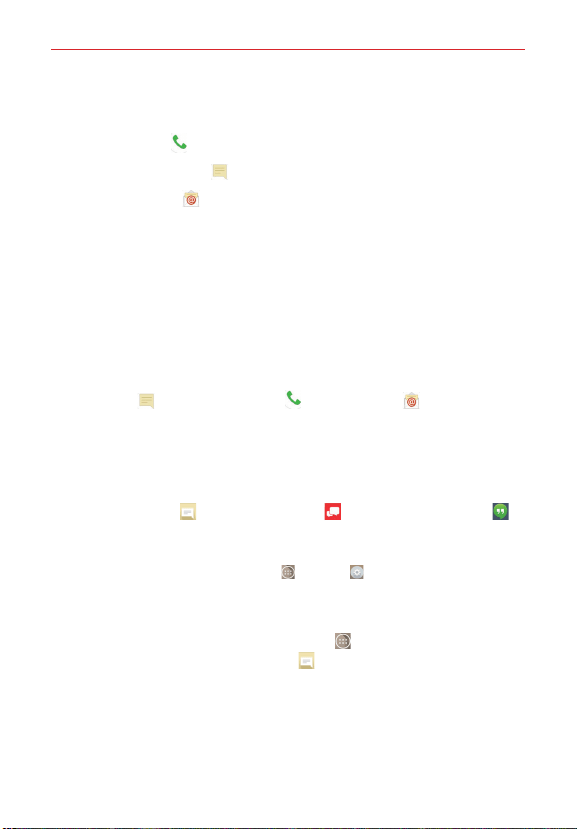
96
Communication
2. Tap the icon corresponding to the type of communication you want to
start.
The Dial icon
places a call to the number.
The Messages icon
starts a message.
The Email icon
starts an email.
NOTE The communication icons displayed depend on the types of information you've saved for
the contact.
Quick Contact for Android™
1. Tap a contact to view the entry details (from the Contacts tab, the
Favorites tab, the Groups tab, or the Recent tab).
2. Tap the contact’s picture on the left side of the entry to display the Quick
Contact icons.
Tap the icon corresponding to the type of communication you want to start
(the Dial icon
, the Messages icon , the Email icon ).
NOTE The icons displayed depend on the types of information you've saved for the contact.
Messaging
Three apps are preloaded on your phone that allow you to send messages.
The Messaging app
, the Message+ app , and the Hangouts app .
You can set any of these as your default messaging app.
NOTE You must set the Messaging app as the default messaging app in order to use it. From
the Home screen, tap the Apps icon
> Settings > More... > Default message
app > Messaging.
To open the Messaging app
From the Home screen, tap the
Apps
icon
(in the QuickTap bar) > the
Apps tab (if necessary) >
Messaging .
Using the Messaging app
To use the Messaging features, open the Messaging app, tap the
information box (at the top of the screen) to set it as your default
messaging app, then Tap OK.
Loading ...
Loading ...
Loading ...