Loading ...
Loading ...
Loading ...
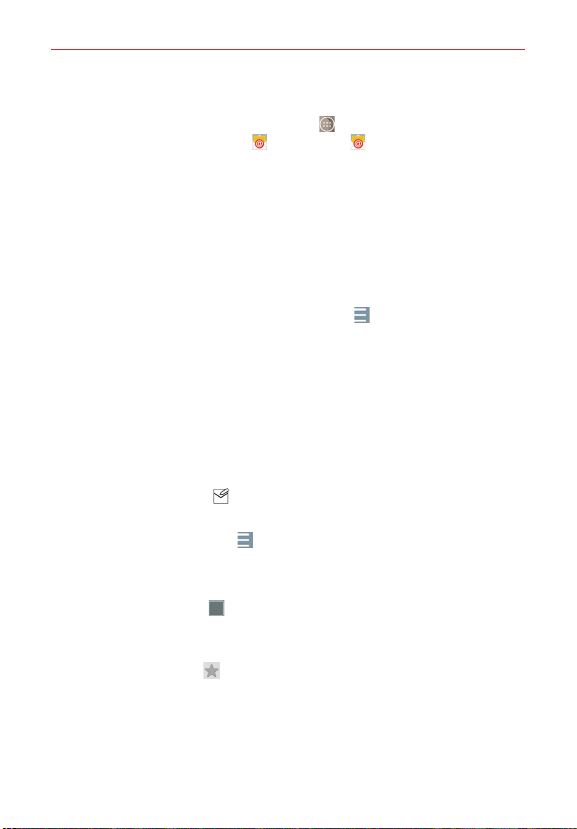
104
Communication
To open the Email app
From the Home screen, tap the Apps icon (in the QuickTap bar) > the
Apps tab (if necessary) > Email
or tap Email directly from the Home
screen.
The first time you open the Email app, a setup wizard opens to help you
add an email account. After the initial setup, the Email app displays the
contents of your Inbox.
The Accounts list
The Accounts list displays all of your email accounts.
Open the Email app. Tap the Accounts List icon
(at the top of the
screen) to display a drop-down list of all of your email accounts.
Each account in the Accounts list displays the number of unread mail.
Tap an account to view its Inbox.
NOTE While viewing the combined list of your email messages, default email account
messages are indicated. "Default" is displayed beside the account in the Account list
menu.
Using the Email app
Tap the Compose icon
(at the top of the screen) to compose a new
message.
Tap the Accounts List icon
to switch between your email accounts.
Tap the checkbox next to a message, then you can tap Mark read/
unread, Move to, or Delete at the bottom of the screen.
Tap the Select all icon
to select all of your messages. Then you can
tap Mark as read/unread, Move to, or Delete at the bottom of the
screen.
Tap the Favorite icon
next to an email message to designate it as an
important or favorite message.
Touch and hold an email entry to open a Context menu to access Reply,
Reply all, Forward, Delete, and Mark as read/unread (read messages
have a gray background).
Loading ...
Loading ...
Loading ...