Loading ...
Loading ...
Loading ...
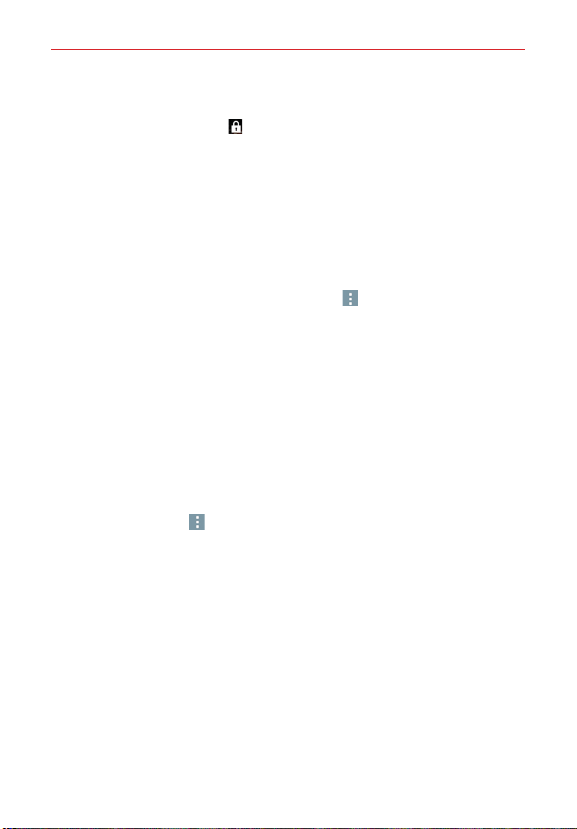
139
Entertainment
NOTE From the Lock screen, you can swipe left and right across the top of the screen to
toggle between the Music widget and the current time/date. To be able to unlock the
screen, tap the Lock icon
(at the bottom of the screen).
To use a song as a ringtone
You can use a song as your phone ringtone, in place of one of the ringtones
that come with the phone.
Touch and hold a song in the Music Library list. In the Context menu that
opens, tap Set as ringtone, then tap Ringtone or Contact ringtone.
OR
On the Playback screen, tap the Menu icon
(at the upper-right corner
of the screen), tap Set as ringtone, then tap Phone ringtone or Contact
ringtone.
Working with Playlists
You can create playlists to organize your music files into sets of songs,
which you can play in the order you set or in a shuffle.
To create a playlist
1. From the Music library, tap Music library (at the upper-left corner of the
screen), then tap Playlists.
2. Tap the Menu icon
(at the upper-right corner of the screen), then tap
New playlist.
3. Enter a name for the playlist and tap OK.
4. Select the songs you want to add to a playlist, then tap Add (at the
lower-right corner of the screen). The new playlist is added to the Playlist
tab.
To add a song to a playlist
1. From the Music library, touch and hold the song you want to add to a
playlist.
2. In the Context menu that opens, tap Add to playlist, then tap the name
of the playlist you want to add it to.
Loading ...
Loading ...
Loading ...