Loading ...
Loading ...
Loading ...
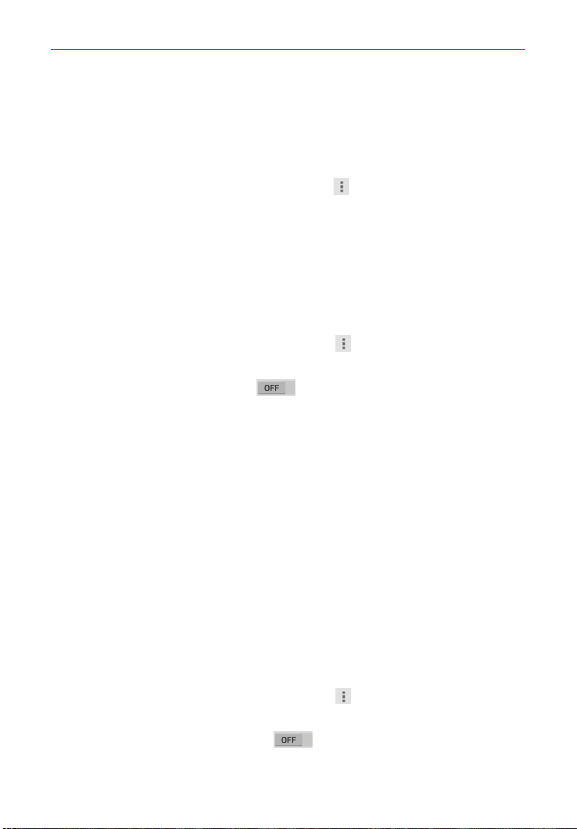
84
Web
Tap Disconnect Google Account (at the bottom of the screen).
Search engine
Sets your default search engine for searching the Internet.
1. From the Chrome app, tap the Menu icon
(at the upper-right corner of
the screen) > Settings > Search engine.
2. Tap the search engine you want to use.
Autofill forms
Use the autofill feature to fill in web forms with a single tap.
Enable or disable autofill
1. From the Chrome app, tap the Menu icon (at the upper-right corner
of the screen) > Settings > Autofill forms.
2. Tap the Autofill forms switch
(at the top of the screen) to toggle it
On (blue) or Off (gray).
Tap Add profile to add your personal information such as company,
address, etc.
Tap Add credit card to add a new credit card.
Edit an entry by tapping the profile in the list. Tap Save at the bottom of
the screen when you’ve finished updating.
Delete an entry by tapping the profile in the list. Tap Delete at the
bottom of the screen to remove the entry.
NOTE Access the Privacy setting to clear your autofill entries.
Save passwords
You can let Chrome remember your passwords for the sites you use.
Enable or disable saving passwords
1. From the Chrome app, tap the Menu icon (at the upper-right corner
of the screen) > Settings > Save passwords.
2. Tap the Save passwords switch
(at the top of the screen) to
toggle it On (blue) or Off (gray).
Loading ...
Loading ...
Loading ...