Loading ...
Loading ...
Loading ...
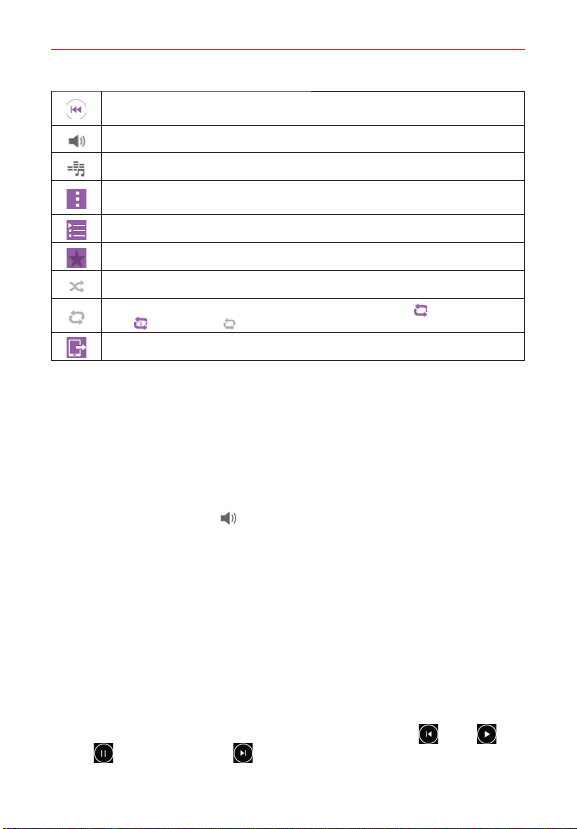
138
Entertainment
Tap to restart the current track or skip to the previous track in the album, playlist, or
shuffle. Touch and hold to rewind.
Tap to display the Volume slider bar, then adjust the playback volume on the slider bar.
Tap to set audio effects.
Tap to open the menu. Choose from Cloud, Select to play, Add to playlist, Shuffle all,
Delete, Share, Set as ringtone, Music video, Details, Settings, and Help.
Tap to open the current playlist.
Tap to add the song to your favorites.
Tap to play the current playlist in shuffle mode (tracks are played in random order).
Tap to toggle through the repeat modes. Choose from Repeat all , Repeat current
song
and Repeat off .
Tap to share your music via the SmartShare function.
To control playback volume
In addition to the techniques for setting media volume in the Sounds
settings, you can control the volume of music in the Music app.
Press the phone’s up/down Volume Keys (on the back of the phone).
The current media volume is displayed on a slider bar. Continue
pressing the Volume Keys to set the volume you want.
Tap the Volume icon
(at the lower-left corner of the Music player).
The current media volume is displayed on a slider bar. Drag the button
on the bar to set the volume you want.
To stop music playback and exit the Music Player
Open the Notifications panel, then swipe the ongoing Music notification to
the right or left off the screen.
Music Player widget on the Lock screen
Once you’ve started playing music, a Music widget will be automatically
displayed on your Lock screen so you can conveniently control your music
without unlocking the screen. It includes icons for Rewind
, Play ,
Pause
, and Fast-forward .
Loading ...
Loading ...
Loading ...