Loading ...
Loading ...
Loading ...
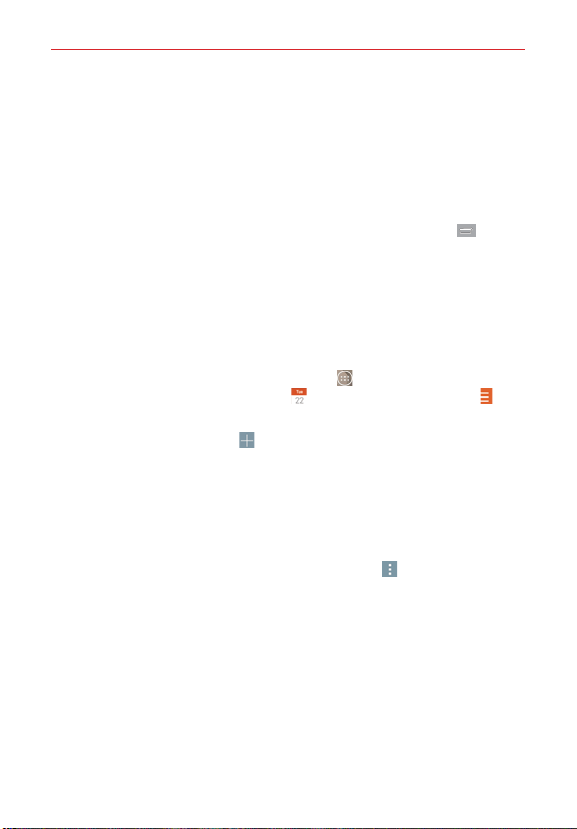
166
Tools
Tasks
The Tasks app can be synchronized with your MS Exchange account. You
can create a task, revise it, and delete it using your phone, or from MS
Outlook or MS Office Outlook Web Access.
To synchronize MS Exchange
1. From the Home screen, touch and hold the Recent Apps Key
(in the
Touch Keys bar) > Settings > Add account (under the Accounts section).
2. Tap Microsoft Exchange, then sign-in using your Email address and
Password.
3. Checkmark the Sync task checkbox.
To add Tasks
1. From the Home screen, tap the Apps icon (in the QuickTap bar) > the
Apps tab (if necessary) > Calendar > the Calendar menu icon >
View Tasks.
2. Tap the Add new task icon
(at the top right of the screen).
3. Enter the Subject, Start date, Due date, Description, Repeat, and
Reminder.
4. Tap Save (at the bottom of the screen).
Tasks options
While viewing your Tasks screen, tap the Menu icon (at the upper-right
corner of the screen) to access the following:
Sync now Tap to sync your Microsoft Exchange account tasks.
Sort by Tap to select Due date, Priority, or Creation order.
Delete Tap to select tasks to delete.
View completed tasks Tap to view your list of completed tasks.
Lists to display Tap to select which lists to display.
Settings Tap to change your Tasks settings including Notifications,
Notification sound, Vibrate, Pop-up notification, and Accounts.
Loading ...
Loading ...
Loading ...