Loading ...
Loading ...
Loading ...
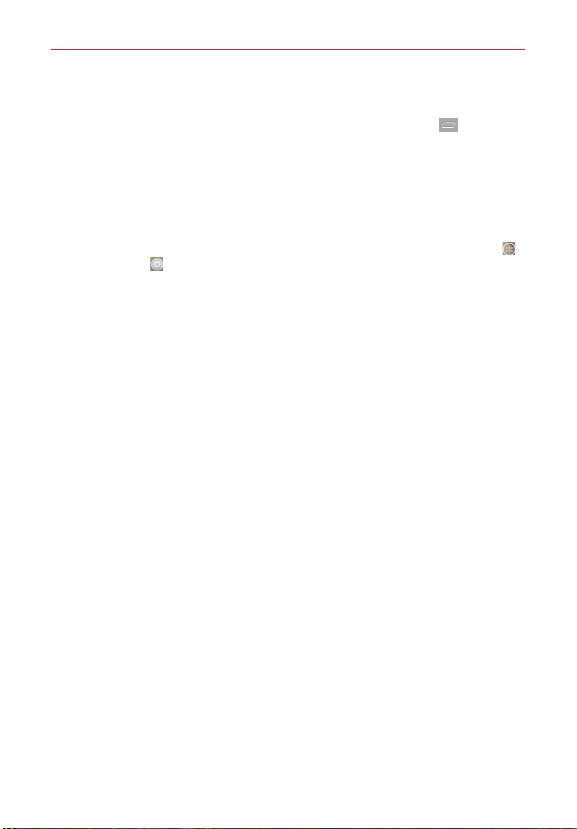
58
The Basics
To change the look of your Home screen
From the Home screen, touch and hold the Recent Apps Key (in the
Touch Keys bar) > Home screen settings to access the following settings
to personalize your Home screen.
Select Home: Sets the type of Home screen layout. Choose Home
(standard Android layout) or EasyHome (simplified version for users less
familiar with Android navigation).
NOTE To change from the EasyHome setting back to the Home setting, tap the Apps icon >
Settings
> Home screen > Select Home > Home.
Wallpaper: Sets the wallpaper. Choose from Gallery, Live wallpapers,
Photos, and Wallpaper gallery.
Screen swipe effect: Sets how the items on the Home screen panels
slide from one to the next. Choose from Slide, Breeze, Accordion,
Panorama, Carousel, Layer, and Domino.
Allow Home screen looping: Checkmark so that the Home screen
panels rotate continuously (first panel redisplays after the last panel).
Allow apps list looping: Checkmark so that the Application screen
panels rotate continuously (first screen redisplays after the last screen).
Help: Tap to view help information about customizing the Home screen.
Loading ...
Loading ...
Loading ...