Loading ...
Loading ...
Loading ...
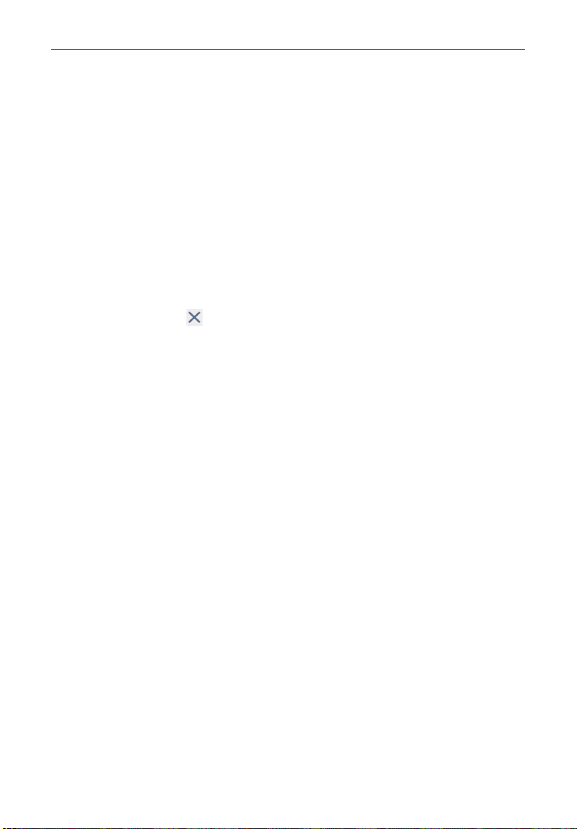
28
The Basics
Mini view
Activate Mini view to reduce the viewing size of the screen. Mini view is
useful for one-handed operation of the phone. Checkmark the Mini view
checkbox (in the One-handed operation menu) to enable this function.
Using Mini view
To activate Mini view, swipe left or right on the Touch Keys bar.
Drag the top of the Mini view window to move its position on the
screen.
Drag the upper-right corner of the Mini view window to resize it.
Tap the Close icon
at the upper-left corner of the Mini view window
to return to the normal view.
Touchscreen
Your touchscreen provides an excellent way to interact with and use your
Android™ phone. With the touch of your finger, you can download and use
available apps, make menu selections, and access data saved to your
phone.
The following terms are used for describing the different available actions
using the touchscreen:
Touch or tap A single finger touch selects items. For example, tap an
icon (e.g., an app, widget, or folder), tap words (e.g., menu selection or to
answer an on-screen question), or touch letters and numbers to type.
Touch and hold Touch and hold an item on the screen by touching it and
not lifting your finger until an action occurs. For example, to open a
Context menu for editing a contact, touch and hold a contact entry until
the menu pops up.
Drag Touch and hold an item for a moment and then, without lifting your
finger, move your finger on the screen until you reach the target position.
For example, you can drag items on the Home screen to reposition them.
Loading ...
Loading ...
Loading ...