Loading ...
Loading ...
Loading ...
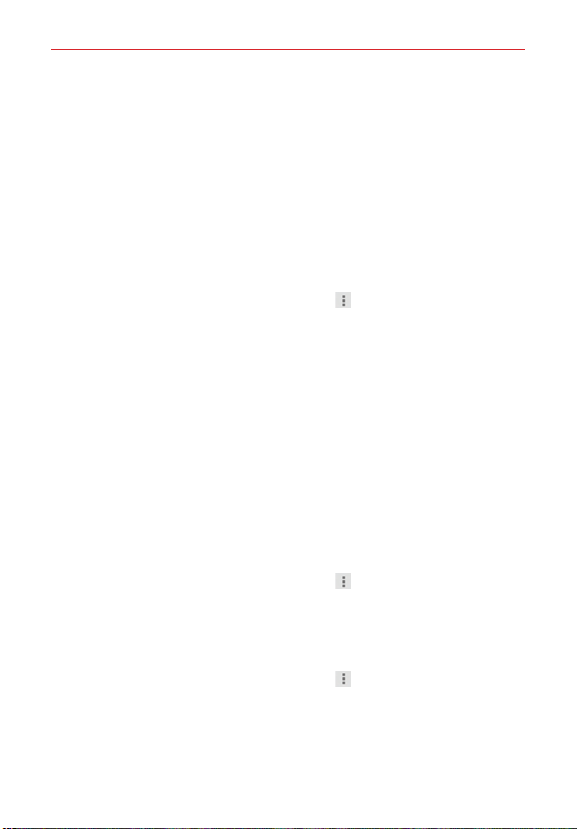
85
Web
Manage password prompts
If you enable Chrome to save your passwords, you’ll get a prompt every
time when you sign in to a new website.
Tap Yes if you want Chrome to remember your sign-in credentials for
that site. Chrome will automatically complete the sign-in fields for you
when you visit the website again.
Tap Never if you don’t want Chrome to save your username and
password for the website you accessed.
Change password setting sites
1. From the Chrome app, tap the Menu icon (at the upper-right corner
of the screen) > Settings > Save passwords.
2. Tap the site that you want to remove from the list.
Tap a site in the Saved Passwords list to move it to the Never saved
list.
Tap a site in the Never saved list to move it to the Saved Passwords
list.
3. Tap Delete (at the bottom of the screen).
ADVANCED
Privacy
Set your search privacy settings
1. From the Chrome app, tap the Menu icon (at the upper-right corner
of the screen) > Settings > Privacy.
2. Configure your privacy settings as necessary.
Clear your browsing data
1. From the Chrome app, tap the Menu icon (at the upper-right corner
of the screen) > Settings > Privacy.
2. Tap CLEAR BROWSING DATA at the bottom of the screen.
3. Checkmark the items you want to clear, then tap Clear.
Loading ...
Loading ...
Loading ...