Loading ...
Loading ...
Loading ...
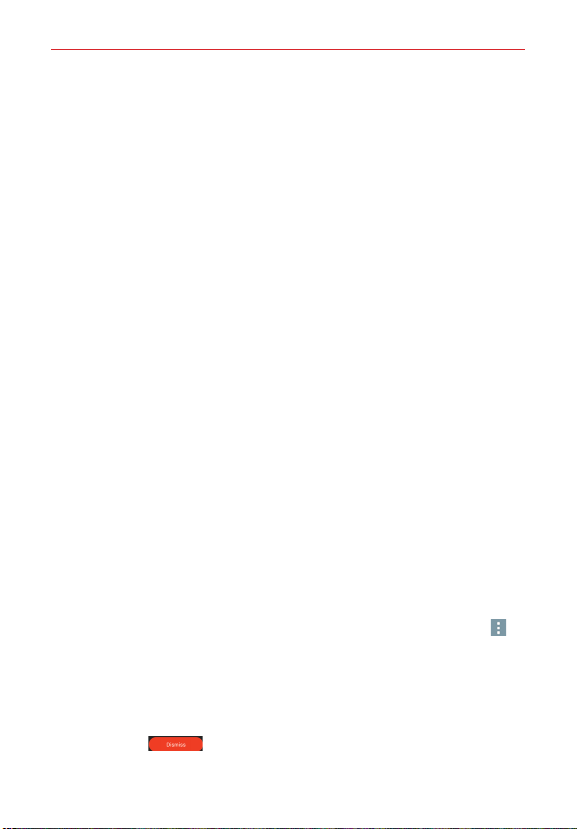
157
Tools
3. Scroll the time wheel to set the alarm time (Hour and Minute) and the
time of day (AM or PM).
4. Tap the day(s) when you want the alarm to sound in the Repeat field. If
you don’t tap the Repeat setting, the alarm sounds only the one day you
set it.
5. Tap Snooze duration to set the amount of time to wait before sounding
the alarm again if it is not dismissed. You can set the alarm to ring
repeatedly from 5 minutes up to 1 hour.
6. Tap Vibration to checkmark the setting and have the phone vibrate, in
addition to playing the alarm sound.
7. Tap Alarm sound to set the sound notification. Tap Alarm tone or
Music, select the sound for the alarm, then tap OK. The ringtone plays
briefly when you select it.
8. Slide the button on the Alarm volume slider to the right to increase the
alarm volume and to the left to decrease it. The alarm sound plays to
help you determine the volume you want.
9. Tap Auto app starter to set the app you want to automatically open
when you stop the alarm, then tap OK.
10. Tap Puzzle lock to checkmark the setting, which requires you to wake
up enough to solve a simple puzzle to dismiss the alarm.
11. Tap Memo to enter information about the alarm. For example, to
identify when to use it (e.g., class day).
12. When you’re finished, tap
Save (at the bottom of the screen).
Alarm Settings
To access the Alarm settings, from the Alarms tab, tap the Menu icon
(at the upper-right corner of the screen), then tap Settings. The Alarm
settings include Alarm in silent mode, Volume button behavior, and
Puzzle lock.
When the alarm sounds
Tap Dismiss
, use the gesture feature of simply turning the
phone over to stop the alarm.
Loading ...
Loading ...
Loading ...