Loading ...
Loading ...
Loading ...
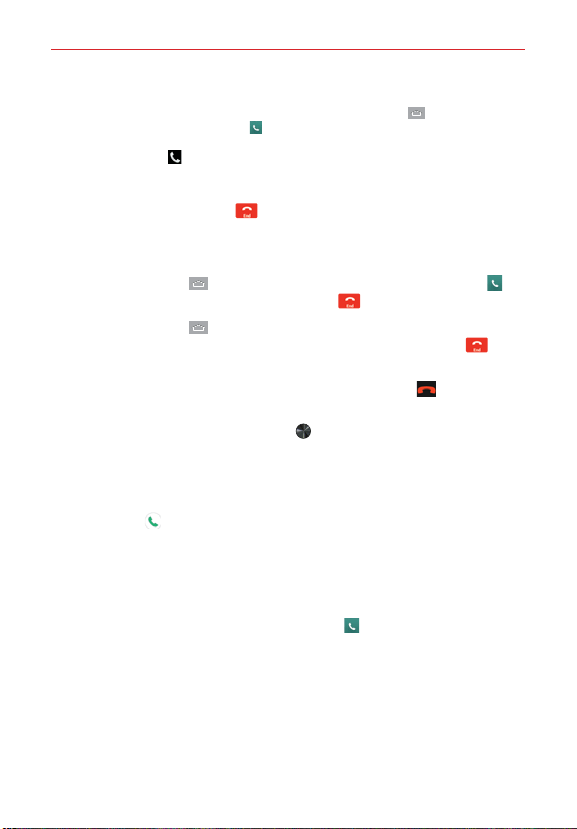
66
Calls
NOTE If you opened other apps while on a call, you'll need to return to the Call screen to end
the call. To return to the Call screen, you can tap the Home Key
(in the Touch Keys
bar ), then tap the Phone icon
(in the QuickTap bar), or tap the In-call box at the
upper-left corner of the Home screen). You can also drag the Status Bar down and tap
the Call icon
in the ongoing call notification.
To end a call
Simply tap the End button
on the Call screen to end the call.
If you accessed other device functions while the call was in progress, there
are many ways to return to the Call screen to end the call.
Tap the Home Key
(in the Touch Keys bar ), tap the Phone icon (in
the QuickTap bar), then tap the End button on the Call screen.
Tap the Home Key
(in the Touch Keys bar ), tap the in-call box (at the
upper-left corner of the Home screen), then tap the End button on
the Call screen.
Drag the Status Bar down, then tap the End call button
on the
Notifications Panel.
NOTE You can also press the Power/Lock Key (on the back of the phone) to end the call, if
you activated this feature in the Call settings menu.
Calling numbers in your phone’s memory
You can place calls using information stored in your phone. Anywhere you
see a Call icon
next to a number, tap it to automatically dial it.
Speed dialing
If you set up Speed dials in the Contacts app, you can dial a number by
simply touching and holding the Speed dial number on the dialpad.
From the Home screen, tap the Phone icon
(in the QuickTap bar),
then touch and hold the Speed dial number.
Direct dialing
A Direct dial widget is like a speed dial button on your Home screen. Tap it
to automatically call the number you set (for example, your home phone
number).
Loading ...
Loading ...
Loading ...