Loading ...
Loading ...
Loading ...
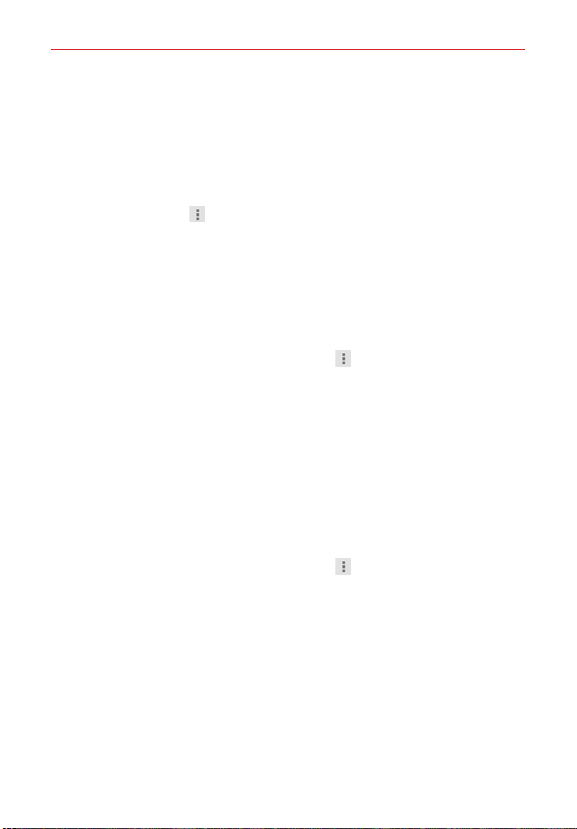
83
Web
Add a webpage to your Home screen
Save time by adding webpages you use frequently to your Home screen as
shortcuts.
1. From the Chrome app, access the webpage you want to add as a
shortcut.
2. Tap the Menu icon
(at the upper-right corner of the screen).
3. Tap Add to homescreen.
4. Edit the title, if necessary, then tap Add (in the dialog box).
Chrome Settings
To access the settings specific to the Chrome app:
1. From the Chrome app, tap the Menu icon
(at the top right corner of
the screen).
2. Tap Settings.
3. Tap the setting you want.
BASICS
Google account
All of your Google accounts are displayed. Tap one to set settings that only
apply to that specific account.
1. From the Chrome app, tap the Menu icon
(at the upper-right corner
of the screen) > Settings.
2. Tap a Google account to change its settings.
Tap Sync to turn sync on or off, set the items to sync, and Reset Sync
(at the bottom of the screen).
Checkmark the Chrome to Mobile checkbox to send webpages from
your computer to your mobile device(s).
Checkmark the Auto sign-in checkbox to sign in to Google sites
automatically.
Loading ...
Loading ...
Loading ...