Loading ...
Loading ...
Loading ...
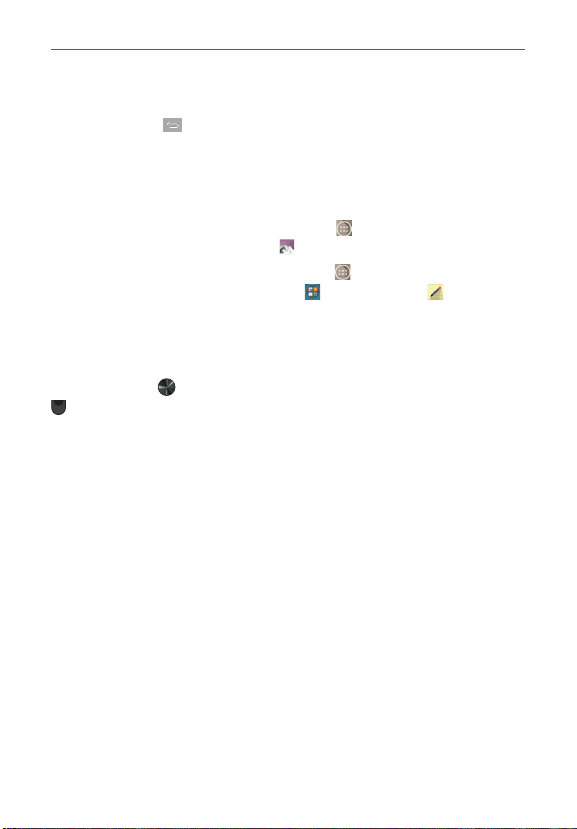
145
Tools
To Exit the QuickMemo+ feature
Tap the Back Key (in the Touch Keys bar) to exit the QuickMemo+
feature.
Viewing saved QuickMemos
QuickMemos are saved in the Gallery app or QuickMemo+ app.
From the Home screen, tap the Apps icon
(in the QuickTap bar) > the
Apps tab (if necessary) > Gallery , then tap the QuickMemo+ album.
From the Home screen, tap the Apps icon
(in the QuickTap bar) > the
Apps tab (if necessary) > Tools folder
> QuickMemo+ , then tap
your memo.
Capturing a screen shot
To capture a screen shot without the QuickMemo feature, press both the
Power/Lock Key
(on the back of the phone) and the Volume Down Key
(on the back of the phone) at the same time. The captured image is
automatically saved in the Gallery app in the Screenshots folder.
QSlide
The QSlide function enables an overlay window on your phone’s display for
easy multitasking. QSlide displays a small app window on the screen that
can be moved, resized, or made transparent. QSlide windows can be
opened from the QSlide apps bar on the Notifications panel, or directly
from the apps that suport the QSlide support.
QSlide icons on the Notifications panel
QSlide icons are displayed in a bar on the Notifications panel below the
Quick settings bar. These icons provide a quick, convenient way to multi-
task on the same screen (similar to picture-in-picture on a TV).
NOTE The QSlide function can support up to two windows at the same time.
Loading ...
Loading ...
Loading ...