Loading ...
Loading ...
Loading ...
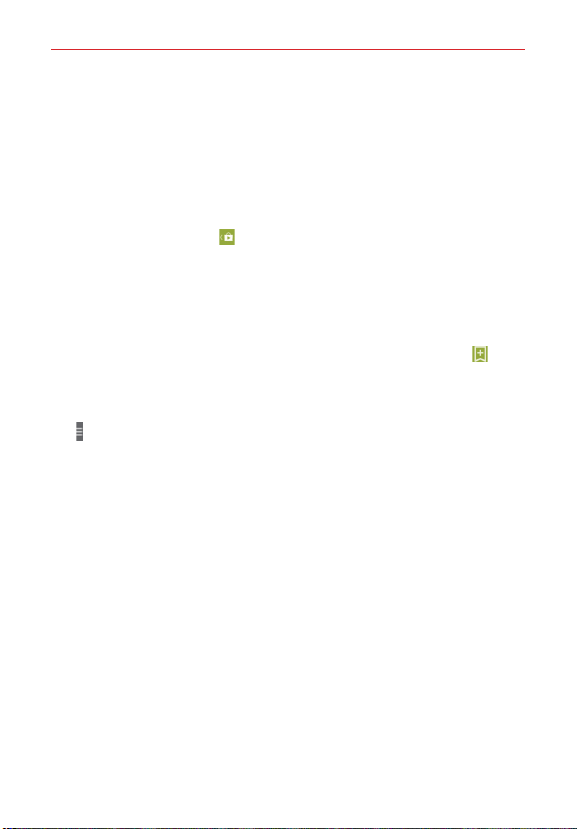
134
Entertainment
3. Tap the app you want to open its details screen.
4. Tap INSTALL or the Price button to download the app.
5. If you agree with the app's access requirements, tap ACCEPT.
6. The app will be downloaded and installed.
Play Store menu options
The Play Store menu icon
(at the upper-left corner of the screen)
accesses the Play Store Options menu. The options vary depending on the
screen in which it was accessed. Options can include Store home, My
apps, Shop apps, My wishlist, People, Redeem, Settings, and Help.
Your Wishlist
While viewing an app (or music, games, etc.), tap the Wishlist icon (at
the top right of the screen) to add it to your wishlist for future reference.
Play Store settings
Tap > Settings to access Notifications, Auto-update apps, Add icon to
Home screen, Clear search history, Content filtering, and Require
password for purchases. You can also view the open source licenses and
build versions.
Music
Transferring Music Files to Your Phone
The Music app plays audio files that are stored in your phone’s memory.
Copy audio files from your computer onto your phone before you open the
Music app.
NOTE The LG USB driver needs to be installed on your PC before connecting your phone to
transfer music.
To copy music files into your phone
1. Connect the phone to your computer with a USB Cable. If the default
connection mode is not set to Media sync (MTP), open the Notifications
Loading ...
Loading ...
Loading ...