Loading ...
Loading ...
Loading ...
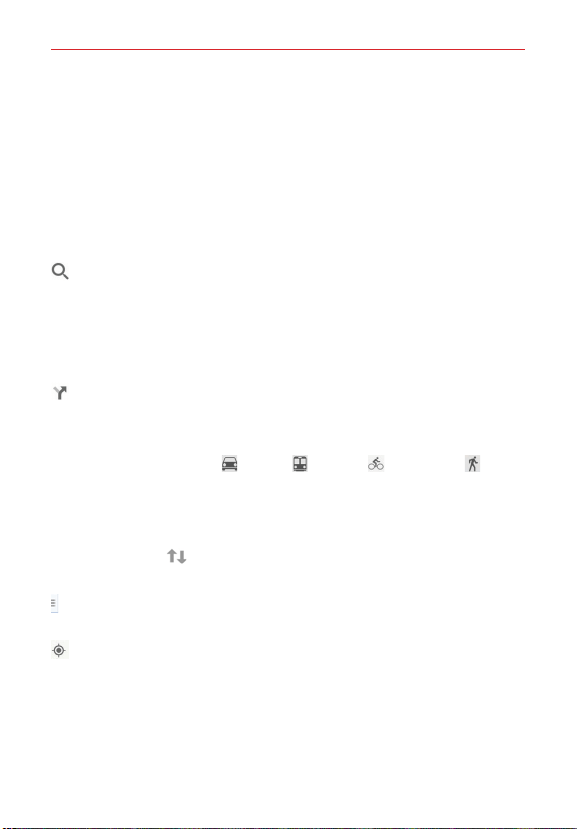
160
Tools
Maps navigation
Tap the Maps menu (at the lower-left side of the screen) to access
Traffic, Public transit, Bicycling, Satellite, Google Earth, Settings, Help,
Send feedback, Play Google Maps trivia, and Tips and Tricks.
Drag across the screen to move across a displayed map.
Pinch-to-zoom to zoom in or out of the map view.
Maps icons
Tap to open the keyboard to enter your search request.
Red markers indicate search matches.
Tap a marker to open a dialog box that contains a label and additional
location information. You can save the location as a favorite, share the
location, and save the map to use offline.
Tap to get directions to a destination.
Enter the starting point (tap My location), then select from your
Profile or manually type it in the Search bar.
Get directions by Car
, Transit , Cycling , or Walking .
Tap the route information (at the bottom of the screen) to view the
directions in text format (instead of map view).
Once starting and destination points are entered, you can tap the
reverse icon
(on the right side of the screen] to reverse the
directions.
Tap to access map layers, Settings, Help, Send feedback, and Tips and
Tricks.
Tap to display your current location on the map.
Loading ...
Loading ...
Loading ...