Loading ...
Loading ...
Loading ...
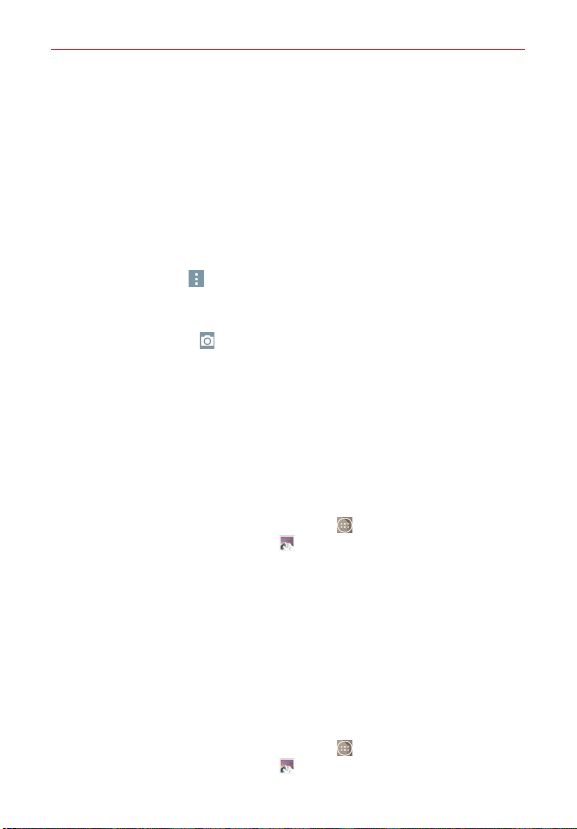
129
Entertainment
Viewing your albums
The Gallery app presents the pictures and videos saved in your phone,
including those you’ve taken with the Camera app and those you
downloaded from the web or other locations. When another app saves a
picture, it automatically creates a Downloads folder to contain the picture
(e.g., capturing a screen shot creates the Screenshot folder).
Tap an album to open it and view its contents.
Tap a picture or video in an album to view it.
Tap the Menu icon
(at the upper-right corner of the screen) to open
the Options menu to access Cloud, New Album, Delete, Hide/Show
album, Settings, and Help.
Tap the Camera icon
(at the top of the screen) to return to the
Camera app.
Tap Albums (in the upper-left corner of the screen) to open the Gallery
album menu to access Albums, Favorites, Videos, All files, and Nearby
devices.
To share an album
You can share the entire contents of one or more albums or individual
images or videos from an album.
1. From the Home screen, tap the Apps icon
(in the QuickTap bar) > the
Apps tab (if necessary) > Gallery .
2. Touch and hold the desired album, tap Share (in the Context menu),
select the app to use to share your images, then complete the sending
method as necessary.
Working with photos
Use the Gallery app to view pictures that you’ve taken with the Camera app
or downloaded.
To view and browse photos
1. From the Home screen, tap the Apps icon (in the QuickTap bar) > the
Apps tab (if necessary) > Gallery .
Loading ...
Loading ...
Loading ...