Loading ...
Loading ...
Loading ...
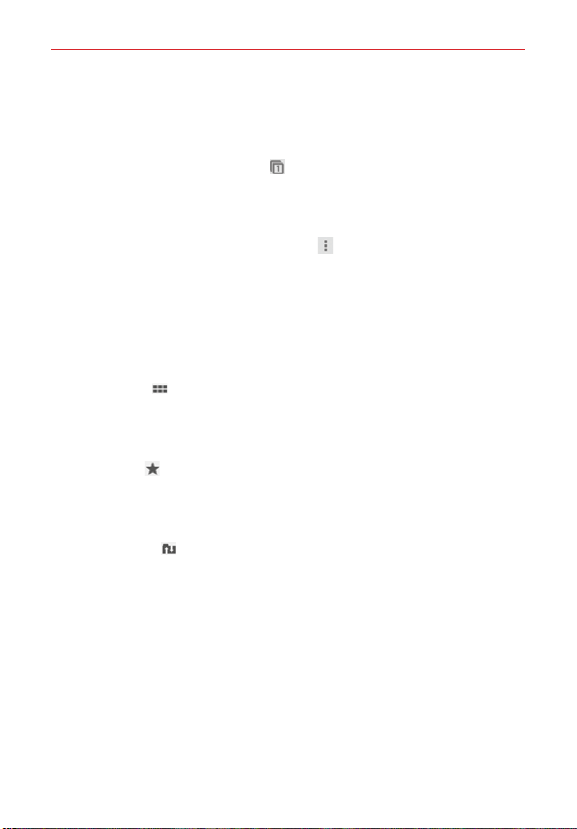
79
Web
Browse with tabs
Your phone displays webpages in a tab format allowing you to browse
several webpages simultaneously. Create multiple tabs for the sites you
want, then tap the Open tabs icon
(at the top right of the screen) to
quickly and easily access them.
Create a new tab
From the Chrome app, tap the Menu icon (at the upper-right corner of
the screen), then tap New tab.
The New Tab page
The following options are available when you create a new tab. These
options, located at the bottom of the screen, help you open the page that
you want quickly.
Most Visited
Snapshots of the webpages that you visit the most are
shown here. Just tap a snapshot to visit the site using the new tab you
created. Touch and hold a snapshot to open a Context menu to access
Open in new tab, Open in incognito tab, or Remove.
Bookmarks
Icons for sites that you’ve bookmarked are listed here.
Tap a bookmark icon to visit the site using the new tab you created.
Touch and hold a bookmark to open a Context menu to access Open in
new tab, Open in incognito tab, Edit bookmark, or Delete bookmark.
Other devices
Chrome tabs that are opened on other devices are
shown here. Tap a page icon to open the same tab on your phone. You
must be signed in to Chrome to sync your open tabs across your
devices.
NOTE When you edit items in the Most Visited and Bookmarks options, it can take up to 15
seconds for open tabs to refresh on other devices.
Loading ...
Loading ...
Loading ...