Loading ...
Loading ...
Loading ...
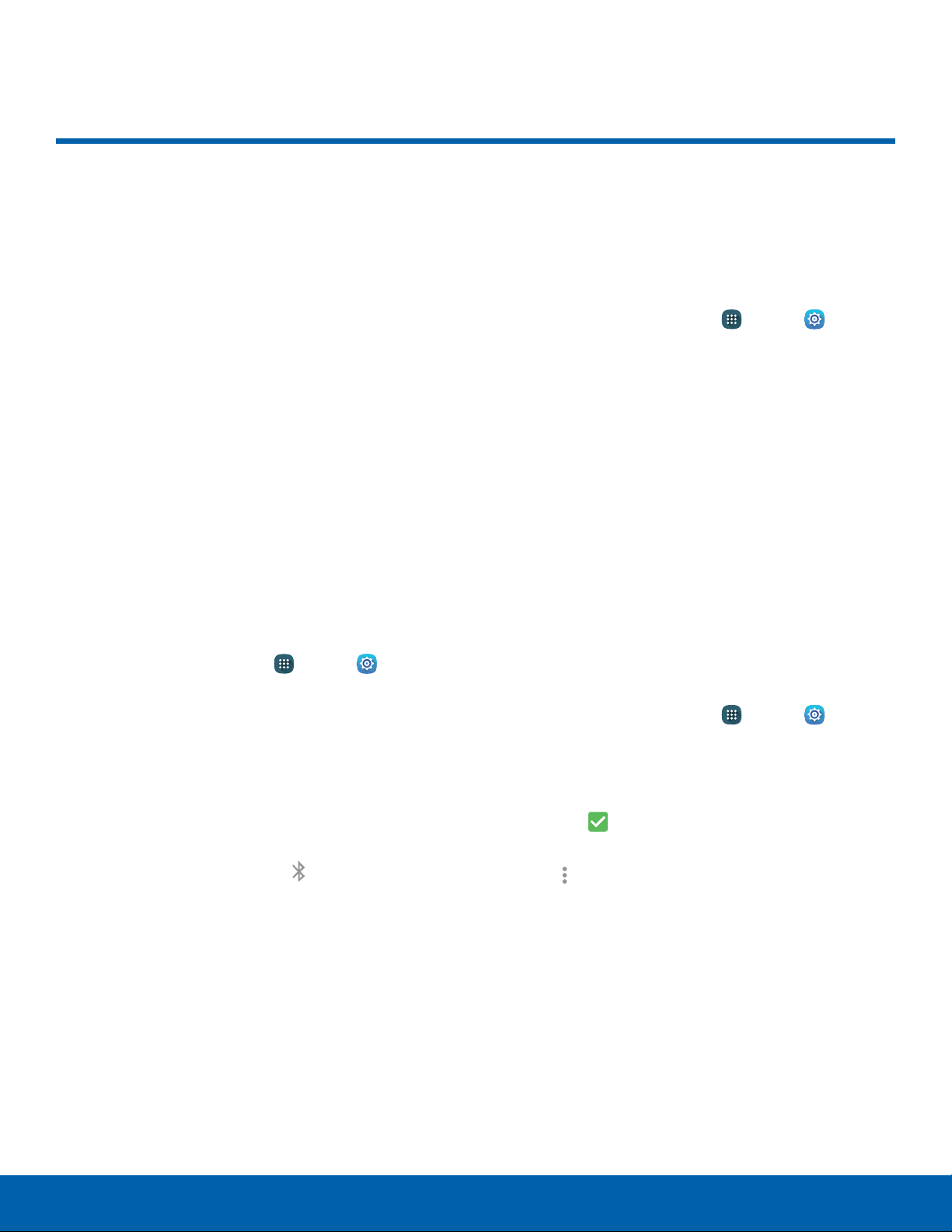
90
Bluetooth
Settings
Bluetooth
Bluetooth is a short-range
communications technology that
connects your device wirelessly
to a number of Bluetooth
devices, such as headsets
and hands-free car Bluetooth
systems, and Bluetooth-enabled
computers, printers, and wireless
devices.
Note: The Bluetooth communication range is
approximately 30 feet.
Turn Bluetooth On or Off
To turn your device’s Bluetooth service on or off:
1. From a Home screen, tap Apps > Settings
> Connections.
2. Tap Bluetooth, and then tap On/Off to turn
Bluetooth on or off.
Bluetooth Status Indicator
Status bar icons indicate your current Bluetooth
connection status:
•
When Bluetooth is turned on, Bluetooth is
displayed in the Status bar.
Scan for Bluetooth Devices
When you want to pair with another Bluetooth
device, you can scan for nearby devices that are
visible.
1. From a Home screen, tap Apps > Settings
> Connections.
2. Tap Bluetooth, and then tap On/Off to turn on
Bluetooth.
•
When Bluetooth is first turned on, it scans for
nearby Bluetooth devices and displays them.
•
To manually perform a new scan, tap Scan.
Make Your Device Visible to
Other Bluetooth Devices
When you make your device visible, other Bluetooth
devices can find it in a scan and initiate pairing. You
can choose the length of time your device remains
visible.
1. From a Home screen, tap Apps > Settings
> Connections.
2. Tap Bluetooth, and then tap On/Off to turn on
Bluetooth.
3. Tap the
Checkbox under My device to make
your device visible to nearby devices.
4. Tap More options > Visibilitytimeout.
5. Select a time period for your device to remain
visible after you turn on visibility.
Loading ...
Loading ...
Loading ...