Loading ...
Loading ...
Loading ...
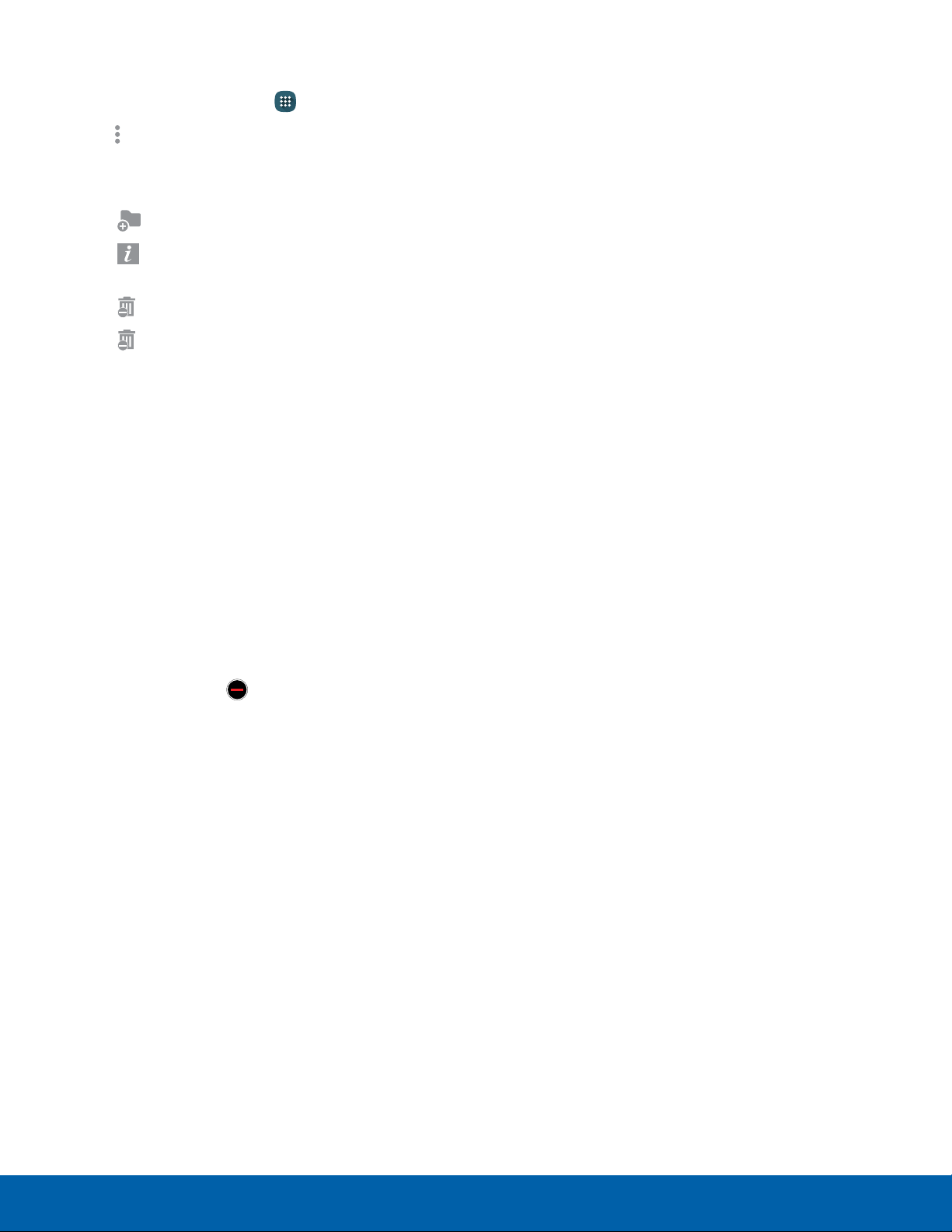
43
Apps List
Applications
Create folder: Create a new folder.
App info: View information about this
app.
Turn off: Disable the app.
Uninstall: Uninstall the downloaded app.
Preloaded apps cannot be uninstalled.
Apps List Options
1. From a Home screen, tap Apps.
2. Tap More options for these options:
•
Edit: Touch and hold an app shortcut, and
then drag it to:
-
-
-
-
•
Create folder: Create a new folder to hold
apps.
•
Remove folder: Remove folders that you have
created. This option is displayed only if folders
have been created.
•
Sort by: Choose how apps are listed.
•
Downloaded apps: View downloaded apps.
Tap a shortcut on the Downloaded apps
screen to launch the app.
•
Uninstall/disable apps: Uninstall an app that
you downloaded to your device or disable a
preloaded app (preloaded apps cannot be
uninstalled). Tap Uninstall/disable to
remove or disable the selected app.
•
Hide apps: Hide apps from the Apps list.
•
Show disabled apps: Display disabled apps.
This option is displayed only if apps have been
disabled.
•
Show hidden apps: Display hidden apps. This
option is displayed only if apps have been
hidden.
•
Galaxy Essentials: View and download
Samsung apps that are optimized for use with
Galaxy devices.
•
Help: View information about your device.
Loading ...
Loading ...
Loading ...