Loading ...
Loading ...
Loading ...
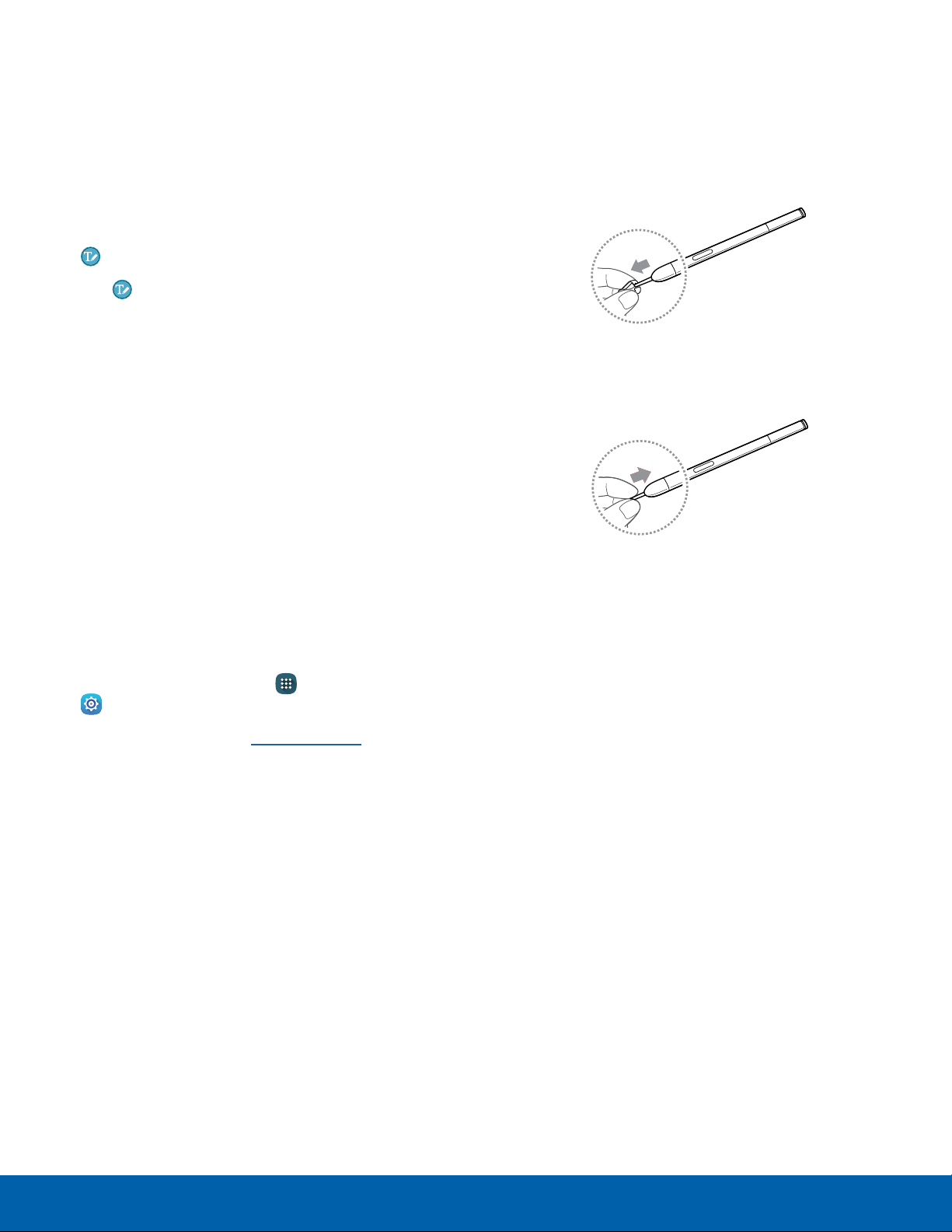
21
S Pen
Know Your Device
Direct Pen Input
When filling out a form field in an app (like Name or
Number in Contacts), you can open a Handwriting
window that allows you to handwrite an entry with
the SPen.
To use the Handwriting window:
1. Hover the S Pen over a text field until
Handwriting appears.
2. Tap Handwriting. The Handwriting window
appears.
3. Use the space provided in the window to write
an entry by hand using the S Pen. While writing,
your entries are converted into text.
•
To edit the converted text, use the Space,
Delete, and Enter icons. To change the
position of the cursor, drag the pointer below
the cursor to the desired position for editing.
•
To draw images, tap Drawing mode.
4. Tap Done when finished.
Configure S Pen Settings
To configure S Pen settings:
► From a Home screen, tap Apps >
Settings > Controls > SPen.
For more information, see S Pen Settings.
Replace the S Pen Tip
You can replace the tip of the SPen.
To replace thetip:
1. Use tweezers to pull out the S Pen tip.
2. Insert the new pen tip in the end of the S Pen
and press until it clicks in place.
Loading ...
Loading ...
Loading ...