Loading ...
Loading ...
Loading ...
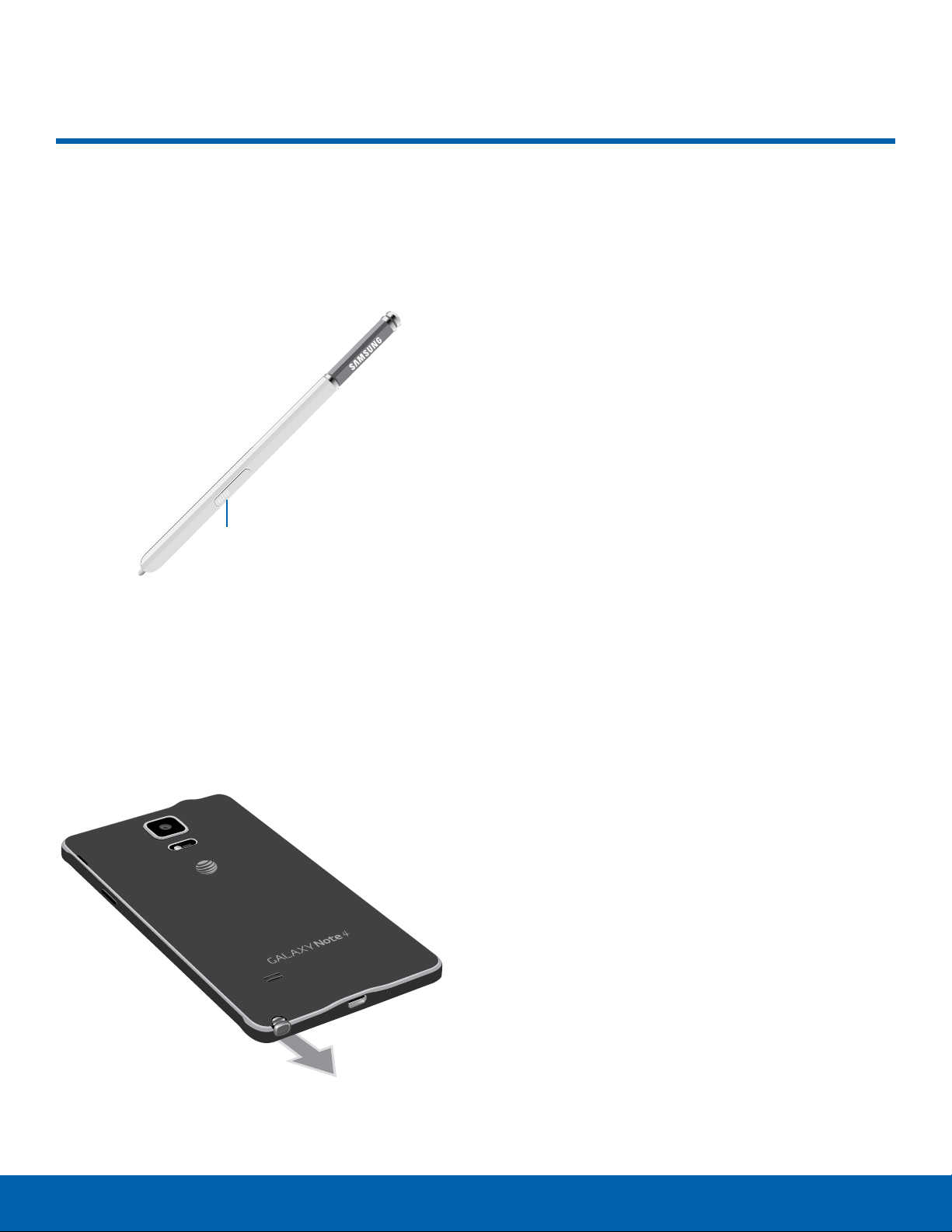
20
S Pen
Know Your Device
S Pen
The S Pen is a stylus that assists
you in performing different
functions.
S Pen button
Remove S Pen
The S Pen stores inside your device for convenient
access.
► Slide the S Pen from your device using the notch
on the end of the S Pen.
Caution: When you insert the S Pen into the slot,
insert the S Pen’s tip first. Failure to do so can cause
the S Pen to become stuck. Forcefully detaching the
S Pen from the slot may cause damage to the S Pen
and your device.
Air View
Hover the S Pen over the screen to preview content,
or view information about an item on the screen.
For example:
•
Hover over an email in a list to preview the
message before opening it.
•
Hover over a photo album to preview the contents
or see a picture enlarged.
•
Hover over the timeline during video playback to
preview and navigate to specific scenes.
•
Hover over an icon or screen button to view the
item’s name or description.
Note: The preview function is only available when the
SPen’s onscreen pointer is a solid color.
Loading ...
Loading ...
Loading ...