Loading ...
Loading ...
Loading ...
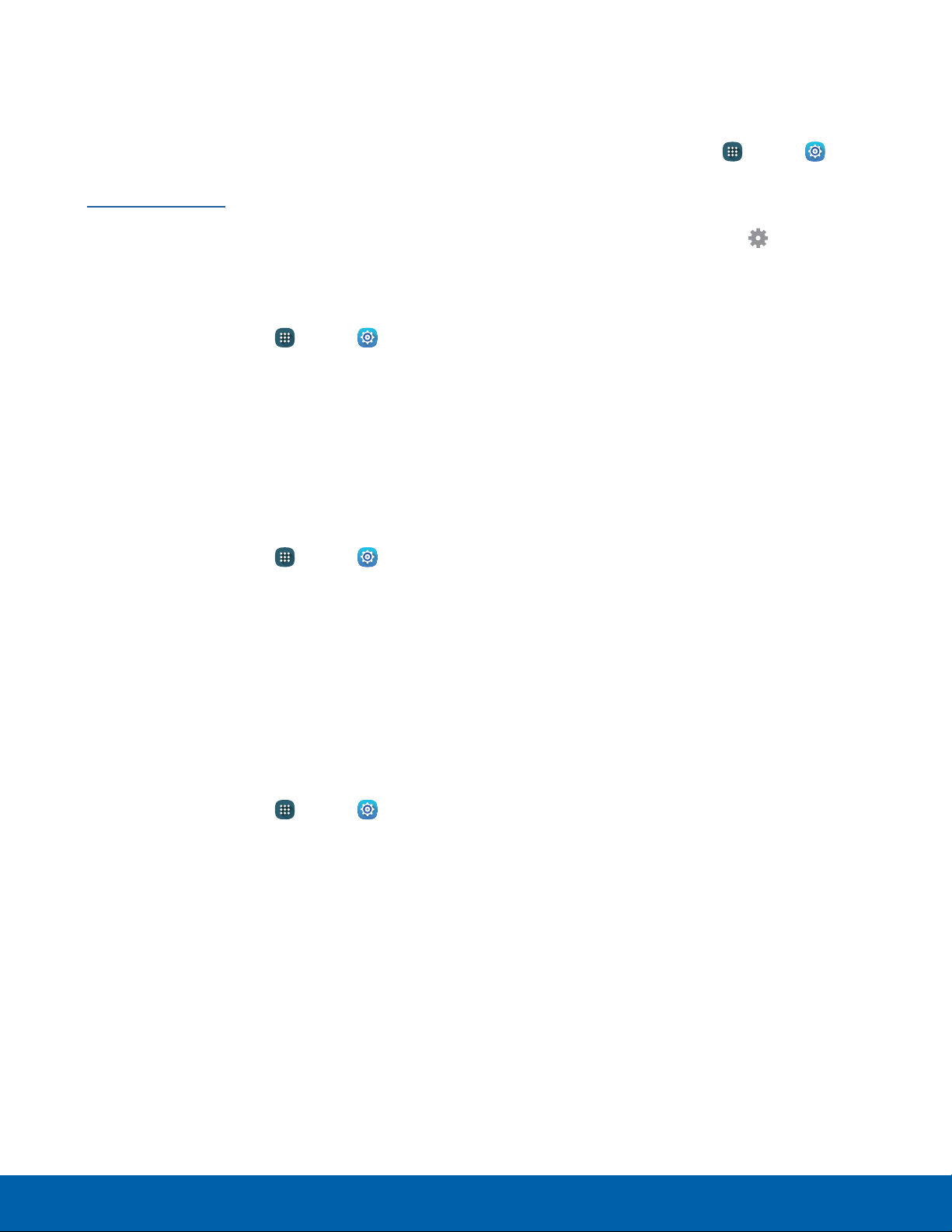
99
More Networks
Settings
Virtual Private Networks (VPNs)
Set up and manage your Virtual Private Networks
(VPNs).
Note: You must set a secured screen lock
before setting up a VPN. For more information,
seeSetaScreenLock.
Add a VPN
Use the VPN settings menu to add a VPN
connection to your device.
1. From a Home screen, tap Apps > Settings
> Connections.
2. Tap Morenetworks > VPN.
3. Tap Basic VPN or Advanced IPsec VPN, and
follow the prompts to set up yourVPN.
Connect to a VPN
To connect to a VPN:
1. From a Home screen, tap Apps > Settings
> Connections.
2. Tap Morenetworks > VPN.
3. Tap Basic VPN or Advanced IPsec VPN.
4. Tap the VPN, enter your log in information, and
tap Connect.
Disconnect from a VPN
To disconnect from a VPN:
1. From a Home screen, tap
Apps > Settings
> Connections.
2. Tap Morenetworks > VPN.
3. Tap Basic VPN or Advanced IPsec VPN.
4. Tap the VPN, and tap Disconnect.
Edit or Delete a VPN
Once you have set up a VPN connection, you can
edit or delete the connection.
1. From a Home screen, tap Apps > Settings
> Connections.
2. Tap Morenetworks > VPN.
3. Tap Basic VPN, and then tap
Settings next to
the VPN that you want to edit or delete.
– or –
Tap Advanced IPsec VPN, and then tap the VPN
that you want to edit or delete.
Loading ...
Loading ...
Loading ...