Loading ...
Loading ...
Loading ...
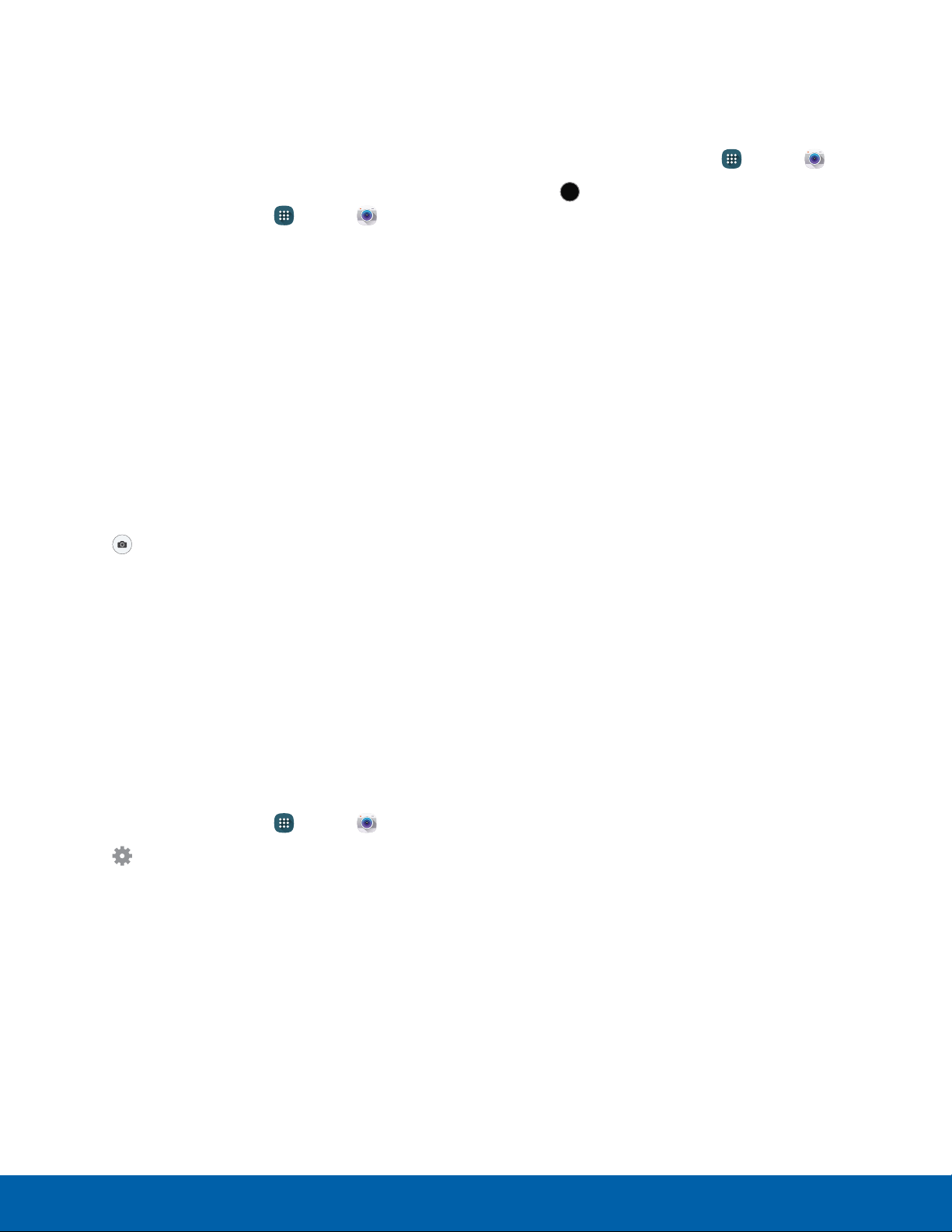
54
Camera and Video
Applications
Take Pictures Shooting Mode
Take pictures with your device’s front or rear camera
or combine shots with Dual camera.
Several visual effects are available. Some modes are
not available when taking self-portraits.
Note: Prior to using the camera, remove the plastic
protective covering from the camera lens.
1. From a Home screen, tap Apps > Camera.
2. Using the display screen as a viewfinder,
compose your shot by aiming the camera at the
subject. While composing your picture, use the
available options or these gestures:
•
Touch the screen with two fingers and pinch
or spread them on the screen to zoom in
orout.
•
Tap the screen to focus on the area you
touched.
•
Before taking the photo, you can tap the
icons to access various camera options and
settings.
3. Tap Take a picture to take the picture.
Note: You can also press the Volume key up or
down to take a picture. This is the default action of the
Volume key while the camera is active. You can also
set the Volume key to act as the video record key or
as a zoom key.
Quick Settings
Reorganize shortcuts for easy access to the
camera’s various options.
1. From a Home screen, tap Apps > Camera.
2. Tap Settings to quickly change Camera
settings. The available options vary by mode.
3. Touch and hold a settings icon and drag it to the
left side of the screen.
4. Touch and drag a Quick setting icon to change
the position of the icon or to change which
Quicksettings to use.
1. From a Home screen, tap
Apps >
Camera.
2. Tap
Mode to view t
he following options. Each
section indicates which camera (front or rear) the
modes are available for.
MODE
Rear Camera
•
Auto: Allow the camera to evaluate the
surroundings and determine the ideal mode
for the picture.
•
Rear-cam selfie: Set the rear camera to
automatically detect and focus on your face
when you take self-portrait pictures using the
rear camera.
•
Selective focus: Make objects stand out from
the background. They must be within 1.5 feet
from you, and at least 3 times this distance
from the background.
•
Panorama: Create a linear image by taking
pictures in either a horizontal or vertical
direction.
•
Slow motion: Record videos at a high frame
rate for viewing in slow motion. You can play a
specific section of each video in slow motion
after recording it.
•
Fast motion: Record videos for viewing in
fast motion. You can play a specific section of
each video in fast motion after recording.
•
Manage modes: Select which shooting modes
to display when you tap Mode.
•
Download: Download additional shooting
modes from the Galaxy Apps store.
Front Camera
•
Selfie: Tap the screen, or place your finger
over the heart rate sensor to take selfies.
•
Wide selfie: Take wide-angle selfie shots to fit
more people into your pictures.
•
Download: Download additional shooting
modes from the Galaxy Apps store.
MODE
Loading ...
Loading ...
Loading ...