Loading ...
Loading ...
Loading ...
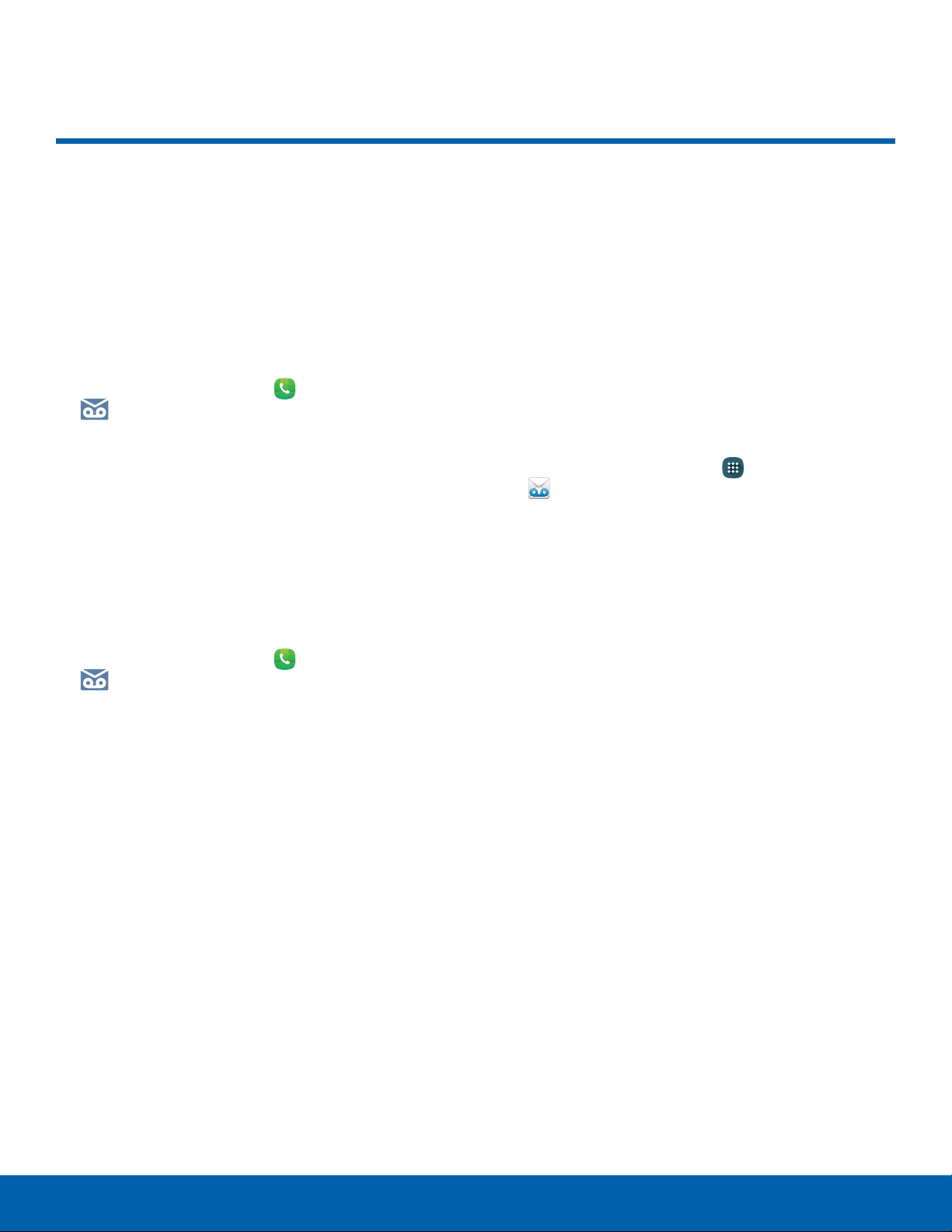
39
Set Up and Access Voicemail
Calling
Set Up and Access Voicemail
Set up and configure your
voicemail.
Set Up Your Voicemail
You can access your voicemail from a Home screen.
1. From a Home screen, tap Phone >
Voicemail.
2. Follow the tutorial to create a password, record a
greeting, and record your name.
Note: These steps may be different depending on
your network.
Access Your Voicemail
You can access your voicemail from a Home screen.
1. From a Home screen, tap Phone >
Voicemail.
•
You may be prompted to enter a password.
2. Follow the voice prompts from the voicemail
center.
Access Your Voicemail from
Another Phone
You can access your voicemail from another phone.
1. From another phone, dial your wireless phone
number. Wait until you hear your voicemail
greeting.
2. Press the asterisk or star (*) key on the phone
you are using.
3. Enter your password and you are connected to
your voicemail.
Visual Voicemail
Use AT&T Visual Voicemail to:
•
Review and manage your voicemail messages
directly from your phone without dialing into
voicemail.
•
See a list of your messages on your phone and
select, in any order you choose, which ones you
want to play, call back, share, delete, or save.
To get started:
1. From a Home screen, tap Apps >
VisualVoicemail.
2. Follow the prompts.
Loading ...
Loading ...
Loading ...