Loading ...
Loading ...
Loading ...
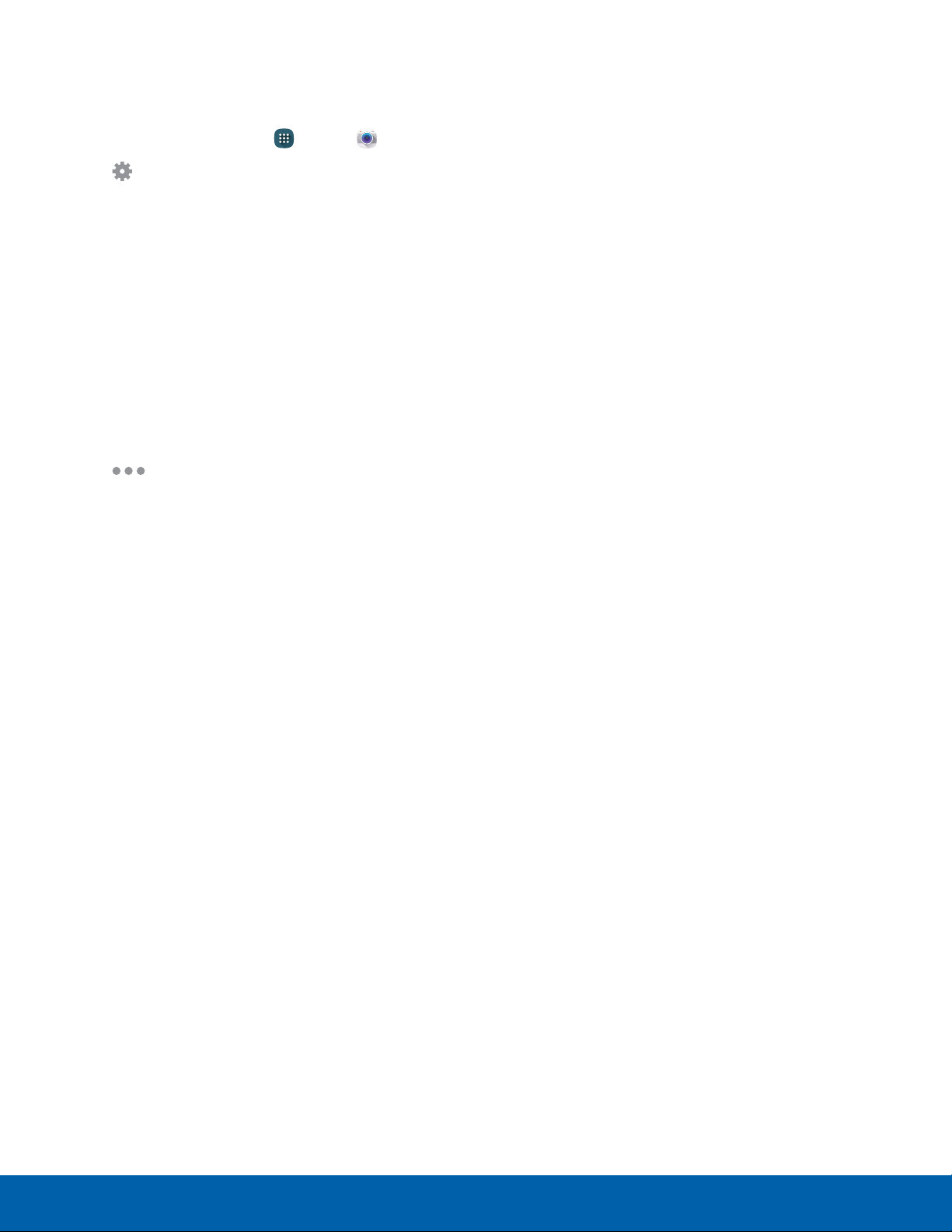
55
Camera and Video
Applications
Camera and Video Settings
Use Camera settings to configure the camera.
1. From a Home screen, tap Apps > Camera.
2. Tap Settings. Available options vary
depending on the camera/recording mode used.
•
Picture size: Select a resolution. Use higher
resolution for higher quality. Higher resolution
pictures take up more memory.
•
Effects: Add special graphical effects.
•
Timer: Take time-delayed pictures or videos.
•
Flash: Activate or deactivate the flash
(rearcamera only).
•
Interval shot: Select the best picture from a
series of continuous shots (front camera only).
3. Tap Menu to display the following additional
options.
Rear Camera Only
•
ISO: Select an ISO value. This controls
camera light sensitivity. It is measured in
film-camera equivalents. Low values are for
stationary or brightly-lit objects. Higher values
are for fast-moving or poorly-lit objects.
•
White balance: Select an appropriate white
balance, so images have a true-to-life color
range. The settings are designed for specific
lighting situations. These settings are similar to
the heat range for white-balance exposure in
professional cameras.
•
Metering modes: Select a metering
method. This determines how light values
are calculated. Center-weighted measures
background light in the center of the scene.
Spot measures the light value at a specific
location. Matrix averages the entire scene.
•
HDR (rich tone): Enables the light sensitivity
and color depth features of the device to
produce a brighter and richer picture.
•
Video stabilization: Activate anti-shake.
Anti-shake helps to keep the focus steady
when the camera is moving.
Front Camera Only
•
Beauty face: Take a picture with lightened
faces for gentler images.
•
Save as flipped: Automatically save images as
flipped in the Gallery.
Both Cameras
•
Exposure value: Change the exposure value.
This determines how much light the camera’s
sensor receives. For low light situations, use a
higher exposure.
•
Tap to take pics: Tap the image on the
preview screen to take pictures.
•
Video size: Select a resolution. Use higher
resolution for higher quality. Higher resolution
videos take up more memory.
•
Location tags: Attach a GPS location tag to
the picture.
•
Storage location: Select the memory location
for storage.
•
Grid lines: Display viewfinder grid lines to help
composition when selecting subjects.
•
Voice control: Set the camera to take pictures
with voice commands.
•
Shutter sound: Turn the shutter sound on
oroff.
•
The Volume key: Use the Volume key as the
camera key, the record key, or as a zoom key.
•
Review pictures: Set to show pictures or
videos after taking them.
•
Reset settings: Reset the camera settings.
Loading ...
Loading ...
Loading ...