Loading ...
Loading ...
Loading ...
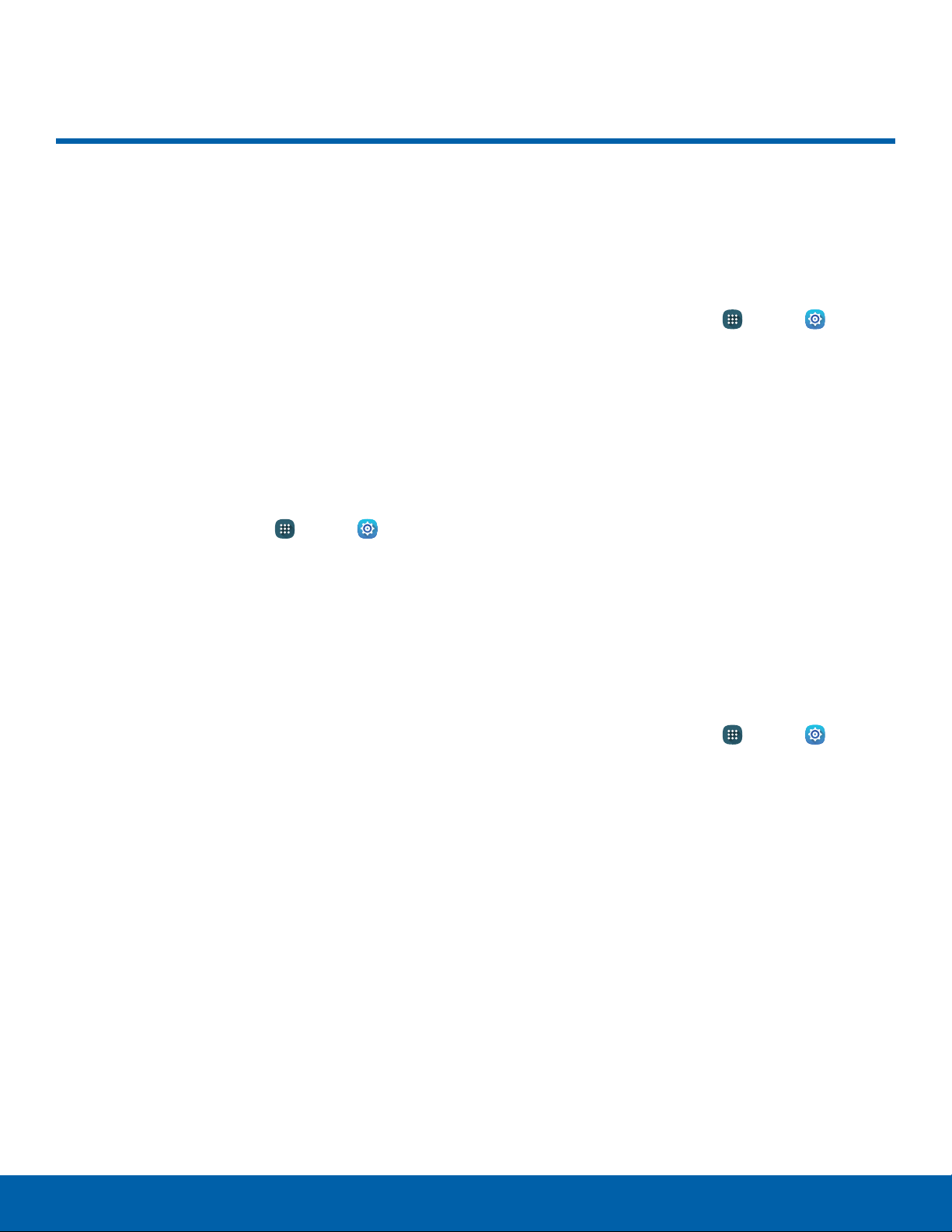
105
Sounds and Notifications
Settings
Sounds and Notifications
Configure the sounds and
vibrations used to indicate
notifications, screen touches,
and other interactions.
Adjust the Volume
Set the system volume level and default volume for
call ringtones, notifications, and other audio.
Note: You can also set Ringtone volume from a
Homescreen by pressing the Volume key.
1. From a Home screen, tap Apps > Settings
> Device.
2. Tap Sounds and notifications.
3. Drag the sliders to set the default volume for:
•
Ringtone
•
Media
•
Notifications
•
System
Sound Mode
You can switch between sound modes, while
preserving the individual sound settings you have
made.
1. From a Home screen, tap Apps > Settings
> Device.
2. Tap Sounds and notifications > Sound mode,
and then choose a mode:
•
Sound: Use the sounds, vibrations, and
volume levels you have chosen in sound
settings for notifications and alerts.
•
Vibrate: Vibrate for notifications and alerts.
This uses the vibration intensity you choose in
sound settings.
•
Mute: Mute all sounds and notifications.
Vibration Intensity
Set the vibration intensity of incoming calls,
notifications, and Haptic feedback.
1. From a Home screen, tap Apps > Settings
> Device.
2. Tap Sounds and notifications >
Vibrationintensity.
3. Drag the sliders to set the various vibration
intensities.
Loading ...
Loading ...
Loading ...