Loading ...
Loading ...
Loading ...
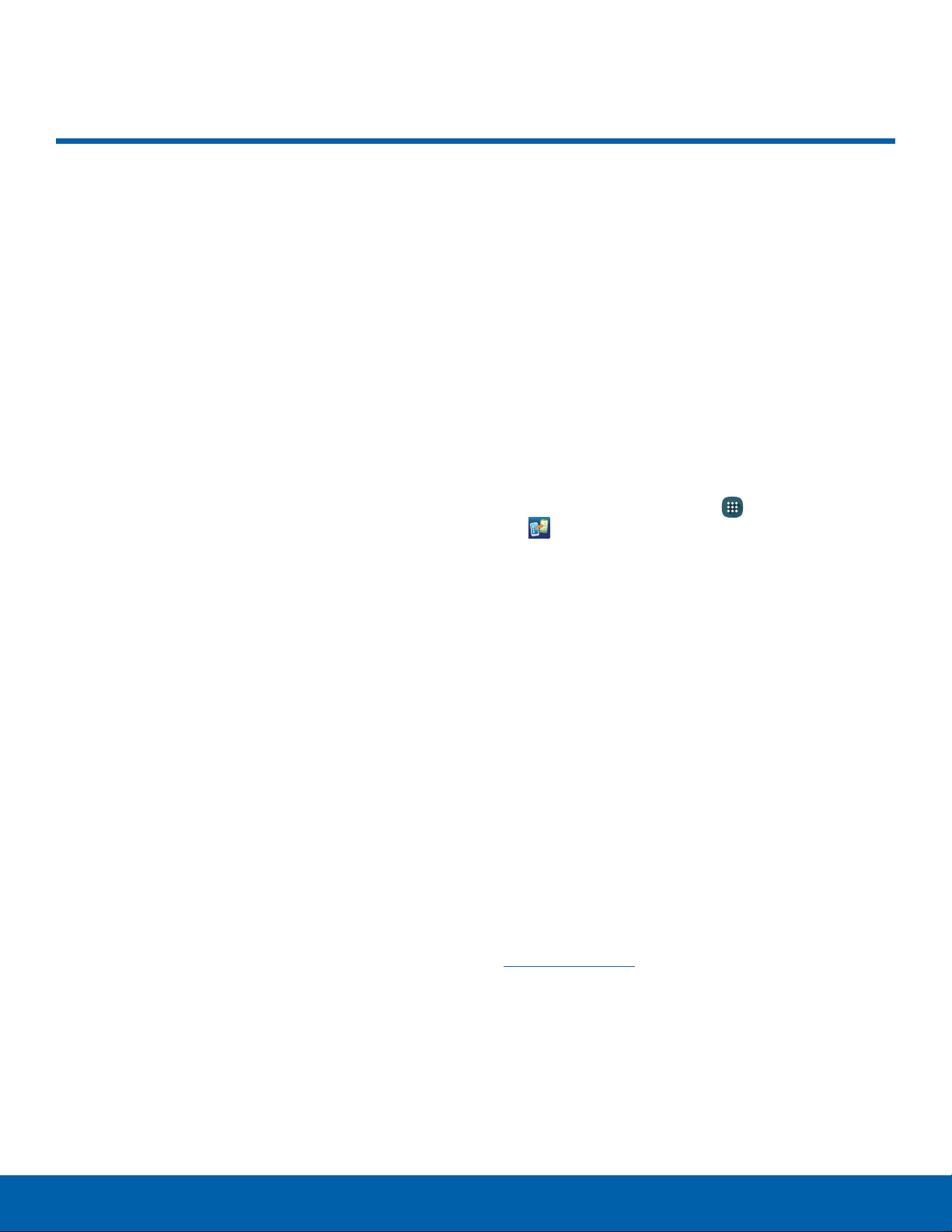
7
Set Up Your Device
Getting Started
Set Up Your Device
Turn Your Device On or Off
The instructions below explain how to turn your
device on or off.
Turn the Device On
To turn the device on:
► Press and hold the Power key until the device
vibrates and turns on.
Turn the Device Off
To turn the device off:
1. Press and hold the Power key until the Device
options menu is displayed.
2. Tap Power off, and confirm if prompted.
Restart the Device
If your device stops responding to taps or finger
gestures and you are unable to turn it off, youcan
restart your device.
► Press and hold the Power key and the
Volumedown key at the same time for
morethan seven seconds.
Initial Set Up
The first time you turn your device on, a Welcome
screen is displayed. It guides you through the basics
of setting up your device.
Follow the prompts to choose a default language,
connect to a Wi-Fi® network, set up accounts,
choose location services, learn about your device’s
features, and more.
Setup and Transfer
During initial setup, the Setup & Transfer screen
displays. It guides you through the basics of setting
up your device.
Follow the prompts to choose a default language,
connect to a Wi-Fi network, set up accounts, choose
location services, learn about your device’s features,
and more.
Note: If you tap not now > exit, you can set up your
device later.
To access AT&T Setup & Transfer at any time:
► From a Home screen, tap Apps >
Setup&Transfer.
Secure Your Device
Use your device’s screen lock features to secure
your device.
Lock the Device
By default, the device locks automatically when the
screen times out.
To lock the device:
► Press the Power key.
Unlock the Device
The default Screen lock on your device is Swipe.
Note: To choose a more secure screen lock, see
SetaScreenLock.
To unlock the device:
► Press the Power key or Home key, and then
drag your finger across the screen.
Loading ...
Loading ...
Loading ...