Loading ...
Loading ...
Loading ...
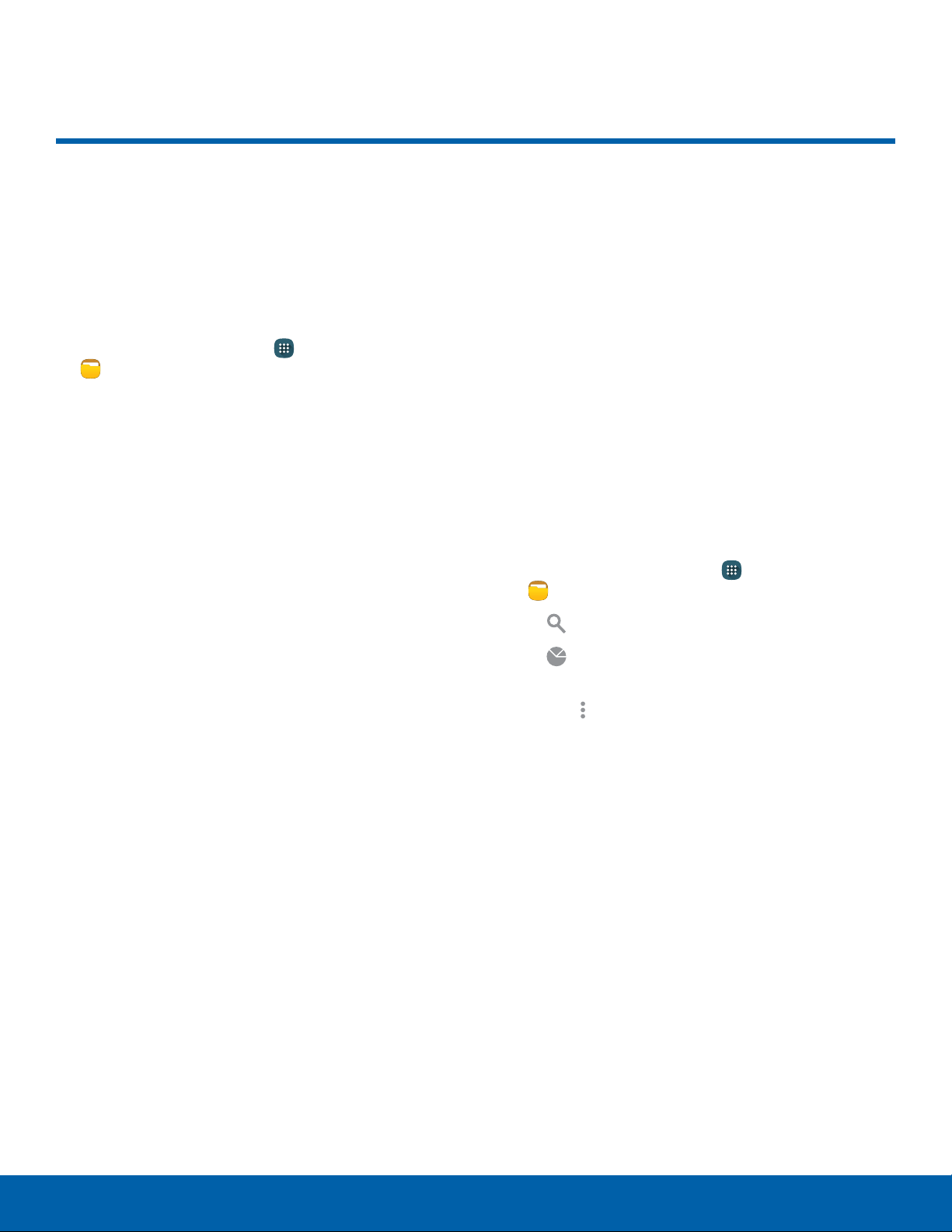
74
MyFiles
Applications
Search: Search for a file or folder.
MyFiles
Access files stored on your
device, including images, videos,
music, and sound clips.
To access My Files:
1. From a Home screen, tap Apps >
MyFiles.
2. Tap a category to view the relevant files or
folders.
3. Tap a file or folder to open it.
File Groups
Files stored in the device are organized into the
following groups:
•
Recent files: View recently saved files.
•
Images: View image files.
•
Videos: View video files.
•
Audio: View audio files.
•
Documents: View document files.
•
Downloaded apps: View downloaded apps.
•
Download history: View all apps and files that
have been downloaded to the device.
•
Shortcuts: Contains shortcuts to files or folders
that you have added. This option only appears if
you have added shortcuts to the MyFiles main
screen.
•
Local storage: View folders and files in their
storage locations.
-
Device storage: View folders and files located
on the device.
-
SD card: View folders and files located on the
memory card (if installed).
•
Cloud storage: Contains shortcuts to FTP servers
or other cloud storage locations that you have
added. This option only appears if you have
added shortcuts to the MyFiles main screen.
My Files Options
On the main My Files screen:
► From a Home screen, tap Apps >
MyFiles. The following options are available:
•
Storage usage: View memory information
for your device and memory card (ifinstalled).
•
•
Tap More options for these options:
-
Add shortcut: Add a shortcut on the My
Files main screen to any folder.
-
Settings: Change the settings for viewing
files.
Loading ...
Loading ...
Loading ...