Loading ...
Loading ...
Loading ...
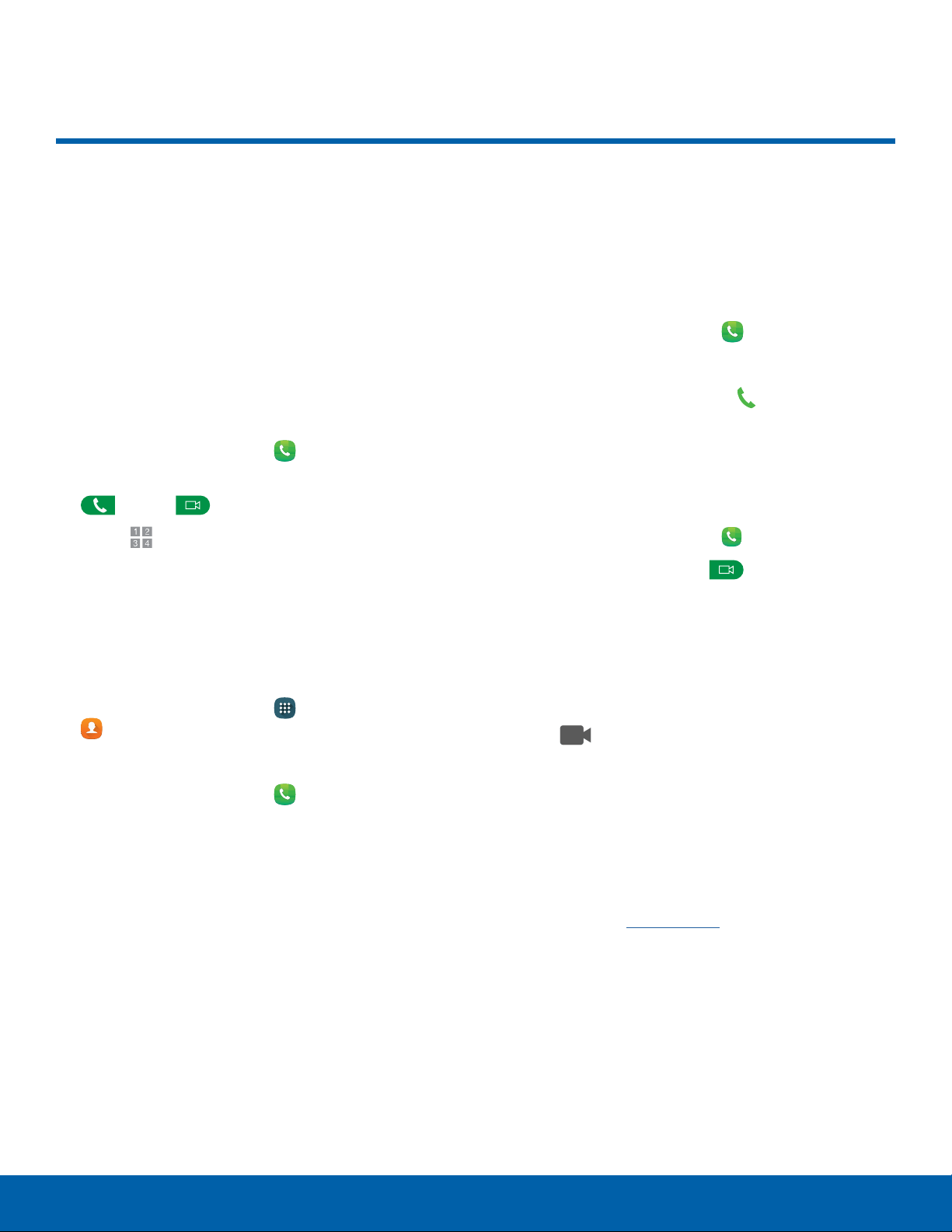
33
Make and Answer Calls
Calling
Make and Answer Calls
Learn how to make or answer
a call. Explore features and
functionality associated with
making or answering a call.
Make a Call
You can make a call from a Home screen.
1. From a Home screen, tap Phone.
2. Enter a number on the keypad and tap either
Dial or Video call.
•
Tap Keypad if the keypad is not displayed.
Note: Not all devices support video calling.
Dial a Number from Your Contacts List
You can quickly dial a phone number from your
Contacts list.
1. From a Home screen, tap Apps >
Contacts.
– or –
From a Home screen, tap
Phone > Contacts.
2. Swipe your finger across a contact to the right to
call the contact.
Dial a Recent Number
All incoming, outgoing, and missed calls are
recorded in the Call log. If the number or caller is
listed in your contacts list, the associated name is
also displayed.
1. From a Home screen, tap Phone.
2. Tap Log. A list of recent calls is displayed.
3. Tap a contact, and then tap
Call.
Video Calls
To make Video calls:
1. From a Home screen, tap
Phone.
2. Enter a number and tap
Video call.
Note: Not all devices support video calling. The caller
has the option to accept the video call or answer the
call as a regular voice call.
To switch from a Phone call to a Video call after
dialing:
► Tap Video call to request two-way video
calling.
Wi-Fi Calling
You can make voice and video calls over a Wi-Fi
Internet connection. For Wi-Fi calling to work,
you must activate Wi-Fi Calling first. For more
information, see Wi-Fi Calling.
Loading ...
Loading ...
Loading ...