Loading ...
Loading ...
Loading ...
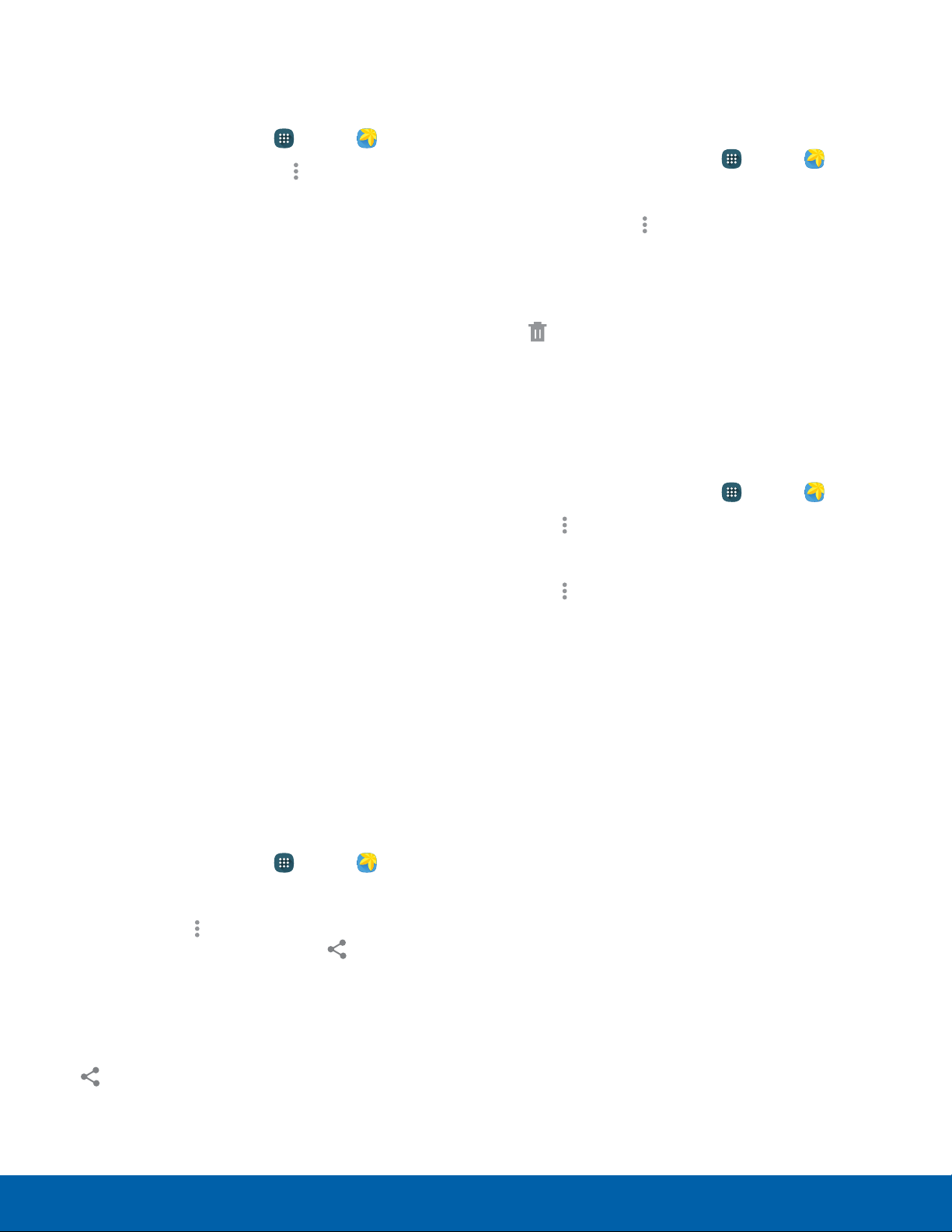
66
Gallery
Applications
Edit Images Delete Images and Videos
You can edit images stored on your device. You can delete images and videos stored on your
device.
1. From a Home screen, tap Apps > Gallery.
2. While viewing an image, tap Moreoptions for
the following functions:
•
Edit: Use basic tools to edit your picture.
•
More info: View image details.
•
Write on image: Write directly on the image.
•
Rotate left: Rotate the picture
counter-clockwise.
•
Rotate right: Rotate the picture clockwise.
•
Crop: Resize the frame to crop the image.
•
Rename: Rename the file.
•
Slideshow: Start a slideshow with the images
and videos in the current folder.
•
Add tag: Add a tag to your image.
•
Studio: Edit your picture with advanced tools.
•
Set as: Set the image as wallpaper or as a
contact’s photo.
•
Print: Print the image using a USB or Wi-Fi
connection. Some printers may not be
compatible with the device.
•
Settings: Change the Gallery settings.
Share Images and Videos
You can share images and videos from your Gallery.
1. From a Home screen, tap Apps > Gallery.
2. Tap a folder to open it.
3. In a folder, tap
Moreoptions > Select, select
images and videos, and then tap Share via
to send them to others or share them with social
network services.
– or –
While viewing a single image or video, tap
Share via to send it to others or share it with
social network services.
1. From a Home screen, tap Apps > Gallery.
2. Tap a folder to open it.
3. In a folder, tap
More options > Delete, select
images and videos, and then tap Done.
– or –
When viewing a single image or video, tap
Delete.
Gallery Settings
These settings allow you to modify settings
associated with using your Gallery.
1. From a Home screen, tap
Apps >
Gallery.
2. Tap More options > Settings.
3. Tap an option and follow the prompts.
4. Tap
More options > Add account to add a
Samsung, Facebook, or Google Account.
Loading ...
Loading ...
Loading ...