Loading ...
Loading ...
Loading ...
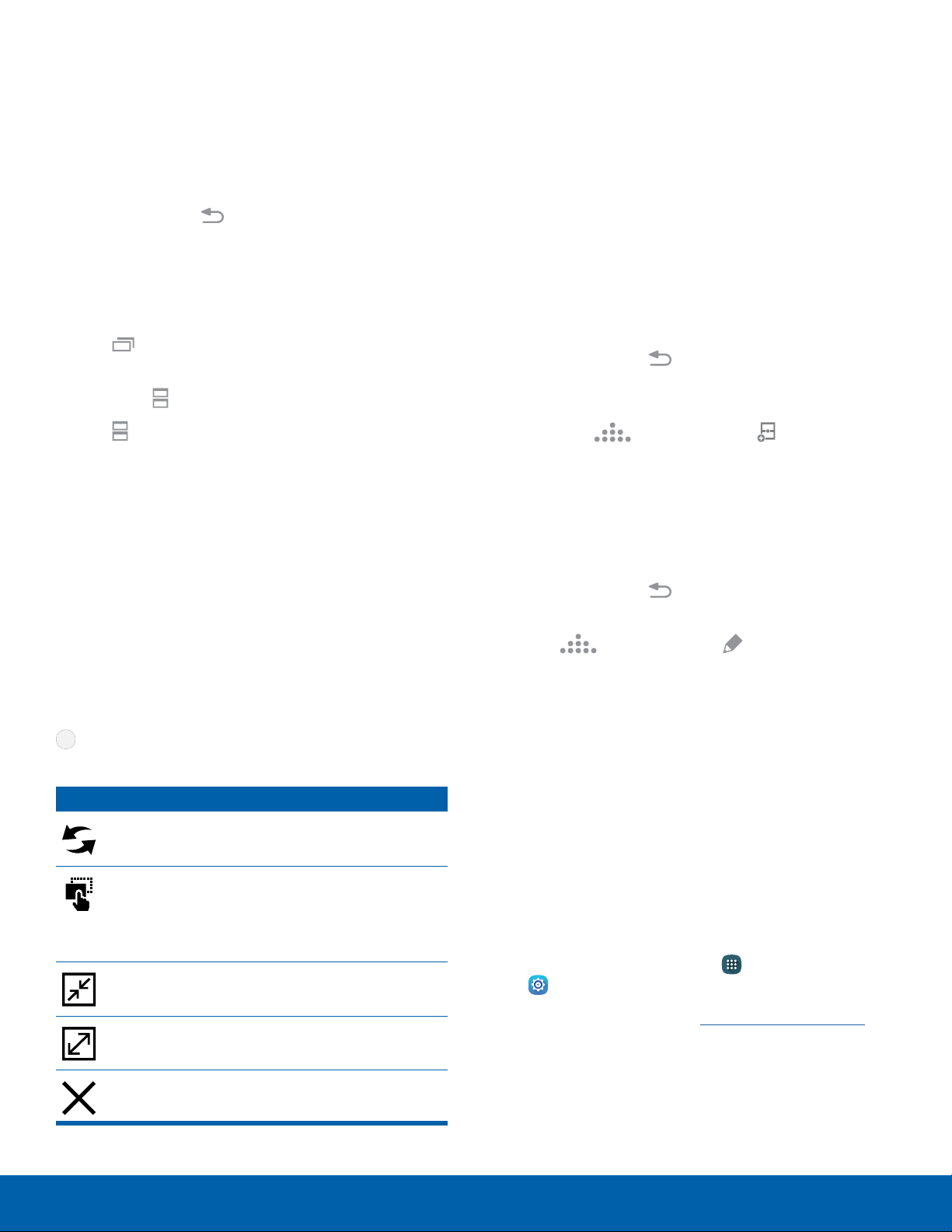
Know Your Device
Use Multi Window
After enabling Multiwindow, you can use it to run
multiple apps at the same time.
Note: Only apps located on the Multi window tray can
be used together.
► Touch and hold Back to display the
Multiwindow tray, and then drag apps to the
windows.
You can also launch recently used apps directly into
Multi window view:
1. Tap Recent.
•
Recently used apps that support Multi window
have a Multi window icon in their title bar.
2. Tap Multi window in the title bar to launch an
application in split screen view.
•
Other recently used apps that support
Multiwindow are displayed below the
launched app.
3. Tap an app icon to add it to the split screen view.
Note: Only applications that support Multi window
have the Multi window icon.
Window Controls
Select an app window, and then tap
Windowcontrols in the middle of the
windowborder.
Control Buttons
Switch windows: Switch locations between
Multiwindow apps.
Drag and drop content: Move items
between the app windows. Drag an item to
share from one window to another. Not all
applications support this feature.
Minimize window: Collapse the selected
window.
Maximize window: Open the selected app
window in full screen view.
Close app: Close the selected app.
Customize Multi Window
You can customize Multi window to suit your
preferences.
Create a Window Group
If you use certain apps together in Multi window
often, you can create a window group to quickly
display the two apps in Multi window.
The window group is stored in the Multi window tray,
so you can choose it any time to display the two
apps.
1. Touch and hold Back to display the tray, and
then drag apps to the windows.
2. Scroll to the bottom of the Multi window tray, and
then tap Tray controls > Create.
Choose Apps to Display in the
MultiWindow Tray
You can choose the apps you want to display in the
Multi window tray.
1. Touch and hold Back to display the
Multiwindow tray.
2. Tap Tray controls > Edit for options:
•
To remove an app from the tray, touch and
drag it off of the tray and place it in the
storage area.
•
To add an app to the tray, touch and drag it
from the storage area to the tray.
•
To relocate an app, touch and drag it to a new
location.
Multi Window Settings
To customize Multiwindow:
► From a Home screen, tap Apps >
Settings> Device> Multiwindow.
For more information, see Multi Window Settings.
19
Multi Window
Loading ...
Loading ...
Loading ...