Loading ...
Loading ...
Loading ...
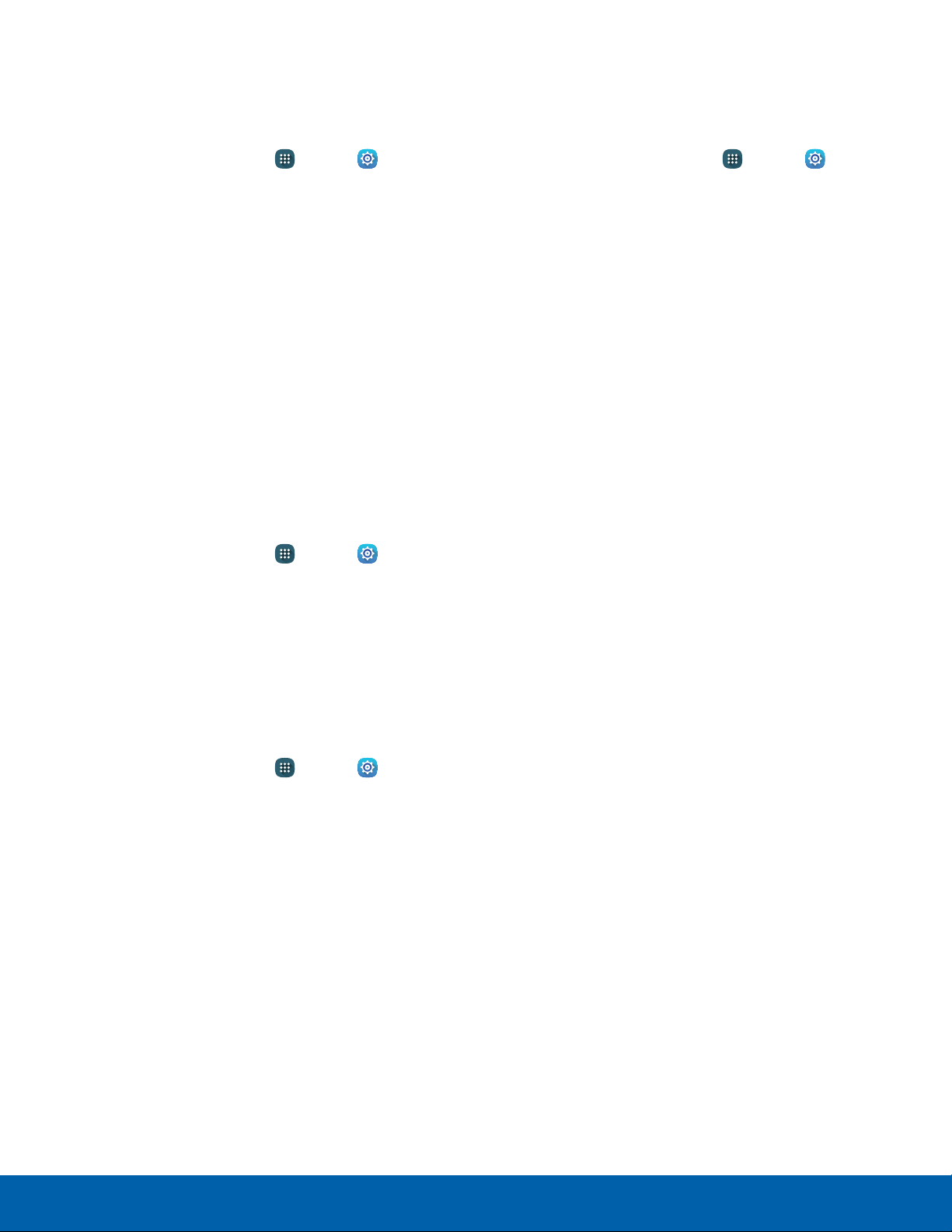
107
Sounds and Notifications
Settings
Do Not Disturb
You can set your phone to silence all calls and
alerts except for times you schedule.
1. From a Home screen, tap Apps > Settings
> Device.
2. Tap Sounds and notifications > Do not disturb.
3. Tap the checkbox next to Turn on now to turn
the feature on.
4. Tap Turn on as scheduled, and then tap Days,
Start time, and End time to set up a do not
disturb schedule.
5. Tap Allow exceptions to allow alarms, calls,
messages, or events and reminders.
Notifications on Lock Screen
Choose which notifications can display while the
device is locked:
1. From a Home screen, tap Apps > Settings
> Device.
2. Tap Sounds and notifications > Notifications
on lock screen and choose an option.
Application Notifications
Set whether application notifications are displayed.
1. From a Home screen, tap Apps > Settings
> Device.
2. Tap Sounds and notifications > Application
notifications.
3. Swipe through the alphabetical list of apps and
tap an app to enable or disable notifications.
Notification Access
Set whether applications have access to
notifications.
1. From a Home screen, tap Apps > Settings
> Device.
2. Tap Sounds and notifications > Notification
access.
3. Swipe through the list of apps and tap On/Off to
block apps from reading notifications.
Loading ...
Loading ...
Loading ...